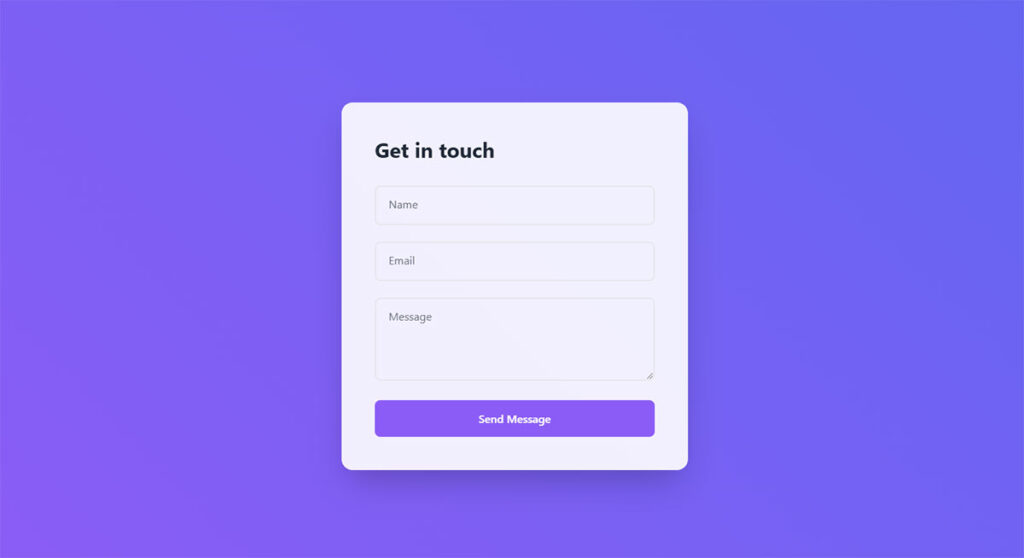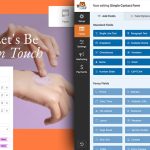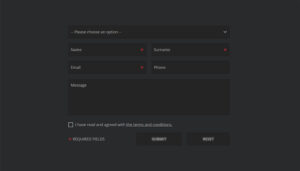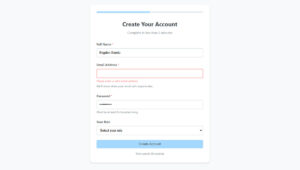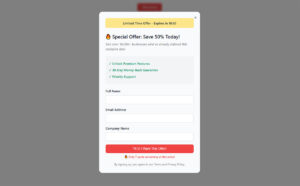Your website visitors want to reach you. Without a form, they can’t. Understanding what WordPress forms are and why they matter changes how you approach visitor communication, lead capture, and…
Table of Contents
Building custom forms doesn’t require expensive plugins or complex installations. WordPress developers can create powerful, responsive forms using basic HTML, CSS, and PHP without adding bloat to their websites.
Most site owners rely on heavy form builders that slow down loading times and limit customization options. Learning how to create forms in WordPress without plugins gives you complete control over form design, functionality, and database integration.
This guide walks you through building contact forms, registration forms, and feedback forms from scratch. You’ll master form validation, user input processing, and MySQL database connections using WordPress’s built-in features.
By the end, you’ll create secure, mobile-responsive forms that integrate seamlessly with your WordPress site. No JavaScript libraries, no third-party dependencies—just clean, efficient code that performs exactly how you want it to.
Setting Up Your Environment
Basic Requirements
For creating WordPress forms without plugins, you need just a few essentials to get started. First, ensure you have a WordPress installation up and running. This forms the base where everything else will take place.
Next, you’ll need a text editor like VS Code. A good text editor helps in writing clean, efficient code. It lets you work with HTML, CSS, PHP, and JavaScript all in one place.
Understanding HTML and PHP Basics
Key HTML Elements for Forms
Knowing the key HTML elements is crucial. The <form> tag initiates the form, and within it, you’ll use various <input> types such as text, radio, and checkbox fields. For broader text input, the <textarea> tag is essential. Each of these elements can have attributes for labels, placeholders, default values, and more.
Basic PHP for Processing Forms
PHP plays a crucial role in form processing. Once a user submits a form, PHP scripts handle the data. You’ll use the $_POST or $_GET superglobal arrays to collect data from the form inputs. These arrays store the values submitted through the form, enabling you to validate, sanitize, and process the user input.
You’ve now set up your environment and understood the basics required to create forms manually. No need for plugins, just clean and efficient coding.
Building the HTML Form
Structuring the Form
For creating a form in WordPress without plugins, start with the <form> tag. This tag acts as your form’s container. You’ll use it to define action attributes, such as the URL to send form data when submitted.
Inside the <form> tag, you’ll add input fields. These include text fields (<input type="text">), email fields (<input type="email">), and more. Adding a <label> for each input field ensures better accessibility and clearer user interaction.
Form validation attributes are equally important. Use attributes like required to ensure users don’t leave essential fields blank. Adding the pattern attribute lets you specify validation rules such as numeric-only inputs or specific formats like email addresses.
Styling the Form with CSS
CSS is your best friend when it comes to styling. You can define your form’s look by targeting specific classes and IDs. Give each input field a class, and style them in your theme’s stylesheet.
To maintain a consistent and appealing design, apply responsive design considerations. This includes using percentages and relative units for widths and padding to ensure the form adapts well to different screen sizes.
By combining these steps, you can create a well-structured, styled, and functional HTML form within your WordPress site. This approach not only enhances your control but also optimizes the performance and security of your WordPress forms.
Processing Form Submissions with PHP
Creating a PHP Processing Script
To handle form submissions, you need a PHP processing script. This script captures user input, validates it, and processes accordingly. Use the $_POST superglobal array to collect data from form fields. Create a separate PHP file for this script, ensuring it’s linked correctly in the form’s action attribute.
if ($_SERVER["REQUEST_METHOD"] == "POST") {
$name = sanitize_input($_POST["name"]);
$email = sanitize_input($_POST["email"]);
// Process data here
}
function sanitize_input($data) {
$data = trim($data);
$data = stripslashes($data);
$data = htmlspecialchars($data);
return $data;
}
Validating Form Data
Validation is critical for data integrity. Implement server-side validation in your PHP script. Check required fields, validate email formats, and ensure data is within expected parameters. Use PHP functions like filter_var() for email validation and custom logic for other checks.
if (empty($name) || empty($email)) {
$error_message = "Name and Email are required.";
} elseif (!filter_var($email, FILTER_VALIDATE_EMAIL)) {
$error_message = "Invalid email format";
}
Storing Form Data
Once validated, store form data securely. Create a custom database table to hold submissions. Use the wpdb class provided by WordPress for interaction with the database. This ensures data is inserted securely and efficiently.
global $wpdb;
$table_name = $wpdb->prefix . 'form_submissions';
$wpdb->insert(
$table_name,
[
'name' => $name,
'email' => $email,
// Additional fields
]
);
Integrating these practices in your PHP script will streamline form processing, ensuring your WordPress forms are robust and reliable. This approach gives you full control over data handling, enhancing security and performance.
Adding Form Functionality with JavaScript
Client-Side Validation
JavaScript is essential for client-side validation. It ensures users correct errors before submitting the form. Implement real-time validation by attaching oninput or onblur events to form fields. Validate fields like email and phone numbers using regular expressions.
document.getElementById("email").onblur = function() {
var email = this.value;
var emailPattern = /^[a-zA-Z0-9._-]+@[a-zA-Z0-9.-]+\.[a-zA-Z]{2,6}$/;
if (!emailPattern.test(email)) {
document.getElementById("emailError").innerText = "Invalid email format";
} else {
document.getElementById("emailError").innerText = "";
}
};
Enhancing User Experience
JavaScript enhances the user experience by adding interactivity. Use it to create dynamic, modern forms. For example, show or hide additional fields based on previous selections. This is achieved by manipulating the DOM with methods like querySelector, addEventListener, and classList.
document.getElementById("subscribe").addEventListener("change", function() {
var extraField = document.getElementById("extraField");
if (this.checked) {
extraField.style.display = "block";
} else {
extraField.style.display = "none";
}
});
Form Submission without Page Reload
To submit forms without reloading the page, use AJAX. This technique is perfect for WordPress forms needing a seamless user experience. Use XMLHttpRequest or the newer fetch API for asynchronous server requests.
document.getElementById("myForm").addEventListener("submit", function(event) {
event.preventDefault(); // Prevent the default form submission
var formData = new FormData(this);
fetch('process_form.php', {
method: 'POST',
body: formData
}).then(response => response.text())
.then(data => {
document.getElementById("formStatus").innerText = data;
}).catch(error => console.error('Error:', error));
});
Integrating JavaScript into your form enhances functionality with client-side validation, dynamic field behavior, and AJAX submissions, ensuring a seamless, interactive user experience.
Security Considerations
Protecting Against Spam
To protect your forms from spam, add CAPTCHA. This prevents bots from submitting forms. Google’s reCAPTCHA is a popular choice. Integrate it into your form by adding the reCAPTCHA site key in your HTML and verifying it with PHP.
<div class="g-recaptcha" data-sitekey="YOUR_RECAPTCHA_SITE_KEY"></div>
<script src="https://www.google.com/recaptcha/api.js" async defer></script>
$response = $_POST['g-recaptcha-response'];
$remoteip = $_SERVER['REMOTE_ADDR'];
$secret = 'YOUR_SECRET_KEY';
$verifyURL = "https://www.google.com/recaptcha/api/siteverify?secret=$secret&response=$response&remoteip=$remoteip";
$verifyResponse = file_get_contents($verifyURL);
$responseData = json_decode($verifyResponse);
// Check if the request is verified
if($responseData->success){
// Proceed with the rest of the form handling code
}
Another effective anti-spam technique is the honeypot field. Add a hidden field that bots will fill out but humans won’t. Check whether this field is empty before processing the form.
<input type="text" name="honeypot" id="honeypot" style="display:none">
if (!empty($_POST['honeypot'])) {
exit("You shall not pass!");
}
Ensuring Data Privacy
Sanitizing and validating user inputs are critical. Use htmlspecialchars(), filter_var(), or mysqli_real_escape_string() to clean user data before saving it or processing it.
$name = htmlspecialchars($_POST['name']);
$email = filter_var($_POST['email'], FILTER_SANITIZE_EMAIL);
Make sure you use prepared statements for database queries to prevent SQL Injection. The wpdb class in WordPress supports prepared statements.
$wpdb->query($wpdb->prepare(
"INSERT INTO table_name (name, email) VALUES (%s, %s)",
$name,
$email
));
Secure Data Transmission
Encrypt data transmission by using HTTPS. An SSL certificate ensures data exchanged between the user and the server is encrypted.
if (empty($_SERVER['HTTPS']) || $_SERVER['HTTPS'] === "off") {
header("Location: https://" . $_SERVER['HTTP_HOST'] . $_SERVER['REQUEST_URI']);
exit();
}
Securing your WordPress forms ensures that user data remains safe and your forms are robust against malicious attacks and spam. Taking these steps is crucial for any serious site owner.
Advanced Form Features
File Upload Functionality
Add file upload functionality to your forms by setting the <form> tag with enctype="multipart/form-data". Include an <input type="file"> element for the file uploads. Handle the files in your PHP script using the $_FILES array.
<form method="post" enctype="multipart/form-data">
<input type="file" name="uploaded_file">
<input type="submit" value="Upload File">
</form>
if ($_FILES['uploaded_file']['error'] == UPLOAD_ERR_OK) {
$upload_dir = wp_upload_dir();
$target_file = $upload_dir['path'] . '/' . basename($_FILES['uploaded_file']['name']);
move_uploaded_file($_FILES['uploaded_file']['tmp_name'], $target_file);
}
Conditional Fields
Enhance user experience by using conditional fields. Show or hide fields based on user input. JavaScript simplifies this by changing the form dynamically based on user interactions.
<select id="userChoice">
<option value="yes">Yes</option>
<option value="no">No</option>
</select>
<div id="extraField" style="display:none">
<input type="text" name="extra_info" placeholder="Additional Information">
</div>
document.getElementById("userChoice").addEventListener("change", function() {
var extraField = document.getElementById("extraField");
if (this.value === "yes") {
extraField.style.display = "block";
} else {
extraField.style.display = "none";
}
});
Email Notifications
Enable email notifications to inform admins or users of form submissions. Use the wp_mail() function in WordPress to send emails.
if ($form_submitted) {
$to = get_option('admin_email');
$subject = "New Form Submission";
$message = "You have received new form data.";
wp_mail($to, $subject, $message);
}
By implementing these advanced features, your WordPress forms can now handle file uploads, adjust dynamically with conditional fields, and send email notifications, elevating the functionality and user experience of your site.
Testing and Debugging
Common Issues and Fixes
Forms not submitting? Check the form action attribute. It should point to the correct PHP script. Ensure name attributes for inputs match what your PHP script expects.
Props for error messages? Use PHP’s error_reporting(E_ALL) to catch errors. Wrapping your code with try{} catch{} helps isolate problems.
error_reporting(E_ALL);
try {
// Your form handling code
} catch (Exception $e) {
echo 'Caught exception: ', $e->getMessage(), "\n";
}
CSS not applying correctly? Inspect elements using browser developer tools. Ensure your CSS selectors target the correct classes and IDs.
Form data missing? Double-check $_POST variables and ensure inputs have the name attribute. Debug with print_r($_POST) to see submitted data.
print_r($_POST); // Debugging form data
Cross-Browser Compatibility
Testing across different browsers is crucial. Ensure design consistency with responsive design principles. Use tools like BrowserStack to test multiple browsers and devices.
Adjust CSS to handle quirks in older browsers using specific hacks or fallbacks. For instance, SVG issues in IE? Provide a PNG fallback.
/* Fallback for SVGs in older browsers */
.no-svg .logo {
background-image: url('logo.png');
}
/* Modern browsers */
.svg .logo {
background-image: url('logo.svg');
}
JavaScript behaving inconsistently? Use polyfills for older browser compatibility. For instance, include polyfills for fetch if supporting IE.
<script src="https://cdn.polyfill.io/v2/polyfill.min.js"></script>
With these methods, ensure that your WordPress forms work across different devices and browsers, providing a consistent user experience. If issues persist, delve deeper into specific browser developer guides for nuanced fixes.
Best Practices and Tips
Keeping the Code Modular and Reusable
When creating WordPress forms, modular code is crucial. Separate HTML, CSS, and PHP into distinct files. This keeps code organized and easy to manage. Comment sections extensively, explaining what each part does.
// Function to handle form submission
function handle_form_submission() {
// Sanitize and process form data here
}
Using Separate Files for HTML, CSS, and PHP
Place your HTML in a template file, add CSS to the theme stylesheet, and put PHP scripts in their respective files. This separation ensures clean code and simplifies debugging.
<!-- form-template.php -->
<form method="post" action="process_form.php">
<input type="text" name="username">
<input type="submit" value="Submit">
</form>
/* style.css */
input[type="text"] {
border: 1px solid #ccc;
}
// process_form.php
require('header.php');
if ($_SERVER["REQUEST_METHOD"] == "POST") {
// Handle form data
}
require('footer.php');
Commenting and Documentation
Commenting isn’t just for others; it’s for you. Explain what each function does, especially complex ones. Document your code to make future updates easier.
/**
* Function to sanitize user input
* @param string $data Raw input data
* @return string Sanitized data
*/
function sanitize_input($data) {
return htmlspecialchars(trim($data));
}
Regular Maintenance and Updates
Keeping your forms updated isn’t optional. Regularly review the code for potential security issues. Ensure compatibility with new PHP versions and WordPress updates.
Updating Security Measures
Cyber threats evolve. Regularly update your validation and sanitization techniques. Implement new security features as necessary to protect user data.
// Using prepared statements to prevent SQL injection
$stmt = $pdo->prepare('INSERT INTO users (username) values (:username)');
$stmt->execute(['username' => $username]);
Improving Form Functionality Based on User Feedback
User feedback is gold. Use it to refine and improve form functionality. Whether it’s adding conditional fields, enhancing real-time validation, or improving form layout, feedback guides you to a better user experience.
// Real-time validation feedback
document.getElementById("username").oninput = function() {
// Validate username input
};
Prioritize user experience, keep your code modular, and maintain high standards for security. Your forms will remain robust, efficient, and user-friendly.
FAQ on Creating Forms in WordPress Without Plugins
Is it possible to create forms without using plugins?
Yes, absolutely. WordPress supports custom HTML forms through your theme’s functions.php file. You can build contact forms, registration forms, and subscription forms using basic HTML, CSS, and PHP. This approach gives you complete control over form design and functionality without plugin dependencies.
What coding knowledge do I need?
Basic HTML for form structure, CSS for styling, and PHP for backend processing. You’ll need to understand WordPress hooks, MySQL database interactions, and form validation techniques. JavaScript knowledge helps with frontend validation and enhanced user experience.
How do I handle form submissions?
Create a custom PHP function in your theme’s functions.php file. Use WordPress action hooks to process form submission data. Handle user input validation, sanitization, and database integration. Redirect users with success or error messages after processing.
Can I add file upload functionality?
Yes, HTML supports file uploads through input type=”file”. Configure PHP settings for file size limits and allowed types. Create secure upload directories and validate file types. Consider implementing WordPress form with file upload best practices for security.
How do I style forms to match my theme?
Use CSS to style form elements. Target input fields, buttons, and containers with custom classes. Implement Bootstrap or custom CSS frameworks for responsive design. Ensure mobile forms work across all devices.
What about form security?
Implement WordPress nonces for CSRF protection. Sanitize all user input using WordPress functions. Validate data on both frontend and backend. Use reCAPTCHA for spam protection. Follow form security guidelines to prevent attacks.
How do I add email notifications?
Use WordPress wp_mail() function to send emails. Configure SMTP settings through WordPress email settings. Create custom email templates with HTML formatting. Set up automatic notifications for form submissions and user confirmations.
Can I create multi-step forms?
Yes, use JavaScript and PHP sessions to create multi-step forms. Store form data temporarily and validate each step. Implement progress indicators and navigation between steps for better user experience.
How do I validate form data?
Implement frontend validation with JavaScript for immediate feedback. Add backend validation in PHP for security. Use WordPress validation functions like sanitize_text_field(). Display helpful form error message examples to guide users.
What about database storage?
Store form data in WordPress custom tables or use custom post types. Create database tables using MySQL queries. Use WordPress database API functions for secure data handling. Implement proper data sanitization and validation before storage.
Conclusion
Mastering how to create forms in WordPress without plugins empowers you to build lightweight, custom solutions that perfectly match your site’s needs. This approach eliminates plugin bloat while giving you complete control over form processing, backend integration, and custom code implementation.
WordPress development becomes more efficient when you leverage built-in features like WordPress hooks, custom post types, and the WordPress API. Your website forms will load faster and integrate seamlessly with your existing WordPress themes and WordPress customization efforts.
Focus on form accessibility, proper form validation, and GDPR compliant forms to ensure compliance and user satisfaction. Remember that form optimization extends beyond functionality to include user experience, mobile responsive design, and form performance.
Whether building simple contact form solutions or complex lead generation form systems, custom development offers unmatched flexibility. Start with basic HTML forms and gradually add advanced features as your skills develop.
If you liked this article about how to create forms in WordPress without plugins, you should check out this article about what are WordPress forms.
There are also similar articles discussing types of forms, WordPress form security, how to create registration forms in WordPress without a plugin, and best practices for creating feedback forms.
And let’s not forget about articles on form validation best practices, form accessibility best practices, how to create GDPR compliant forms, and sign up form best practices.