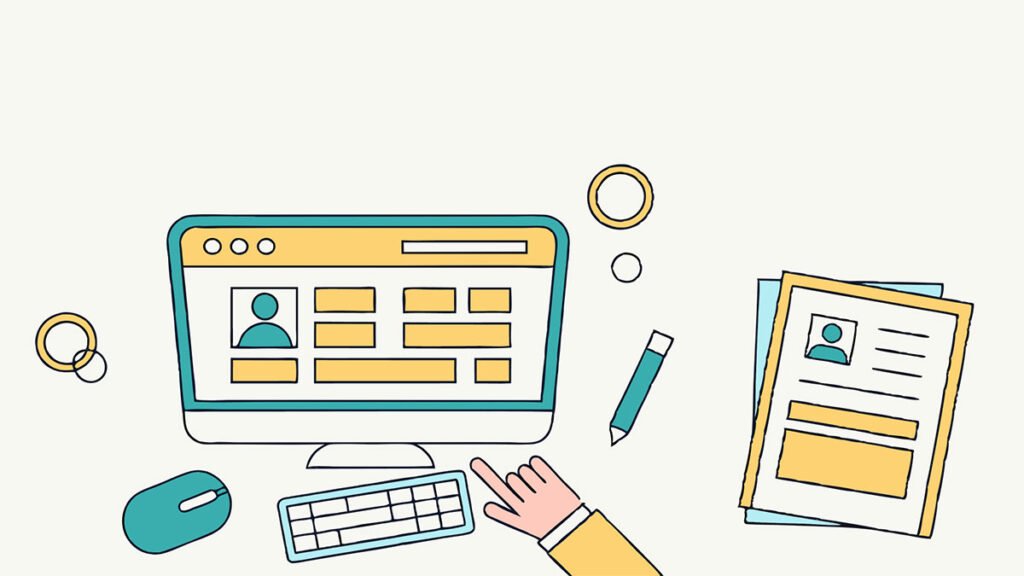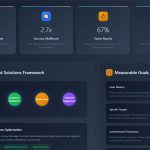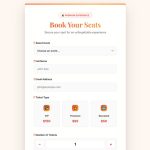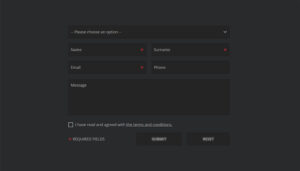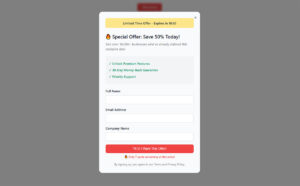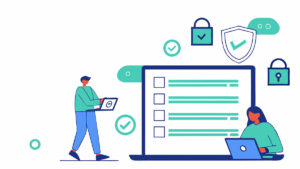Your website visitors want to reach you. Without a form, they can’t. Understanding what WordPress forms are and why they matter changes how you approach visitor communication, lead capture, and…
Table of Contents
Plugins slow down your site, create security vulnerabilities, and limit customization options. Learning how to create registration forms in WordPress without a plugin gives you complete control over user registration while keeping your site lean and fast.
This guide walks you through building a custom registration form using core WordPress functions, HTML, and PHP. You’ll handle form creation, user data processing, security implementation, and styling without touching a single plugin.
By the end, you’ll have a fully functional registration system tailored to your exact needs.
Prerequisites for Custom Registration Forms
You need basic knowledge of PHP, HTML, and WordPress functions before building a custom registration system.
Access to your theme files is non-negotiable. You’ll be editing functions.php and potentially creating custom template files.
Understanding how WordPress handles user data helps tremendously. The wp_users table stores credentials while wp_usermeta holds additional information.
Some familiarity with form security principles matters. Custom forms need proper validation and sanitization to prevent attacks.
A local development environment makes testing safer. Never build directly on a live site.
Creating the Registration Form HTML Structure
Start with a basic HTML form wrapped in proper WordPress structure.
The form needs three core attributes: method=”post”, action pointing to the current page URL, and a unique ID for targeting with CSS or JavaScript.
<form id="custom-registration" method="post" action="<?php echo esc_url($_SERVER['REQUEST_URI']); ?>">
WordPress requires specific form fields to create user accounts. At minimum, you need username, email, and password inputs.
Each input should have a name attribute matching WordPress conventions. Use “user_login” for username, “user_email” for email, and “user_pass” for password.
Labels improve accessibility and user experience. Wrap each input in a label element or connect them using the for attribute.
A submit button completes the structure. Give it a recognizable name attribute so you can detect form submissions in PHP.
Form Fields Required for WordPress Registration
WordPress demands certain data points to create valid user accounts in its database.
Username (user_login) must be unique across your site. This field cannot be changed later through standard WordPress functions, so validation matters.
Email address (user_email) also requires uniqueness. WordPress uses this for password resets and notifications.
Password (user_pass) gets hashed automatically by wp_insert_user. Never store plain text passwords in your database.
First and last names are optional but commonly collected. Use “first_name” and “last_name” as field names for automatic integration with WordPress user profiles.
Adding Custom Fields to Registration Forms
Beyond the basics, you might want birthday, phone number, company name, or custom metadata.
WordPress stores extra user data in the wp_usermeta table. You can add literally any field you want here.
Custom fields need manual processing. After creating the user account, use update_user_meta() to save additional information.
update_user_meta($user_id, 'phone_number', sanitize_text_field($_POST['phone_number']));
Keep form fields relevant to your site’s purpose. Every additional field reduces completion rates.
Processing Form Submissions with WordPress Functions
The real work happens when someone clicks submit. Your PHP code needs to validate data, create the account, and handle errors.
Wrap your processing code in a conditional that checks if the form was submitted. Look for the submit button’s name attribute in the $_POST array.
if (isset($_POST['submit_registration'])) {
// Process form here
}
wp_insert_user() does the heavy lifting. This function accepts an array of user data and returns either a user ID on success or a WP_Error object on failure.
Build your user data array carefully. Map form fields to WordPress-recognized keys like ‘user_login’, ‘user_email’, and ‘user_pass’.
Check for errors after calling wp_insert_user(). The returned value tells you if account creation succeeded.
wp_insert_user Function Parameters
This function accepts a massive array of possible parameters. You only need the required ones for basic registration.
user_login sets the username. This must be unique and cannot contain certain special characters.
user_email stores the email address. WordPress validates format automatically but you should check for duplicates first.
user_pass creates the password. WordPress hashes it automatically using industry-standard encryption.
role determines permissions. Default is ‘subscriber’ but you can set ‘contributor’, ‘author’, ‘editor’, or custom roles.
Optional parameters include first_name, last_name, user_url, description, and display_name. Add these if your registration form collects them.
Validation and Error Handling
Never trust user input. Every field needs validation before touching your database.
Check if required fields are empty using empty() or strlen() functions. Return early with error messages if validation fails.
Email validation goes beyond format checking. Use email_exists() to prevent duplicate accounts.
Username validation requires username_exists() plus checks for invalid characters. WordPress allows letters, numbers, underscores, hyphens, periods, and @ symbols.
Password strength validation improves security. While optional, checking length and complexity protects user accounts.
Store validation errors in an array. Display them above the form so users know what to fix.
$errors = array();
if (empty($_POST['user_login'])) {
$errors[] = 'Username is required';
}
Securing Your Custom Registration Form
Security isn’t optional when you’re handling user credentials and database operations.
WordPress provides built-in security functions. Use them. Don’t reinvent the wheel by writing custom security code.
Nonce verification prevents CSRF attacks. This simple token system ensures form submissions come from your site, not malicious third parties.
Data sanitization removes potentially dangerous content from user input. Every single field needs sanitization before database insertion.
Form validation catches errors early. Check data types, formats, and requirements before processing anything.
Rate limiting prevents spam registration attempts. Track submission counts per IP address or implement CAPTCHA verification.
Nonce Verification Implementation
WordPress nonces are temporary tokens that expire after a set time period.
Generate a nonce field inside your form using wp_nonce_field(). This function creates a hidden input with a unique token.
wp_nonce_field('custom_registration_action', 'custom_registration_nonce');
Verify the nonce before processing any form data. Use wp_verify_nonce() with the same action name you used during generation.
If verification fails, stop processing immediately. Display an error message or redirect the user.
Nonces expire after 24 hours by default. This prevents old form submissions from working days later.
Data Sanitization Methods
Every piece of user input is potentially dangerous until proven otherwise.
sanitize_text_field() handles most basic text inputs. It removes HTML tags, extra whitespace, and control characters.
sanitize_email() specifically cleans email addresses. Use this instead of generic text sanitization for email fields.
sanitize_user() prepares usernames for database insertion. It enforces WordPress username rules automatically.
Never use raw $_POST data directly in database queries or output. Always run it through appropriate sanitization functions first.
Combine sanitization with validation. Sanitize to make data safe, validate to ensure it meets requirements.
Adding the Registration Form to Your WordPress Site
You’ve built the form and written the processing code. Now visitors need a way to access it.
WordPress offers multiple methods for displaying custom content. Shortcodes and template files are the most practical for registration forms.
Shortcodes let you place the form anywhere using a simple tag. Perfect for pages, posts, or widgets.
Template files give more control over layout and positioning. They work better for dedicated registration pages with custom designs.
Choose based on flexibility needs. Shortcodes win for multi-location use, templates win for one-off custom pages.
Using Shortcodes for Form Display
Register a shortcode in functions.php that outputs your registration form HTML.
function custom_registration_shortcode() {
ob_start();
// Include your form HTML here
return ob_get_clean();
}
add_shortcode('custom_registration', 'custom_registration_shortcode');
Use output buffering (ob_start/ob_get_clean) to capture HTML instead of echoing directly. Shortcodes must return content, not print it.
Place [custom_registration] anywhere you want the form to appear. Works in pages, posts, or text widgets.
Template File Integration
Create a custom page template for dedicated registration pages.
Copy page.php from your theme, rename it to template-registration.php, and add a template header comment at the top.
<?php
/*
Template Name: Registration Page
*/
Insert your form HTML and processing code directly into the template. You have complete control over surrounding elements and styling.
Assign the template to any page through the Page Attributes meta box in the WordPress editor.
Customizing Registration Email Notifications
WordPress sends automatic emails when new accounts are created. These default messages are bland and generic.
The wp_new_user_notification function handles email delivery. You can modify or replace it entirely.
Custom notification emails strengthen branding and provide better user experience. Include welcome messages, next steps, or relevant links.
Email customization requires pluggable functions or filters. Both approaches work but filters offer cleaner code that survives theme updates.
Modifying wp_new_user_notification
This pluggable function can be overridden by defining it in functions.php before WordPress loads its default version.
Copy the original function from wp-includes/pluggable.php as your starting point. Modify the message content and headers as needed.
if (!function_exists('wp_new_user_notification')) {
function wp_new_user_notification($user_id, $deprecated = null, $notify = '') {
// Your custom notification code
}
}
Change subject lines, message body, from addresses, or headers. The function receives the user ID, so you can pull any user data for personalization.
Creating Custom Email Templates
HTML emails look more professional than plain text but require careful coding.
Use inline CSS styles instead of external stylesheets. Many email clients strip out or ignore external CSS references.
Keep designs simple. Complex layouts break in certain email clients like Outlook.
$message = '<html><body>';
$message .= '<h1 style="color: #333;">Welcome to Our Site</h1>';
$message .= '<p>Your account is ready.</p>';
$message .= '</body></html>';
Set headers to specify HTML content type: 'Content-Type: text/html; charset=UTF-8'.
Test emails across different clients. What works in Gmail might fail in Outlook or Apple Mail.
Styling Your Custom Registration Form

Unstyled forms look unfinished and reduce trust. Good design improves completion rates significantly.
WordPress themes include base styles but they rarely target custom registration forms specifically.
CSS customization transforms basic HTML into polished interfaces. Match your site’s design language for visual consistency.
Consider form design best practices like clear labels, adequate spacing, and visible focus states.
Responsive design isn’t optional anymore. Your registration form must work on phones, tablets, and desktops.
CSS Styling Approaches
Add custom CSS to your theme’s stylesheet or use WordPress’s built-in customizer for quick adjustments.
Target your form using its unique ID: #custom-registration. This prevents styles from affecting other forms on your site.
#custom-registration input[type="text"],
#custom-registration input[type="email"],
#custom-registration input[type="password"] {
width: 100%;
padding: 12px;
margin-bottom: 15px;
border: 1px solid #ddd;
}
Style input fields consistently. Matching padding, borders, and spacing creates visual harmony.
Button styling matters. Make submit buttons prominent with contrasting colors and adequate click targets.
Error messages need distinct styling. Red text or background colors communicate problems clearly.
Responsive Design Considerations
Mobile users abandon poorly designed forms instantly. Stack fields vertically and increase touch targets.
Use max-width: 100% on inputs to prevent horizontal scrolling. Media queries adjust layouts at specific breakpoints.
@media (max-width: 768px) {
#custom-registration {
padding: 15px;
}
}
Test on actual devices, not just browser dev tools. Touch interaction differs from mouse clicks.
Label placement affects mobile usability. Top-aligned labels work better than left-aligned on narrow screens.
User Role Assignment During Registration
Every WordPress user needs a role defining their permissions and capabilities.
The default role for new registrations is subscriber. This role has minimal permissions, viewing content only.
Custom role assignment during registration automates user organization. Different users get different access levels based on form selections or business logic.
You might want customers, members, and partners with distinct capabilities. Set roles during account creation using wp_insert_user parameters.
$user_data = array(
'user_login' => $username,
'user_email' => $email,
'user_pass' => $password,
'role' => 'customer'
);
Conditional role assignment works too. Check form fields or external data to determine appropriate roles programmatically.
Redirecting Users After Registration
Standing users on the registration page after submission feels incomplete. Redirect them somewhere useful.
wp_redirect() handles server-side redirects cleanly. Call it after successful user creation, then exit to prevent further code execution.
if (!is_wp_error($user_id)) {
wp_redirect(home_url('/welcome'));
exit;
}
Common redirect destinations include login pages, thank you pages, or user dashboards. Choose based on your post-registration workflow.
Automatic login after registration improves user experience. Use wp_set_auth_cookie() to log users in, then redirect to their profile or dashboard.
Registration successful messages guide users toward next steps. Display confirmation text or instructions on redirect destinations.
Adding reCAPTCHA to Custom Forms
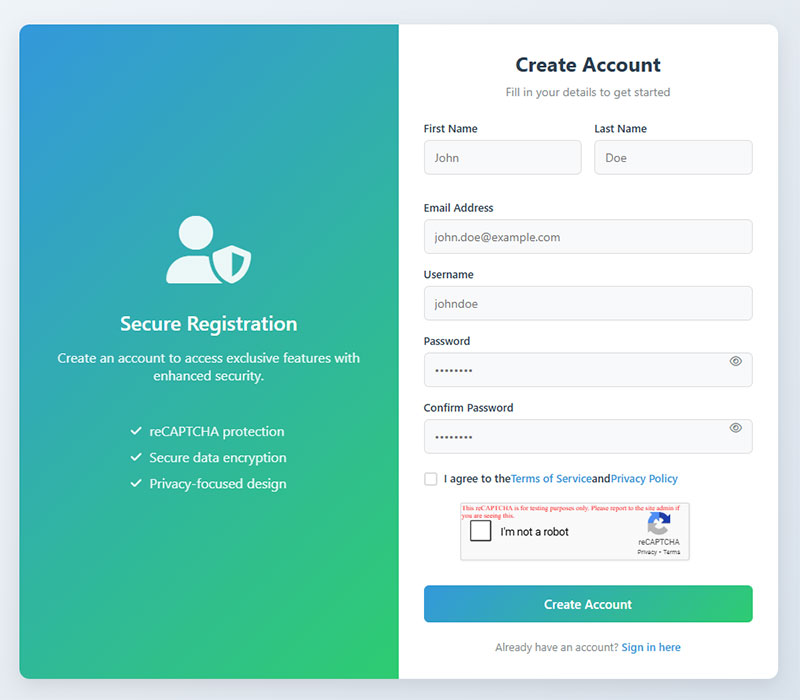
Spam registrations clog databases and create security risks. reCAPTCHA blocks automated bot submissions effectively.
Google’s reCAPTCHA v3 runs invisibly, scoring user interactions without challenging legitimate visitors. v2 shows the familiar checkbox challenge.
Register your site at google.com/recaptcha to get site and secret keys. Store these in wp-config.php or theme options.
Add the reCAPTCHA JavaScript to your form page and include the verification code in your PHP processing logic.
$recaptcha_secret = 'your_secret_key';
$recaptcha_response = $_POST['g-recaptcha-response'];
$verify = file_get_contents("https://www.google.com/recaptcha/api/siteverify?secret={$recaptcha_secret}&response={$recaptcha_response}");
$response = json_decode($verify);
Block form submissions if reCAPTCHA verification fails. Return error messages explaining why submission was rejected.
Testing Your Custom Registration Form
Working code on your development site doesn’t guarantee production success. Test thoroughly before going live.
Create test accounts with various email addresses and usernames. Verify they appear correctly in WordPress user lists.
Error handling needs testing too. Submit incomplete forms, use existing usernames, try invalid emails. Confirm appropriate error messages display.
Check database entries directly. Test users should have correct roles, metadata, and sanitized input values.
Email notifications might work locally but fail on production servers. Test on your actual hosting environment.
Security testing matters. Try SQL injection, XSS attempts, CSRF attacks. Your sanitization and nonce verification should block all malicious inputs.
Common Registration Form Errors and Solutions
Even carefully coded forms encounter problems. Knowing common issues speeds troubleshooting.
“Username already exists” errors happen when duplicate checking fails or validation runs incorrectly. Use username_exists() before calling wp_insert_user().
Email delivery failures stem from server configuration issues. WordPress relies on PHP’s mail() function, which many hosts restrict or disable.
Nonce verification failures occur when forms stay open too long. Nonces expire after 24 hours by default, frustrating slow users.
Database insertion errors indicate missing required fields or invalid data types. Check wp_insert_user() return values for specific WP_Error messages.
Form not submitting? Check form action URLs, HTTP methods (GET vs POST), and JavaScript conflicts blocking submission.
Sessions or cookies not persisting after registration suggests caching plugins interfering with authentication. Configure caching to exclude registration pages.
FAQ on Creating WordPress Registration Forms Without A Plugin
Can I create a registration form without coding knowledge?
Not really. Building custom registration forms requires PHP, HTML, and understanding of WordPress functions like wp_insert_user.
You’ll need to edit theme files and write form processing logic. Basic coding skills are necessary for implementation and troubleshooting.
Which WordPress function creates user accounts?
wp_insert_user() handles user account creation in WordPress. It accepts an array containing user_login, user_email, user_pass, and optional parameters like role and first_name.
The function returns a user ID on success or WP_Error object on failure.
How do I prevent spam registrations on custom forms?
Implement nonce verification using wp_nonce_field() and wp_verify_nonce() to block CSRF attacks.
Add Google reCAPTCHA for bot protection, rate limiting to prevent mass submissions, and email verification to confirm legitimate users before activating accounts.
Where should I place registration form code?
Add form processing code to functions.php in your theme. Create a shortcode for flexible placement or build a custom page template for dedicated registration pages.
Never put code directly in post editor; it gets stripped during saves.
What security measures are required for custom forms?
Nonce verification prevents CSRF attacks. Data sanitization using sanitize_text_field() and sanitize_email() removes malicious input.
Validate all fields before database insertion, hash passwords automatically through wp_insert_user, and implement CAPTCHA to block automated submissions.
How do I add custom fields to registration forms?
Collect additional data through HTML input fields, then use update_user_meta() after account creation to store custom information in wp_usermeta table.
Sanitize custom field data with appropriate functions before saving to prevent security vulnerabilities.
Can I automatically log users in after registration?
Yes. Use wp_set_auth_cookie() immediately after successful wp_insert_user() execution, then redirect users to dashboard or profile pages using wp_redirect().
This eliminates the extra login step and improves user experience significantly.
How do I customize registration email notifications?
Override the pluggable wp_new_user_notification function in functions.php or use WordPress filters to modify email content.
Change subject lines, message body, headers, and sender information. Use HTML templates with inline CSS for professional-looking notifications.
What causes “username already exists” errors?
This error occurs when username_exists() finds a duplicate entry before account creation attempts.
Always check username availability using username_exists() before calling wp_insert_user(). Display clear error messages helping users choose alternative usernames.
How do I assign user roles during registration?
Set the ‘role’ parameter in your wp_insert_user() array to subscriber, contributor, author, editor, or custom roles.
You can implement conditional role assignment based on form selections, payment status, or external data validation logic.
Conclusion
You now know how to create registration forms in WordPress without a plugin using core functions, HTML structure, and PHP processing. This approach gives you complete control over form fields, styling, validation rules, and user workflows.
Custom registration systems eliminate plugin bloat and security vulnerabilities. You own every line of code.
Start with basic username, email, and password fields. Add nonce verification and data sanitization for security.
Implement wp_insert_user() for account creation, customize email notifications, and style forms to match your brand.
Test thoroughly before launching. Check validation logic, error messages, and database entries.
Your registration system can grow with your needs: add custom fields, conditional logic, or role-based access without waiting for plugin updates.
If you liked this article about how to create registration forms in WordPress without a plugin, you should check out this article about what WordPress forms are.
There are also similar articles discussing types of forms, WordPress form security, how to create forms in WordPress without plugins, and best practices for creating feedback forms.
And let’s not forget about articles on form validation best practices, form accessibility best practices, how to create GDPR compliant forms, and sign up form best practices.