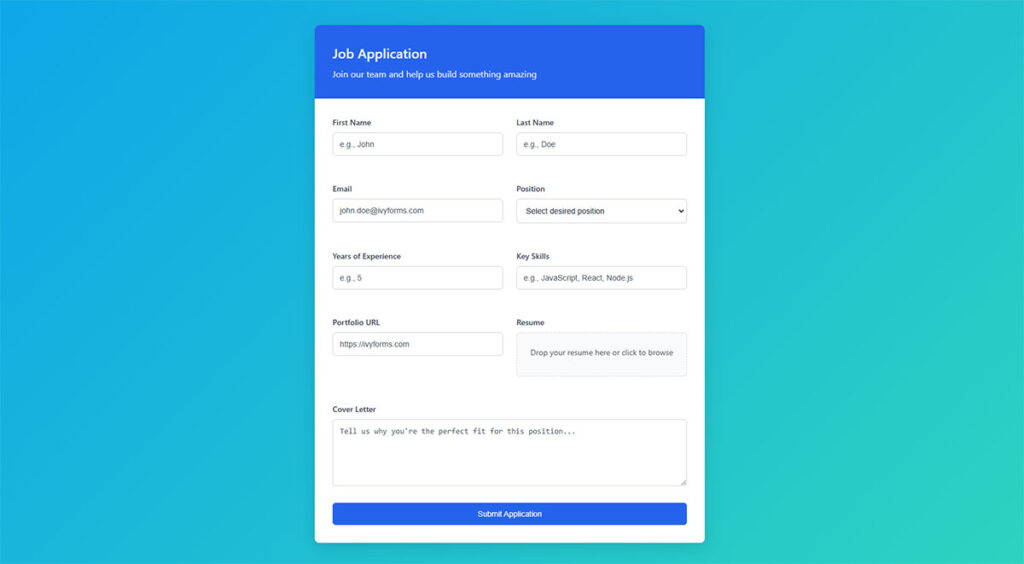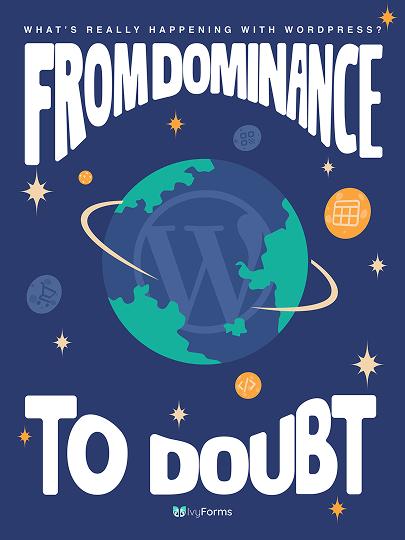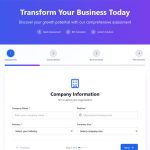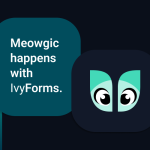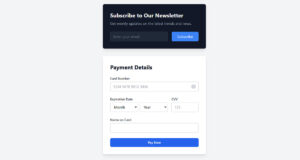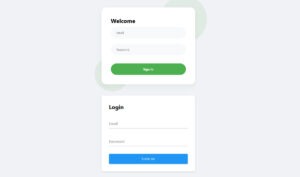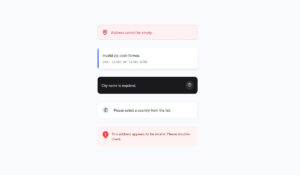Tailwind CSS has revolutionized how we create and style forms. Its utility-first approach offers a seamless way to build and customize form elements, making the task of front-end development more…
Table of Contents
Empty input fields stare back at users like blank canvases. Without proper guidance, they become barriers instead of bridges to conversion.
Effective placeholder text examples for forms transform confusing interfaces into intuitive experiences. These small hints guide users through data entry while reducing form abandonment rates.
Most websites lose potential customers at the form stage. Poor field descriptions and unclear input prompts create friction that drives visitors away.
This guide reveals proven placeholder content strategies that boost completion rates. You’ll discover:
- Input field hints that clarify user expectations
- Form guidance text examples for common scenarios
- User interface patterns that improve accessibility
- Field instruction techniques that reduce errors
Whether you’re designing contact forms, registration forms, or lead generation forms, the right placeholder approach makes the difference between abandoned attempts and successful submissions.
Transform your form completion rates with these battle-tested examples.
Placeholder Text Examples
Personal information placeholder text
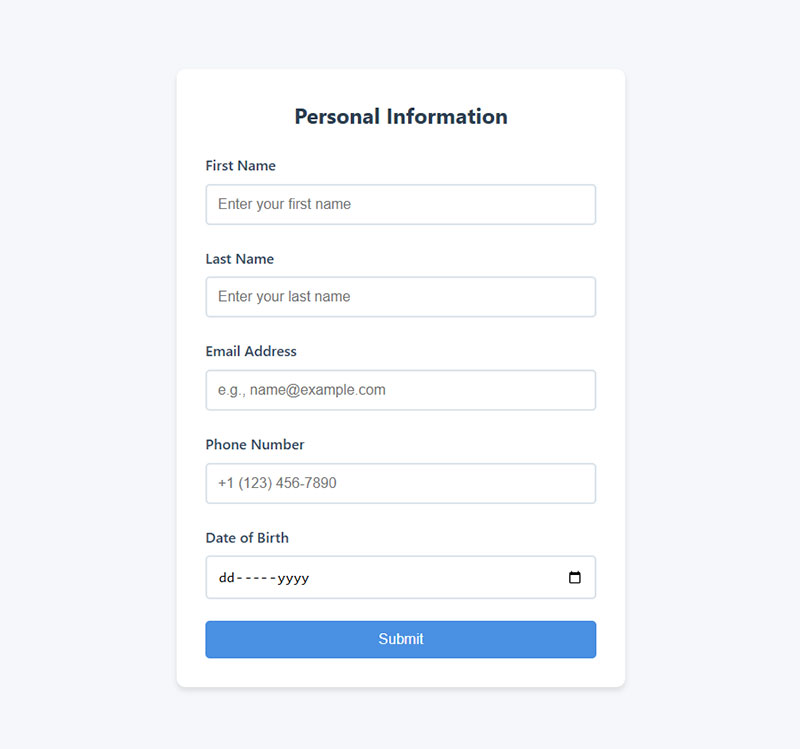
- First Name: Enter your first name
- Last Name: Enter your last name
- Email Address: e.g., [email protected]
- Phone Number: +1 (123) 456-7890
- Date of Birth: MM/DD/YYYY
Address placeholder
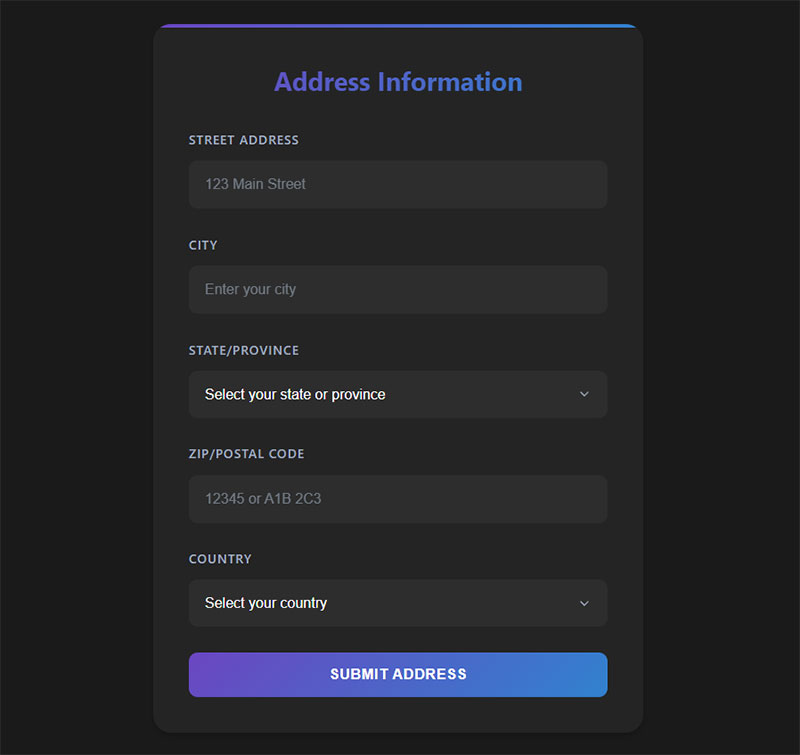
- Street Address: 123 Main Street
- City: Enter your city
- State/Province: Select your state or province
- ZIP/Postal Code: 12345 or A1B 2C3
- Country: Select your country
Login and registration placeholder text example
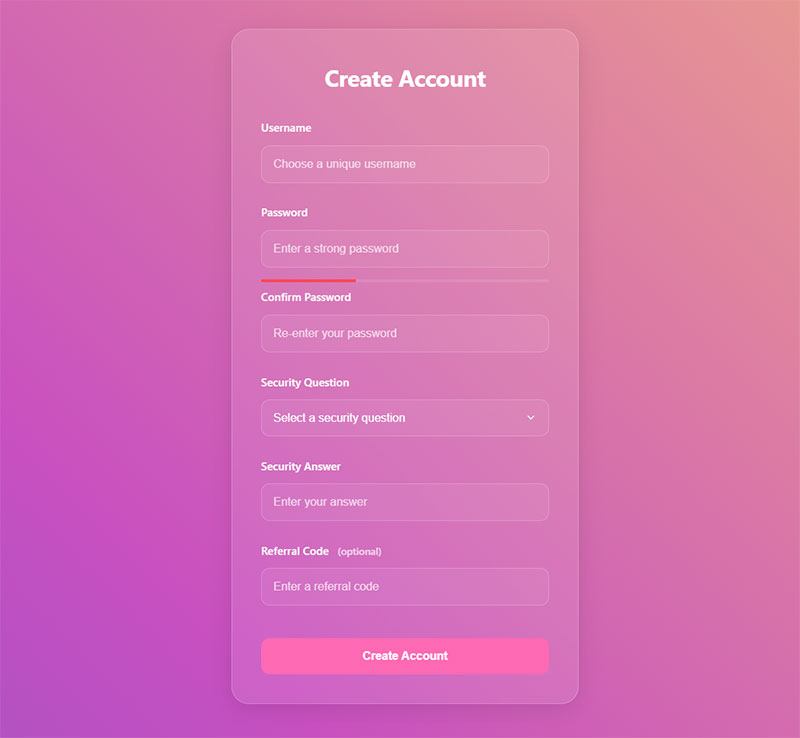
- Username: Choose a unique username
- Password: Enter a strong password
- Confirm Password: Re-enter your password
- Security Question: What is your mother’s maiden name?
- Referral Code: Enter a referral code (optional)
Explore handpicked examples of CSS login forms
Contact forms
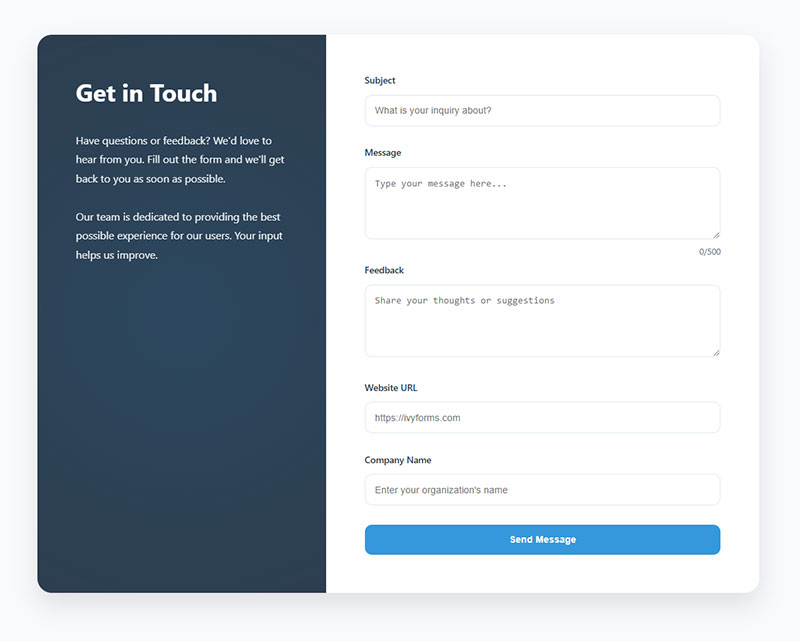
- Subject: What is your inquiry about?
- Message: Type your message here…
- Feedback: Share your thoughts or suggestions
- Website URL: https://ivyforms.com
- Company Name: Enter your organization’s name
Payment and checkout
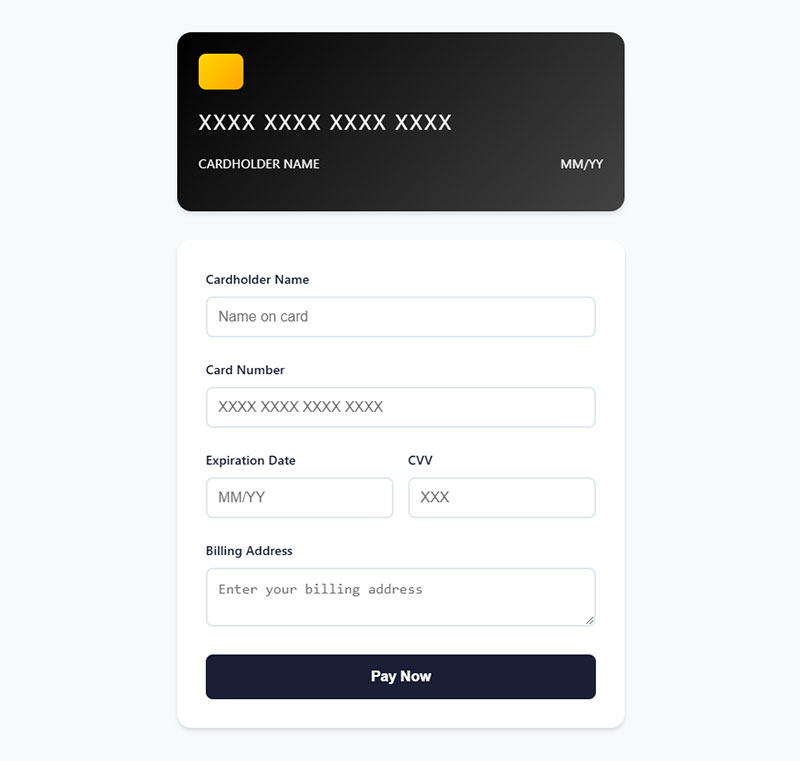
- Cardholder Name: Name on card
- Credit Card Number: XXXX XXXX XXXX XXXX
- Expiration Date: MM/YY
- CVV: 3-digit code on the back of your card
- Billing Address: Enter your billing address
Application forms placeholder text
- Full Name: First and last name
- Position Applied For: e.g. Marketing Intern
- LinkedIn Profile: https://www.linkedin.com/in/yourname
- Upload Resume: Choose file…
Event registration form placeholder text example
- Attendee Name: e.g. Sarah Miller
- Email Address: Enter your email to receive confirmation
- Company Name: Optional
- Select Session: Choose your session time
Order form placeholders
- Product Name: e.g. Stainless Steel Water Bottle
- Quantity: 1, 2, 3…
- Shipping Address: Street, City, ZIP
- Promo Code: Enter discount code if you have one
Survey/feedback form placeholders
- How satisfied are you? 1 = Very Dissatisfied, 5 = Very Satisfied
- What could we improve? Your feedback helps us grow
- Email (optional): [email protected]
Client intake form placeholder text
- Business Name: e.g. Acme Corporation
- Website URL: https://yourbusiness.com
- Project Budget: e.g. $1,000 – $5,000
- Deadline: Select a preferred project deadline
Job application forms
- Desired Role: e.g. Junior Frontend Developer
- Cover Letter: Briefly tell us why you’re a good fit
- Expected Salary: e.g. $50,000/year
Miscellaneous
- Search: Search for products, services, or articles
- Newsletter Signup: Enter your email to subscribe
- Tags/Keywords: Add relevant tags or keywords
- Comments: Write your comment here…
- Custom Input: e.g., Your favorite color, animal, or quote
Best Practices for Using Placeholder Text in Forms
While placeholder text can improve user experience, using it the wrong way can actually confuse or frustrate people. Here are some best practices to follow when adding placeholder text to your forms:
Keep it short and clear
Placeholder text should be concise—ideally just a few words. Avoid full sentences or instructions that make the field look cluttered. For example, use “e.g. John Doe” instead of “Please type your full name here.”
Use it to show format or example
Placeholder text works best when used as an example of the expected input, like a phone number format (“(555) 123-4567”) or email address (“[email protected]”).
Don’t rely on it as a label
Placeholders are not substitutes for field labels. Once the user starts typing, the placeholder disappears, so if there’s no label, they may forget what the field was for.
Avoid critical instructions in placeholder
Never put important validation or required field instructions only in the placeholder. Users who rely on screen readers may not hear them, and they’ll disappear when the user starts typing.
Use accessible color contrast
Make sure your placeholder text is legible by ensuring good contrast against the background. Light gray placeholders are common but can be hard to read for some users.
Be consistent in tone and style
Keep the tone of your placeholders aligned with the rest of your form, whether that’s formal, friendly, or playful. This helps create a cohesive user experience.
Don’t use placeholder as error messaging
Placeholder text should guide users before they input, not correct them afterward. Use dedicated error messages for validation feedback instead.
FAQ on Placeholder Text For Forms
What is a placeholder text example?
A placeholder text example is a sample input shown inside a form field before the user types, like “e.g. John Doe” or “[email protected].” It gives users a hint about the expected format or type of information.
What to write in a placeholder?
Write short, clear hints that show users what to enter, like names, dates, emails, or sample phrases (e.g. “Type your message here…”).
When to use placeholder text?
Use placeholder text to guide users through filling out forms when the field label alone might not be clear or when you want to show an example format.
How to insert a text placeholder?
To insert a text placeholder in HTML, use the placeholder attribute in the input tag, for example: <input type=”text” placeholder=”e.g. John Doe”>.
What is placeholder text in HTML forms?
Placeholder text appears inside input fields as light gray hints that disappear when users start typing. The HTML placeholder attribute provides user interface hints that guide data entry without cluttering the form design. It’s different from field labels, which remain visible throughout the interaction process.
Should placeholder text replace field labels?
No. Input field labels should always accompany placeholders for proper form accessibility. Screen readers often skip placeholder content, making forms unusable for visually impaired users. Labels provide permanent identification while placeholders offer additional entry examples and formatting guidance.
What makes effective placeholder content?
Effective placeholders are specific, actionable, and format-focused. Use field descriptions like “[email protected]” instead of vague “Email.” Show exact formatting requirements, provide realistic examples, and keep text concise. Avoid instructions better suited for help text or form field guidance outside the input.
How do placeholders affect form conversion rates?
Well-crafted input prompts reduce form abandonment by clarifying user expectations. They eliminate guesswork, prevent formatting errors, and speed up completion. However, poor placeholder implementation can hurt conversions if users mistake them for pre-filled values or if they disappear too quickly during progressive form filling.
Can placeholder text improve mobile form usability?
Yes. Mobile forms benefit significantly from touch-friendly interfaces with clear placeholders. Limited screen space makes concise field entry guides essential. Placeholders reduce the need for external labels on small screens while maintaining responsive form design principles and improving user experience.
What placeholder text works best for email fields?
Use realistic email input formatting examples like “[email protected]” or “[email protected].” Avoid generic “Enter email” text. Show the complete email structure including the @ symbol and domain extension. This input demonstration prevents common formatting mistakes and reduces form validation errors.
How should password fields use placeholder text?
Password placeholders should indicate requirements without revealing actual passwords. Use field sample text like “8+ characters, 1 number, 1 symbol” or “Minimum 8 characters.” Never show example passwords. Focus on validation feedback text that guides secure password creation while maintaining form security best practices.
Are there accessibility concerns with placeholder text?
Multiple form accessibility guidelines highlight placeholder limitations. Low contrast makes text hard to read. Screen reader compatibility issues occur when placeholders replace labels. Users with cognitive disabilities may struggle when hints disappear. Always pair placeholders with permanent labels and ensure WCAG compliance guidelines are met.
Should placeholder text be different colors?
Standard placeholder styling uses light gray text for clear visual hierarchy. Avoid colors too similar to regular text or too faint for color contrast requirements. The default browser styling typically provides adequate contrast, but test with actual users to ensure visual design hierarchy doesn’t compromise readability.
How do placeholders work with form validation?
Form validation patterns should complement placeholder guidance. Use placeholders to show correct formatting while error state handling provides specific correction instructions. Combine input field styling changes with clear validation feedback text when users enter incorrect data. This creates comprehensive user guidance prompts throughout the interaction.
Conclusion
Placeholder text for forms represents a critical component in modern web development that directly impacts user experience and conversion rates. These input assistance text elements bridge the gap between user intent and successful form completion.
Effective form helper text reduces cognitive load while guiding users through complex data entry processes. Whether you’re implementing WordPress forms or designing custom solutions, strategic placeholder implementation creates smoother user interface components.
The best field tooltips combine clarity with brevity. They show exact formatting requirements, provide realistic examples, and eliminate confusion during form interaction hints. This approach transforms potentially frustrating experiences into intuitive workflows.
Remember these key principles:
- Use specific entry field prompts instead of generic instructions
- Maintain keyboard navigation support for all users
- Test form completion aids across different devices
- Implement proper form validation alongside placeholder guidance
Master these interface messaging techniques and watch your form conversion optimization metrics improve significantly.