Your Christmas Upgrade: Better Forms
Up to
70%Off
Table of Contents
The Website/Url field is used to capture full web addresses from your users, such as links to their websites, portfolios, or social profiles. It provides built-in URL validation so you can collect properly formatted links and avoid most common typing mistakes. This article explains how the Website / URL field works and which settings you can configure in the form builder.

Front-end appearance
You can add the Website / URL field from the General fields section in the left panel of the IvyForms builder. When you expand this section, all common input types are listed, and the Website / URL option appears alongside fields such as Text, Email, and Number. Click it once to insert it into your form, then select the field in the preview to access its settings.
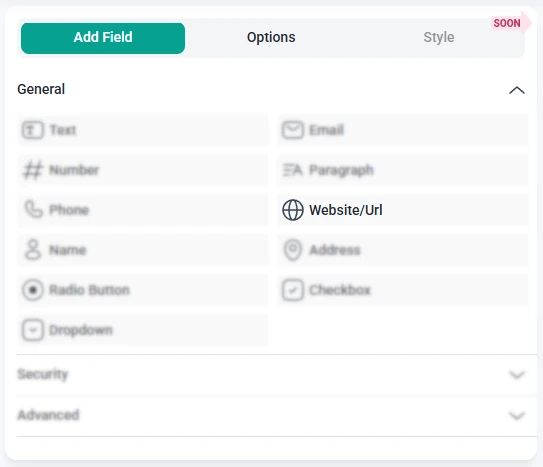
After you select the Website / URL field in the preview area, the left sidebar switches to the Options view. From here, you can manage the field through three main sections: General, Advanced, and Smart logic. These tabs control how the field looks, how URLs are validated, and in which situations the field is displayed.
The General tab contains the key configuration options that define how the Website / URL field appears to users and how they interact with it. This is where you set the label, helper text, requirement status, and placeholder for the URL input.
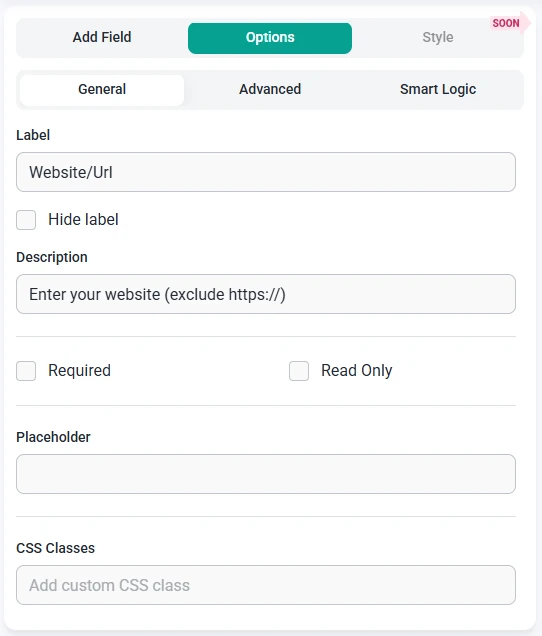
The Advanced tab offers additional controls over how the Website / URL field behaves and how it is presented in your form. Here you can limit the length of the entered URL, adjust label placement, prevent duplicate entries, and optionally display a prefix or suffix next to the field.
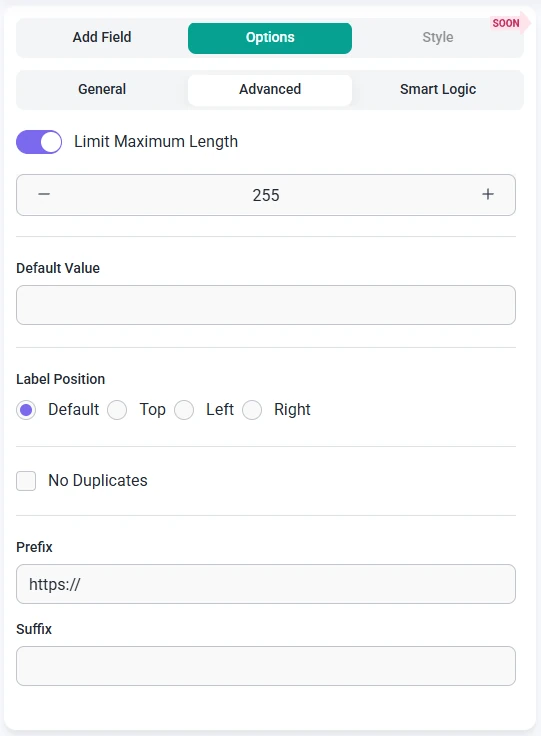
Smart Logic is available only in the Pro version of IvyForms.
The Smart logic settings allow you to show the Website / URL field only when certain conditions are met. By default, smart logic is disabled and the field is always visible. When you enable it, you can create rules that determine when the field should appear based on other answers in the form.
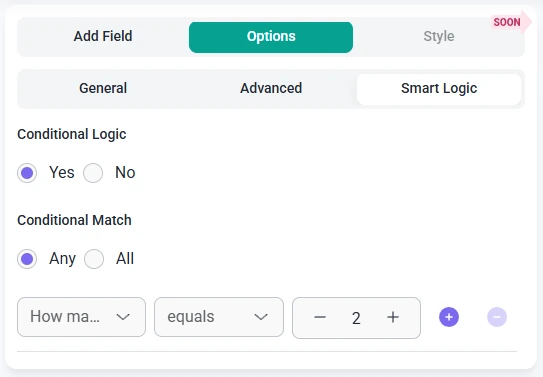
After smart logic is turned on, the Conditional match option becomes available and lets you decide how the rules should be evaluated:
These conditions rely on other fields in the same form. For example, you can show the Website / URL field only when a user selects “Business owner” in a Radio Button field or activates a checkbox for “Share my website”. This way, you only request a URL from users when it is relevant to their chosen options, which helps keep your forms clear and focused.