Your Christmas Upgrade: Better Forms
Up to
70%Off
Table of Contents
The Signature field is available only in the Pro version of IvyForms.
The Signature field lets users draw a handwritten signature directly inside the form. It is typically used for confirmations, approvals, agreements, and any situation where a visual signature is needed. This article explains how the Signature field works, how it looks on the front end, and which settings you can configure in the builder.
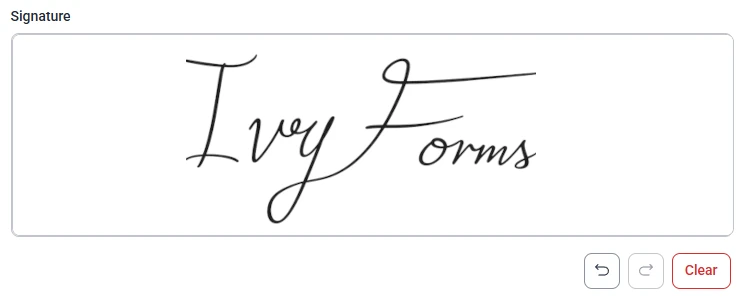
Front-end appearance
The Signature field is located inside the Advanced section in the left panel of the builder. When you expand this section, you will see the Signature option along with Date, Time, and Password. Click it once to add it to your form, then select the field in the preview area to open its configuration options.
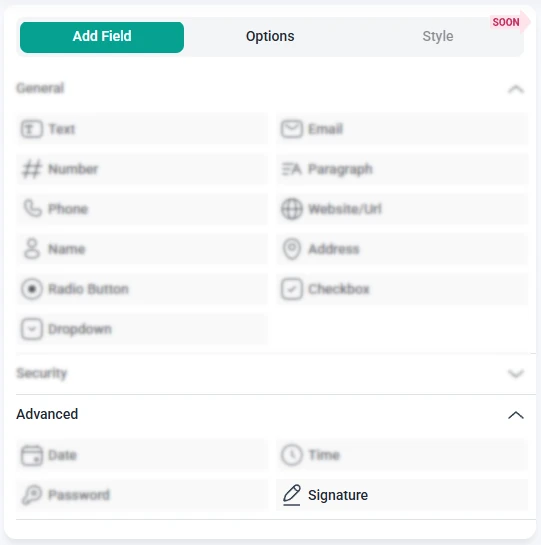
Once the Signature field is selected in the preview, the sidebar switches to the Options panel. Here you can adjust the field’s label, required status, drawing area width, and other appearance settings. Additional options are available under the Advanced and Smart logic sections.
The General tab contains the main appearance and behavior options for the Signature field. These settings determine how the field is displayed to users and how large the drawing area is.
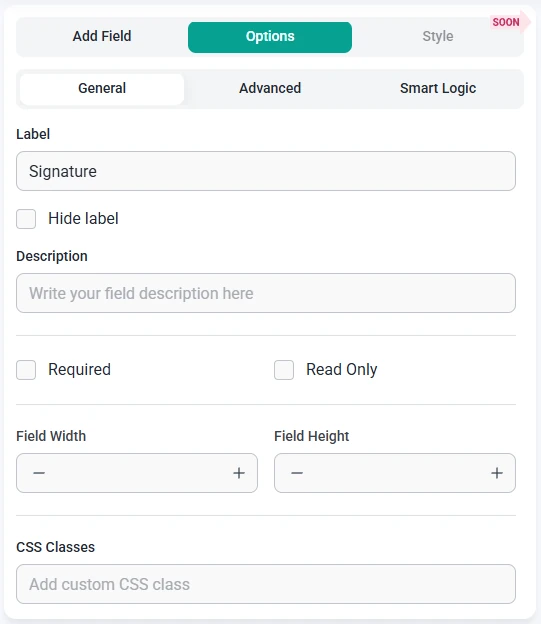
On the front end, users can draw directly inside the signature area. The controls include:
The Advanced tab offers one global setting for the Signature field:
Smart Logic is available only in the Pro version of IvyForms.
The Smart logic settings allow you to show or hide the Signature field dynamically based on other answers in the form. Smart logic is disabled by default. When enabled, you can create rules that determine when a signature should be required.
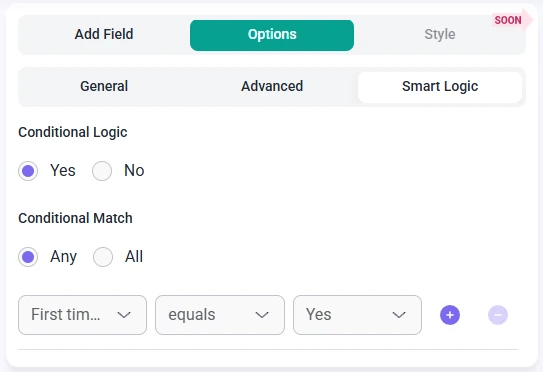
After enabling smart logic, the Conditional match setting lets you choose how rules should be interpreted:
This allows you to require signatures only in situations where they are needed — for example, after selecting a specific consent option, choosing a contract-related form type, or confirming that a user agrees to certain terms.