Your Christmas Upgrade: Better Forms
Up to
70%Off
Table of Contents
The reCAPTCHA field helps protect your form from spam and automated submissions by verifying that a real person is interacting with it. This article explains where to find the reCAPTCHA field in IvyForms and how to configure the available settings.
The reCAPTCHA field is located in the Security fields section of the IvyForms builder. When you expand this category, you will see reCAPTCHA listed as the main option for protecting your form from automated submissions. Click it to add it to your form, then select it in the preview to configure its settings.
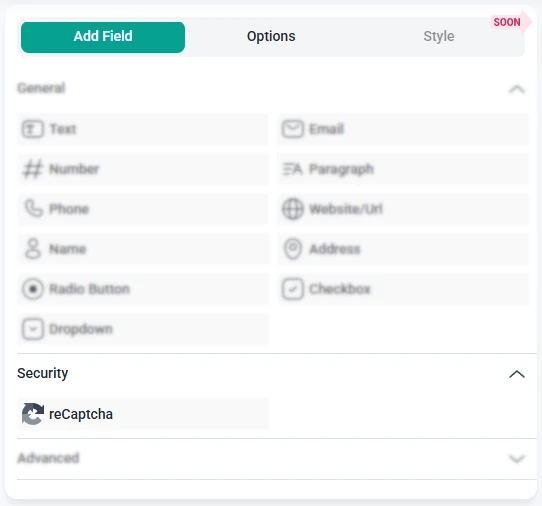
Since reCAPTCHA works through your global security settings, the field itself includes only a simple configuration panel inside the builder. You can access it by clicking the field in the form preview.
The General tab contains a single option: custom styling. This allows you to apply your own CSS classes to the reCAPTCHA element so you can adjust spacing or layout as needed.
The reCAPTCHA field does not include any Advanced settings. All configuration is managed through your global security settings.
The Smart logic feature allows you to show or hide the reCAPTCHA field based on conditions in your form. While this is not common for security fields, the option is available if you want to display reCAPTCHA only when certain inputs require additional verification.
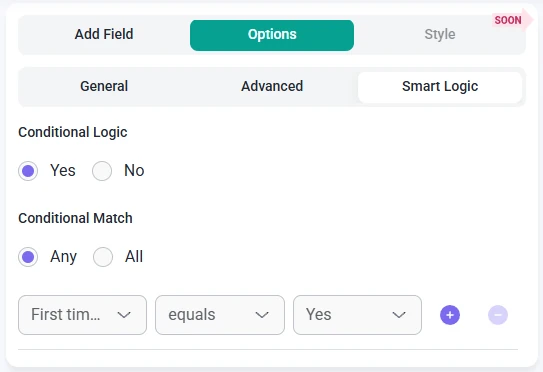
Once smart logic is enabled, you can choose how conditions are evaluated using the Conditional match setting:
This makes it possible to require reCAPTCHA only in specific cases, such as when users select certain options or submit sensitive information. In most cases, however, reCAPTCHA is added to every form to ensure consistent protection.