Your Christmas Upgrade: Better Forms
Up to
70%Off
Table of Contents
The Phone field is used to collect telephone numbers in a structured way, so you can capture contact details consistently across your forms. It supports different phone number formats, optional country detection, and conditional visibility through smart logic. This article explains how the Phone field works and which settings you can adjust in the form builder.

Front-end appearance
You can add a Phone field from the General fields section in the left panel of the IvyForms builder. When this section is expanded, all basic input types are listed, and the Phone field appears together with Text, Email, and other common fields. Click it to insert it into your form, then select it in the preview to access its options.
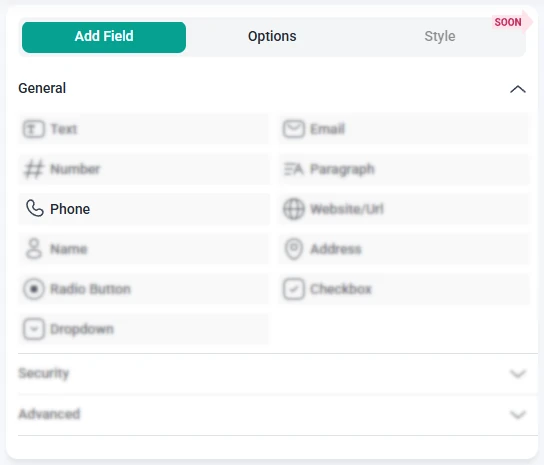
Once you click the Phone field in the preview area, the left sidebar changes from Add field to Options. This panel is divided into three main sections: General, Advanced, and Smart logic. Together, these control how the field looks, how phone numbers are formatted, and when the field is shown to users.
The General tab contains the primary configuration options for the Phone field. Here you can define the label and helper text, mark the field as required, choose the phone number format, and enable automatic country detection.
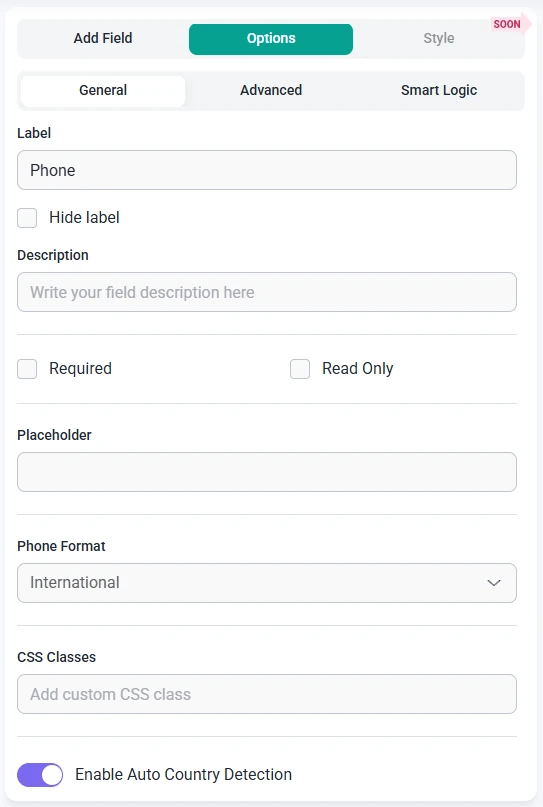
The Advanced tab provides additional controls for how the Phone field behaves and how it fits into your layout. These options help you limit the length of the input, adjust the label position, and prevent repeated entries.
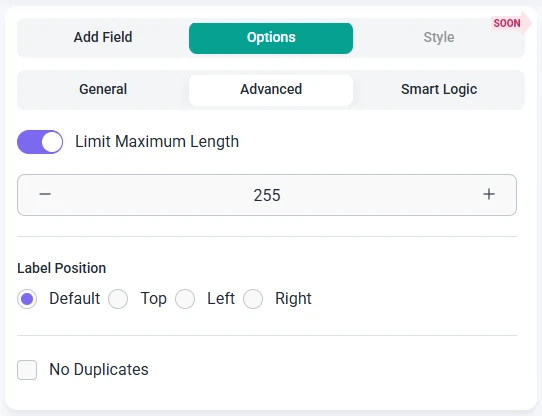
Smart Logic is available only in the Pro version of IvyForms.
The Smart logic settings let you show or hide the Phone field based on conditions you define. By default, smart logic is disabled and the field is always visible. When you turn it on, you can create rules that control when the Phone field should appear.
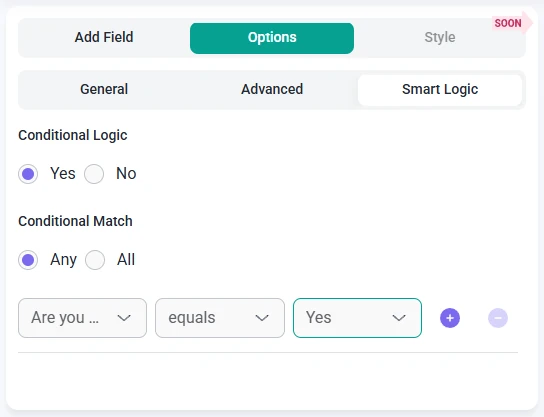
After enabling smart logic, the Conditional match option becomes available with two evaluation modes:
These conditions are based on other fields in the same form. For example, you can show the Phone field only when a user chooses “Phone call” as a preferred contact method in a Radio Button field, or when they select a specific support category. This helps you request phone numbers only when they are relevant, keeping your forms shorter and easier to complete.