Your Christmas Upgrade: Better Forms
Up to
70%Off
Table of Contents
The Password field is available only in the Pro version of IvyForms.
The Password field is designed for forms that need to collect secure, hidden input. While IvyForms does not yet include built-in user registration templates or account logic, the Password field is available for advanced use cases where developers or site owners want to collect a masked value that is saved in a hashed format. This article explains how the field works and which settings can be configured in the builder.

Front-end appearance
You can add the Password field from the Advanced section in the left panel of the IvyForms builder. When this section is expanded, the Password field appears next to Date, Time, and Signature. Click it once to add it to your form, then select the field in the preview to access its settings.
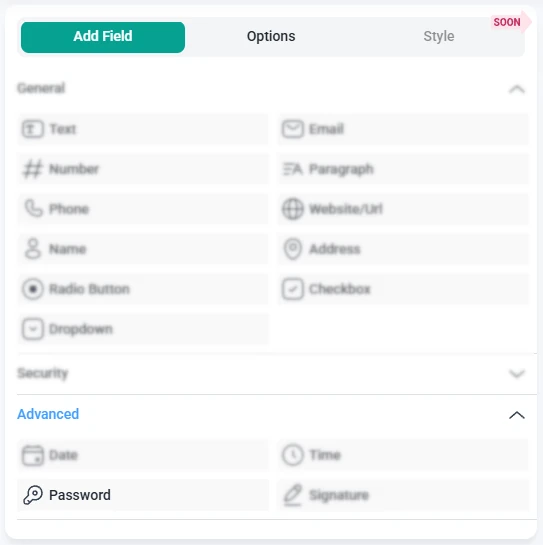
When you click the Password field inside the preview, the sidebar switches to the Options view. Here you can adjust settings in the General, Advanced, and Smart logic sections, depending on how you want users to enter and confirm their passwords.
The General tab contains the essential configuration options for the Password field. These options control the label, visibility icon, confirmation settings, and how users interact with the field on the front-end.

When password confirmation is enabled, three additional settings appear:
The Advanced tab includes settings for maximum length, default values, and label placement. These options allow additional control over how the Password field behaves in more structured form layouts.
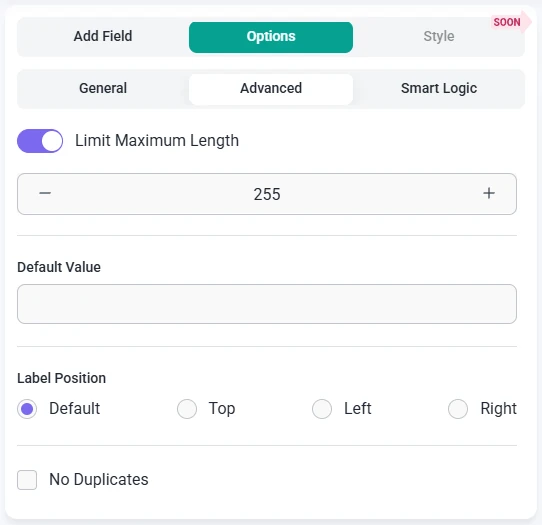
Smart Logic is available only in the Pro version of IvyForms.
The Smart logic settings allow you to show or hide the Password field based on conditions created from other fields in the form. Smart logic is turned off by default. Once enabled, you can define rules that determine exactly when the Password field should appear.
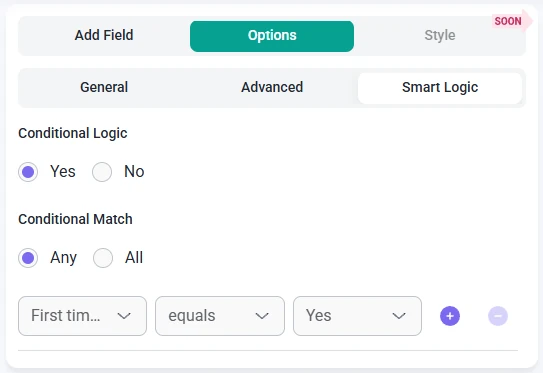
After enabling smart logic, the Conditional match control becomes available and lets you choose how rules are evaluated:
This makes it possible to show the Password field only when needed — for example, after users select an option that requires account creation, or when a custom workflow calls for password-based access.