Your Christmas Upgrade: Better Forms
Up to
70%Off
Table of Contents
The Paragraph field is intended for longer text entries, such as messages, feedback, descriptions, or detailed responses. Unlike single-line inputs, this field provides a multi-row text area so users have more space to write. This article walks you through how the Paragraph field works, which settings you can customize, and how to configure it inside the form builder.

Front-end appearance
You can add a Paragraph field from the General fields section located in the left panel of the IvyForms builder. When you expand this section, all standard input types are listed, and the Paragraph field appears among them. Select it once and it will be added to your form, ready for further configuration in the options panel.
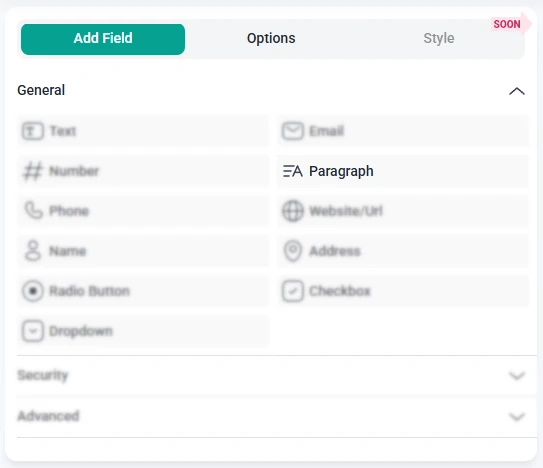
After selecting the Paragraph field in the preview area, the side panel switches to the Options view. Here you can personalize the field using three sections: General, Advanced, and Smart logic. These options allow you to control the appearance, behavior, and conditional visibility of the field.
The General tab includes the essential configuration options for the Paragraph field. These settings determine how the field appears on the form and how users interact with it when entering longer messages or descriptions.
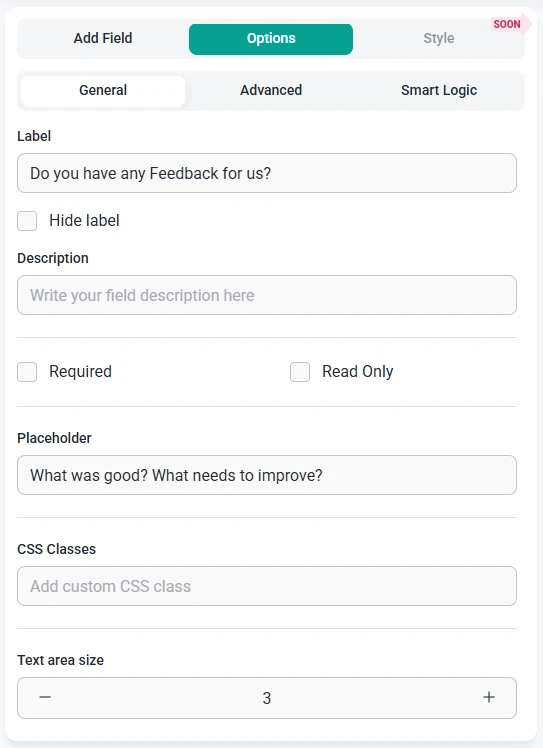
In the Advanced tab, you can adjust additional behavior settings that influence how user input is formatted and stored. These options give you more control over default values and layout alignment.

Smart Logic is available only in the Pro version of IvyForms.
The Smart logic section lets you display the Paragraph field only when certain conditions are met. Smart logic is turned off by default, so the field is always shown. Enabling it adds new rule-based options that you can combine with other fields in the same form.
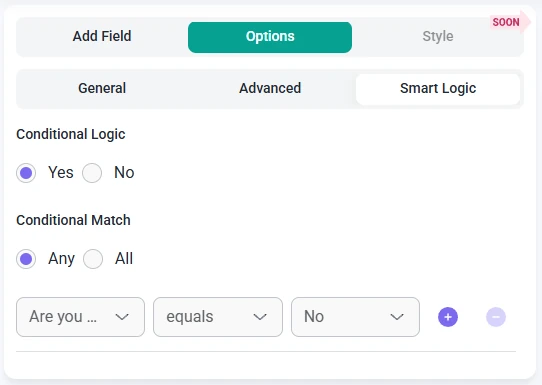
Once Smart logic is enabled, the Conditional match setting appears and allows you to specify how conditions are evaluated:
These rules depend on values from other fields in your form. For example, you can show the Paragraph field only when someone selects a particular option from a Radio Button field or specifies a certain value in a Number field. This helps keep your forms organized by showing longer text areas only when users actually need them.