Your Christmas Upgrade: Better Forms
Up to
70%Off
Table of Contents
Installing IvyForms is quick and straightforward. You can install the Lite version directly from the WordPress plugin directory, or you can download the Pro version after purchasing it from our website. Both editions support the same installation methods, and no technical knowledge is required.
In the sections below, you’ll learn how to install IvyForms Lite from the WordPress dashboard, how to upload the Pro version after purchase, and how to install any version manually via FTP.
To use any Pro features, you’ll need to activate your license code in IvyForms → Settings → License. Until the license is activated, the Pro features will remain unavailable.
You can install IvyForms Lite directly from your WordPress admin area by searching for it in the plugin directory. This method applies only to the Lite version.
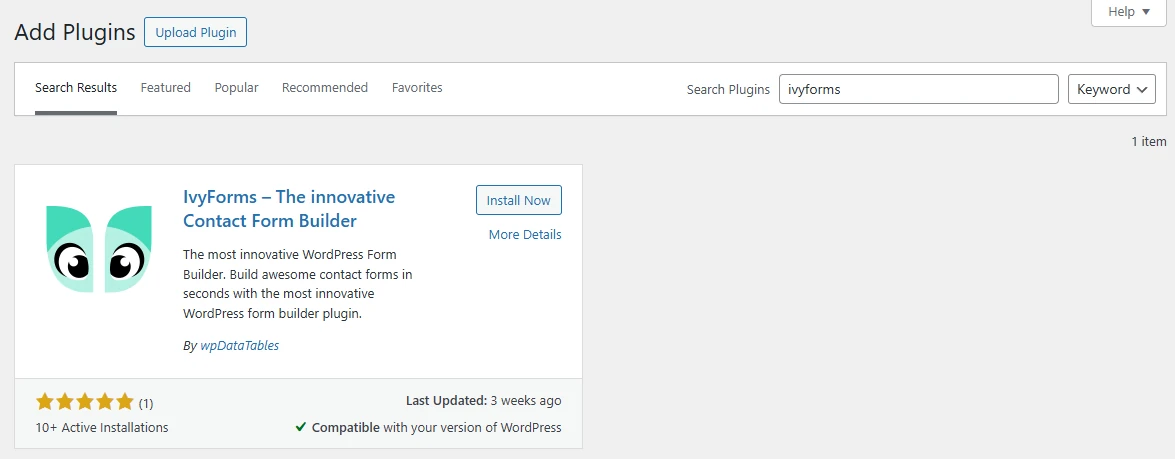
You can continue using the Lite version as long as you want. If you decide to upgrade to Pro, the installation process stays exactly the same – you’ll simply upload the Pro ZIP file instead of installing from the directory.
This method works for both Lite and Pro.
After purchasing IvyForms Pro on ivyforms.com, you’ll receive an email containing:
To upload the plugin:
ivyforms.zip file.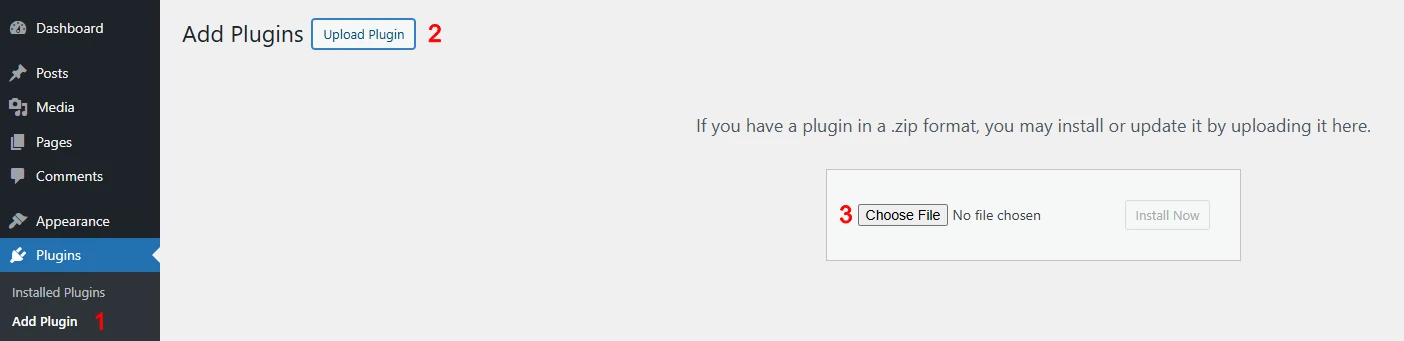
The plugin will now appear in your plugin list and in the IvyForms menu on the left-hand side.
This method is useful if you prefer manual control or if you can’t access the WordPress dashboard for some reason.
/wp-content/plugins/ directory.
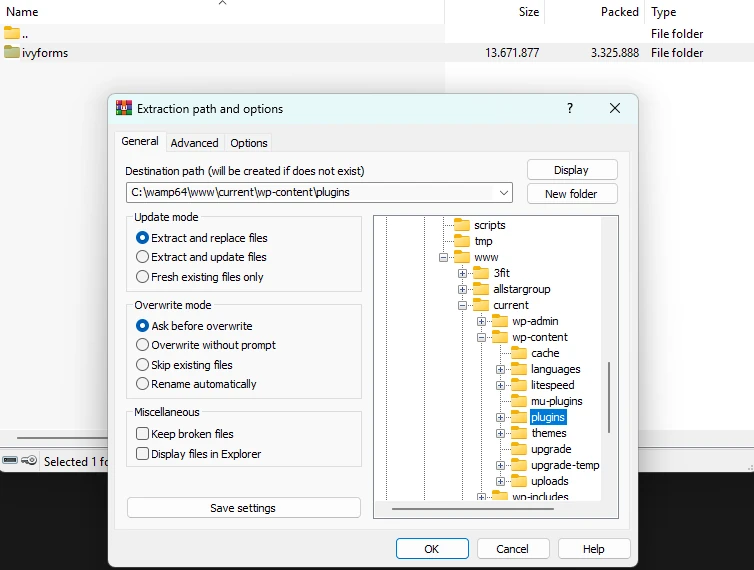
If you see the “The link you followed has expired” message while uploading the plugin, it usually means your server’s upload limits are too low.
Please check the following PHP settings:
upload_max_filesizepost_max_sizemax_execution_time
If you’re not comfortable changing these values, contact your hosting provider and ask them to increase the limits for you.
Now that IvyForms is installed, it’s time to configure it for your website. You can review basic settings, enable email notifications, and adjust default styling before building your first form.