Your Christmas Upgrade: Better Forms
Up to
70%Off
Table of Contents
The Email field is used to collect valid email addresses from users. It supports built-in email validation and an optional confirmation step to ensure accuracy before submission. This article explains how the Email field works, which settings you can adjust, and how to configure it inside the form builder.
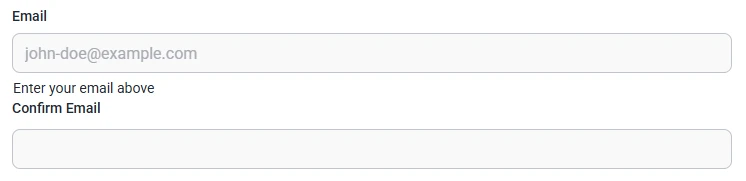
Front-end appearance
To add an Email field, open the General Fields section in the left panel of the builder. The Email option will appear in the list of inputs you can add to your form.
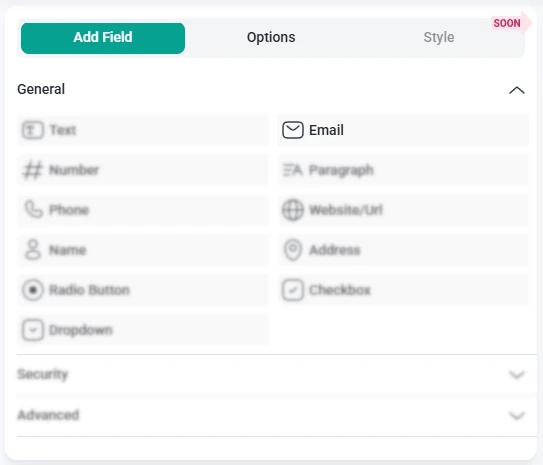
Once you click the Email field inside the form preview, the left panel changes from Add field to Options. Here, you’ll find all available settings, including General, Advanced, and Smart logic.
Open the General tab to access the basic configuration options for the Email field. These settings let you control the label, description, validation behavior, and overall appearance.
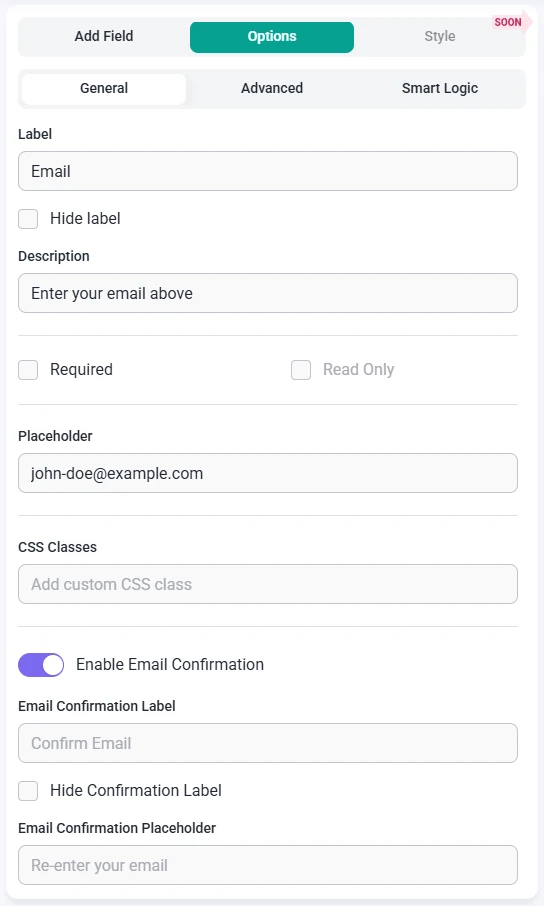
The Email field includes an option called Enable email confirmation. When this setting is turned on, the form displays a second email input that users must re-enter to confirm their address. The form will only submit when both email values match, which helps prevent typos and ensures the email is correct.
When email confirmation is enabled, the following additional settings appear for the second input:
These options work the same way as the main Email field settings, allowing you to match the design and layout of both inputs.
The Advanced tab includes extra settings that let you fine-tune how the Email field behaves and how its value is handled.

Smart Logic is available only in the Pro version of IvyForms.
The Smart logic settings allow you to show or hide the Email field based on rules you define. Smart logic is disabled by default. When you switch it to Yes, additional conditional settings become available.
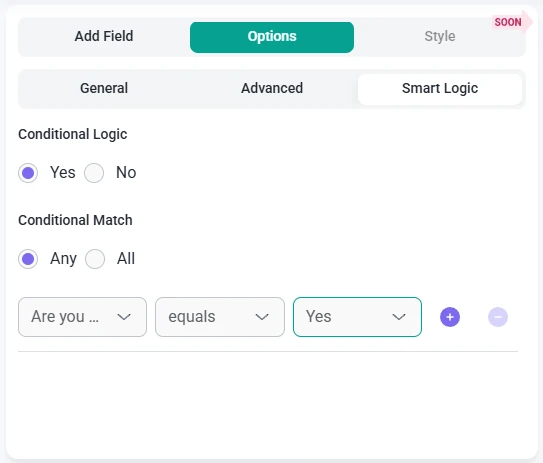
When enabled, the Conditional match section appears with two options:
Smart logic relies on other fields in the same form, so it becomes useful once your form includes multiple elements. This allows you to display the Email field only when relevant, depending on how users interact with earlier fields.