Your Christmas Upgrade: Better Forms
Up to
70%Off
Table of Contents
After you install and configure IvyForms, you can start building your first form directly from your WordPress dashboard. From there, the process is simple, visual, and requires no coding knowledge.
IvyForms uses a modern drag-and-drop interface that lets you add, reorder, and customize fields quickly. In addition, you can style each form to match your website’s look and feel.
To create a new form, go to:
WordPress Dashboard → IvyForms → New Form
When you click New Form, a popup appears with several ways to start your form:
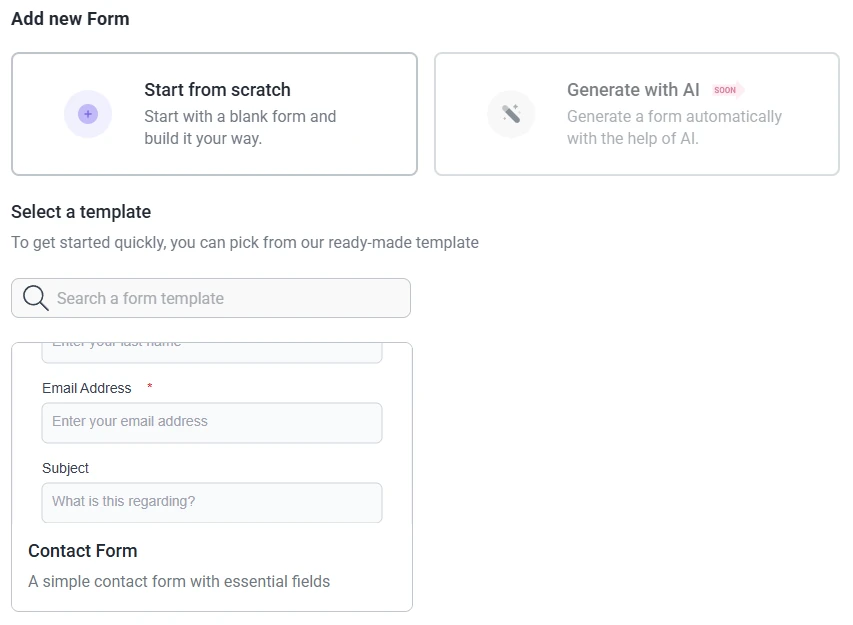
Select Start from scratch to open the form builder interface. This is where you’ll add and organize fields, preview your design, and configure the form’s behavior.
If you’ve already created some forms, you can also use the + Form button located on the All Forms page to start a new one quickly.
When you open the form builder, IvyForms automatically saves your new form and adds it to the All Forms table. Any changes you make afterward must be saved manually using the Update button in the top-right corner.
At the top of the interface, you’ll find quick-access tools for toggling Light/Dark Mode, accessing Support, Previewing the form, and enabling Full Screen view (you can also press F11 for a distraction-free workspace).
On the left panel, under the General category, you’ll see all available field types — Text, Email, Number, Paragraph, Phone, Website/Url, Name, Address, and Radio Button. Some options like Dropdown or Checkbox are marked as Soon and will arrive in future updates.
To build your form, drag a field from the left panel into the main form area. You can also click a field once to add it automatically below the last one.
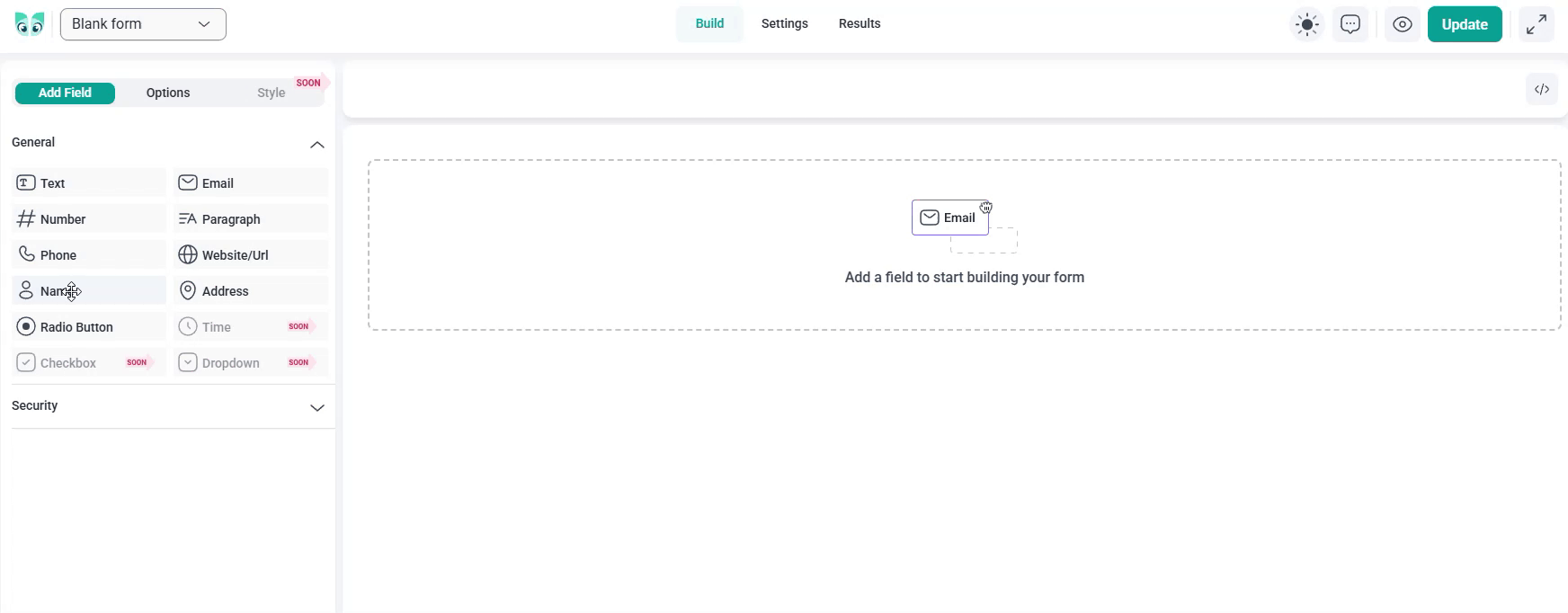
You can reorder fields by dragging them up or down, and edit their labels or placeholders by clicking on each field once it’s added.
Continue adding as many fields as you need to collect the information you want. As you add or remove fields, the builder automatically updates the layout.
At any time, you can preview how your form will appear to visitors by first clicking Update to save your changes, then selecting the Preview icon in the top-right corner of the builder.
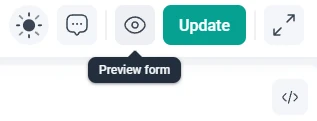
A new tab opens with a live preview that shows exactly how your form will look on your website.
The preview automatically adapts your form to your WordPress theme’s styling, ensuring the form blends naturally with your site’s design.
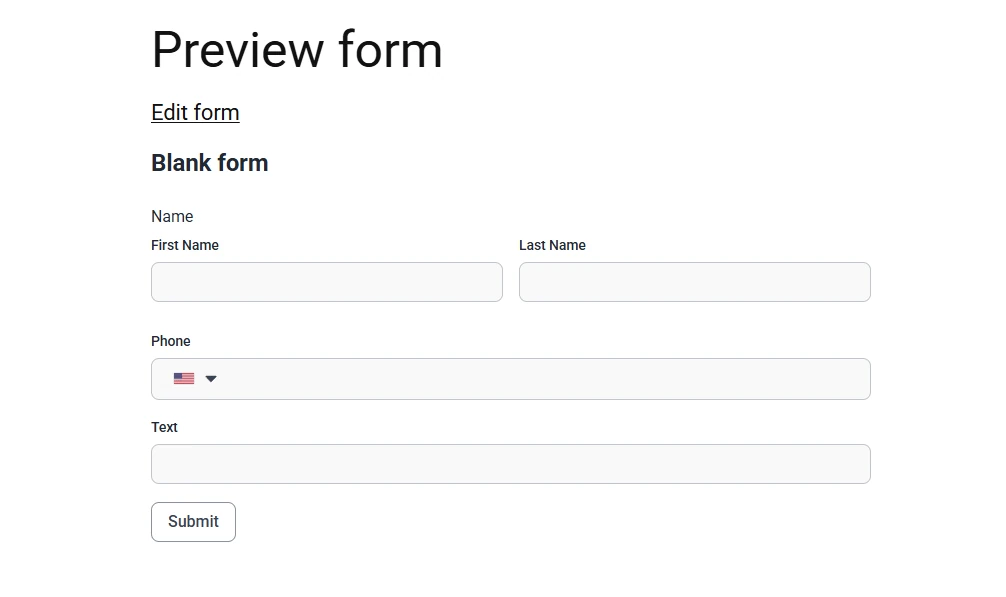
Before publishing your form, open the Settings tab at the top of the builder. In this section, you can define your form’s basic details and control what appears on the front-end.
Under General Settings, you can:
Once you’ve made your changes, click Save in the top-right corner to save them.
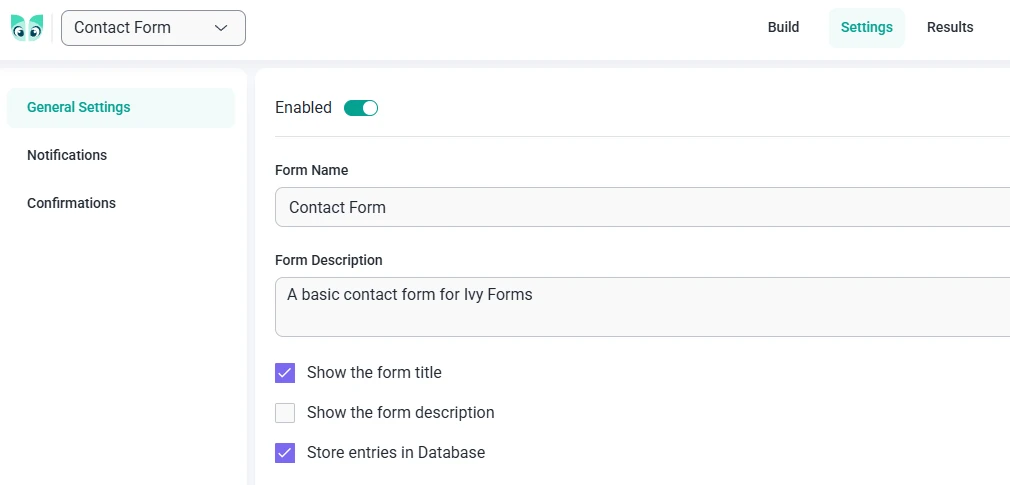
When your form is ready, go back to the Build tab. In the top-right corner, you’ll find a button that copies the shortcode in this format:
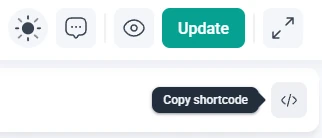
Clicking that button copies the shortcode to the clipboard. You can then paste it into any page or post using the WordPress block editor.
After you publish the page, your form appears live and ready to receive submissions.
You’ve now created, configured, and published your first form using IvyForms! From here, you can continue by exploring the next sections: