Your Christmas Upgrade: Better Forms
Up to
70%Off
Table of Contents
Once IvyForms is installed and activated, you can configure its main options directly from your WordPress dashboard.
At this stage, IvyForms includes three configuration areas, General settings, reCAPTCHA settings, and License settings. General and reCAPTCHA settings control accessibility and spam protection. The License tab is used to activate the Pro version of IvyForms. You can find full activation instructions here: activating your IvyForms license.
Pro features remain unavailable until the license is activated.
You can open all IvyForms configuration options by navigating to WordPress Dashboard → IvyForms → Settings.
Inside this page, you’ll see the following tabs:
You can enable WCAG accessibility in the General tab. The toggle named WCAG-compliant backend layout updates the interface to follow WCAG (Web Content Accessibility Guidelines) standards, which improves keyboard navigation and screen-reader support.
This option is recommended for anyone who wants improved accessibility in the WordPress admin area.
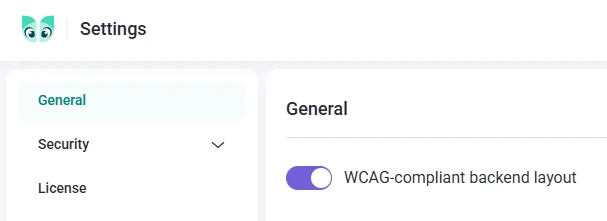
You can enable Google reCAPTCHA under the reCAPTCHA tab. This feature helps protect your forms from spam and automated submissions. Follow these steps:
Some languages in the dropdown are marked with an asterisk (*). The asterisk indicates that the audio challenge is only available for the Checkbox widget.
You can check the complete list of supported languages in the Google reCAPTCHA language documentation.
You can generate your keys from the Google reCAPTCHA Admin Console.

All settings you save will be applied globally across IvyForms. Any new form you build will automatically inherit your accessibility and spam-protection preferences.
When your license is activated, all Pro templates, fields, and advanced features become available throughout the plugin.
You can read the full activation guide on the license activation page.
That’s all for the initial setup. More configuration options and integrations will be introduced in future versions of IvyForms. In the meantime, you can continue by creating your first form using the drag-and-drop builder.