Your Christmas Upgrade: Better Forms
Up to
70%Off
Table of Contents
The Checkbox field allows users to select one or more options from a list of choices. It is ideal for multi-select questions such as preferences, interests, or additional services. This article explains how the Checkbox field works and how you can customize its choices, layout, and visibility in the IvyForms builder.
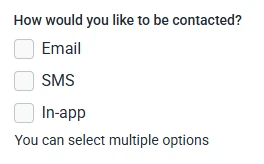
Front-end appearance
The Checkbox field is located in the General fields section of the IvyForms builder. Expand this section to see the list of available inputs, then click the Checkbox field to add it to your form. Once placed in the preview, select the field to open its configuration options.
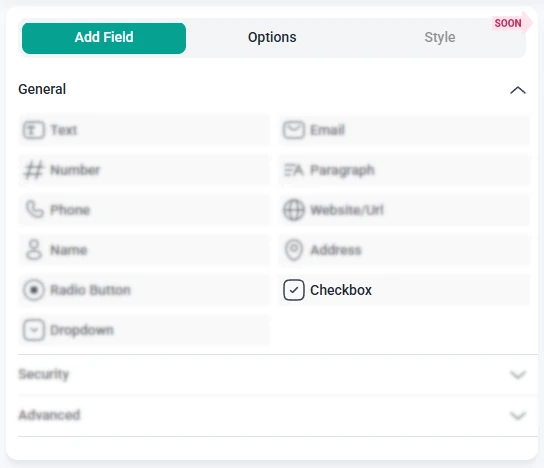
When you click the Checkbox field in the preview area, the left panel switches to the Options view. Settings are divided into three tabs: General, Advanced, and Smart logic. These determine how the checkbox list looks, how choices behave, and under which conditions the field appears.
The General tab provides all essential configuration options for the Checkbox field. Here you can manage the field label, description, required status, and full list of selectable choices.
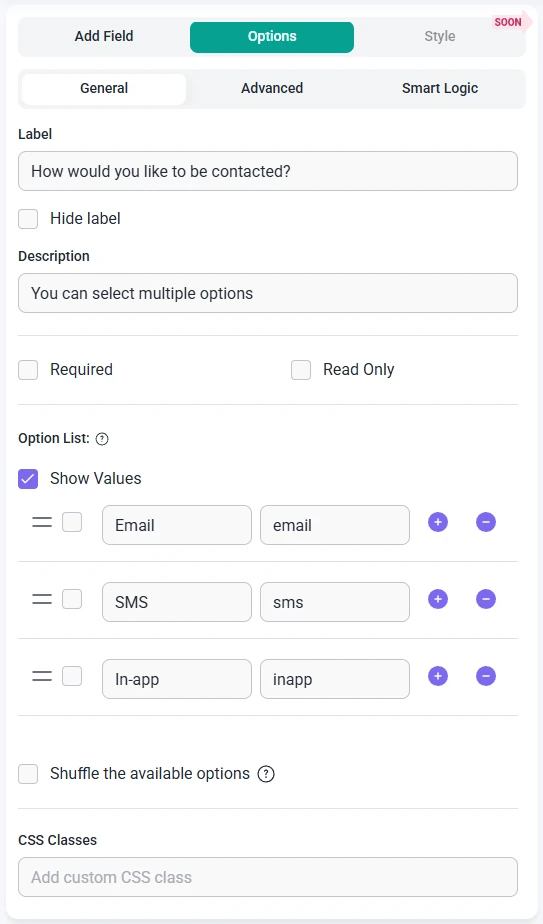
Below the list of choices, two additional settings help control how the field behaves:
The Advanced tab for the Checkbox field contains a single option: Label position. This setting changes where the main label appears in relation to the checkbox list. You can keep the default placement or switch to Top, Left, or Right depending on your form layout. All other customization options remain in the General tab.
Smart Logic is available only in the Pro version of IvyForms.
The Smart logic settings allow you to show or hide the Checkbox field based on conditions from other inputs. Smart logic is disabled by default. Once enabled, you can set up rules that control when this field becomes visible.
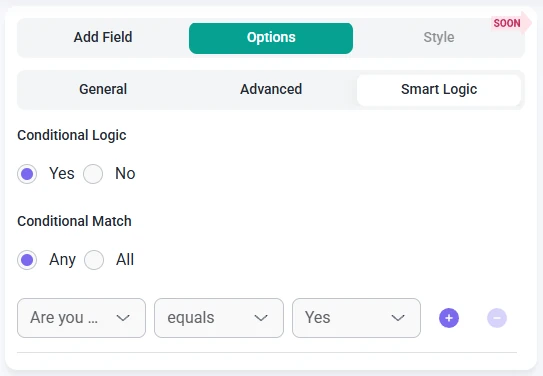
When Smart logic is turned on, you can choose how conditions should be evaluated using the Conditional match setting:
These rules help you display checkbox choices only when relevant. For example, you might show this field after a user selects a specific category, chooses a service type, or indicates they want to add extra options. This keeps your forms streamlined and easy to complete.