Your Christmas Upgrade: Better Forms
Up to
70%Off
Table of Contents
The Address field is a multi-part input used to collect full location details, such as street, city, postal code, and country. Each part of the address can be customized and some segments can be disabled if you do not need them. This article explains how the Address field works, how its subfields behave, and which settings you can adjust in the form builder.
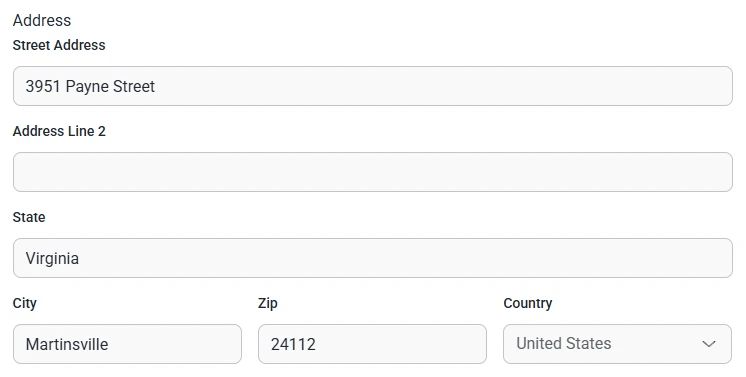
Front-end appearance
You can add the Address field from the General fields section in the left panel of the IvyForms builder. When you expand this section, you will see the Address field listed among other inputs. Click it once to insert it into your form layout, then select the field in the preview to open its configuration options.
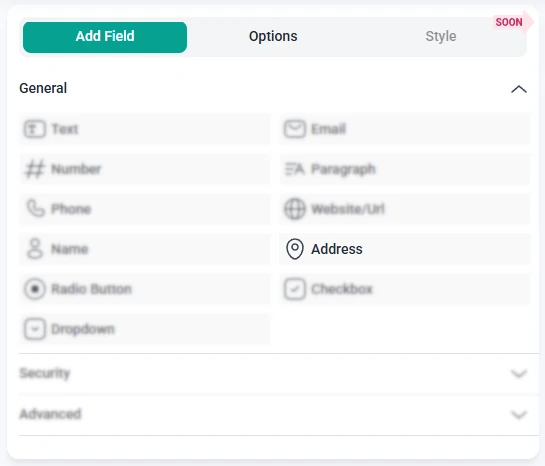
After you add the Address field and click it in the preview area, the left sidebar switches to the Options view. Here you can work with two main sections: General and Smart logic. The Address field is built from several subfields, and each of these segments has its own set of options for labels, placeholders, and required messages.
The General tab lets you configure the structure of the Address field and define how each segment behaves. You can choose which parts of the address are visible, rename them, and decide which ones are required when users submit the form.

Each of these subfields offers the same type of customization, so you can tailor them to your form:
Subfields can be enabled or disabled using the toggle on the left, so you can keep only the address parts that are relevant to your use case. By default, the first section, typically the street address, is expanded, while other parts like city or postal code may be collapsed. You can expand or collapse each part using the arrow icon on the right to keep the options panel tidy.
The Advanced tab for the Address field contains a single global option called Label position. This setting controls where the main Address field label appears in relation to the entire group of subfields. You can keep the Default placement or change it to Top, Left, or Right, depending on how you want the label to align with the rest of your form layout. All other adjustments, such as placeholders and required settings, remain managed at the subfield level inside the General tab.
Smart Logic is available only in the Pro version of IvyForms.
The Smart logic section allows you to show or hide the entire Address field based on other answers in the form. Smart logic is disabled by default, so the field is always visible. When you enable it, you can define conditions that control when the Address field should appear.
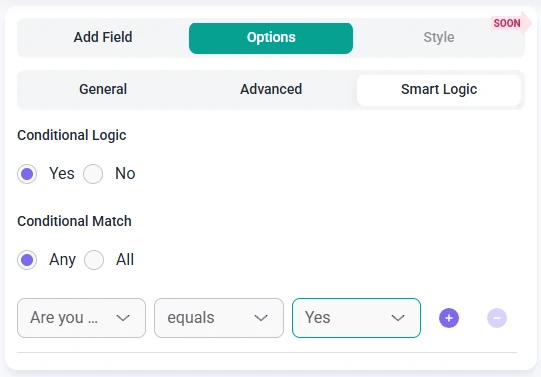
Once smart logic is turned on, the Conditional match setting becomes available and lets you choose how the rules are evaluated:
These rules are based on values from other fields within the same form. For example, you might display the Address field only when a user selects a delivery option, chooses a specific registration type, or indicates that an invoice should be sent to a physical address. This helps you keep forms shorter for users who do not need to provide location details, while still collecting full address information when required.