Your Christmas Upgrade: Better Forms
Up to
70%Off
Table of Contents
The License settings allow you to activate IvyForms Pro and unlock all pro features. This page explains where to find your license key, how to activate it inside WordPress, and how to deactivate it if you need to move the license to another domain.
Pro features will remain unavailable until the license is activated.
Your license key is available in your customer account and in the email you received after purchase. If you ever misplace it, you can always retrieve it from the store dashboard.
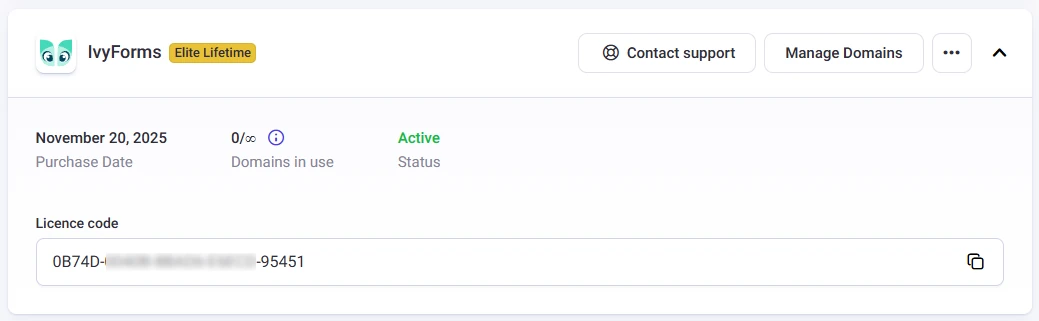
You can access the license settings from your WordPress dashboard by navigating to WordPress Dashboard → IvyForms → Settings → License. This tab is available as soon as IvyForms is installed and activated, even before entering a license key.
Once you open the License section:
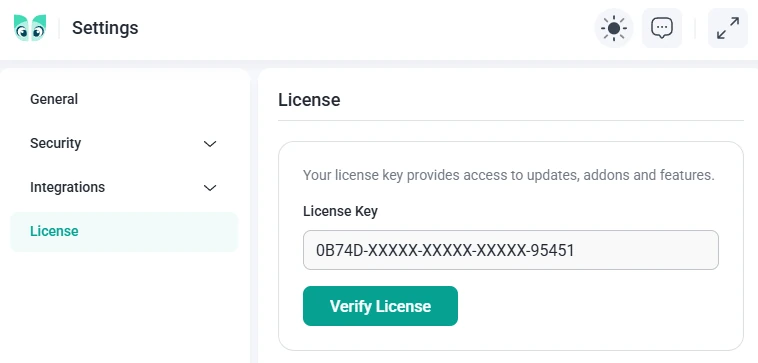
After the license is verified, the key will be hidden for security reasons. The button will switch to Deactivate, and all Pro fields, templates, and advanced features will immediately become available in IvyForms.
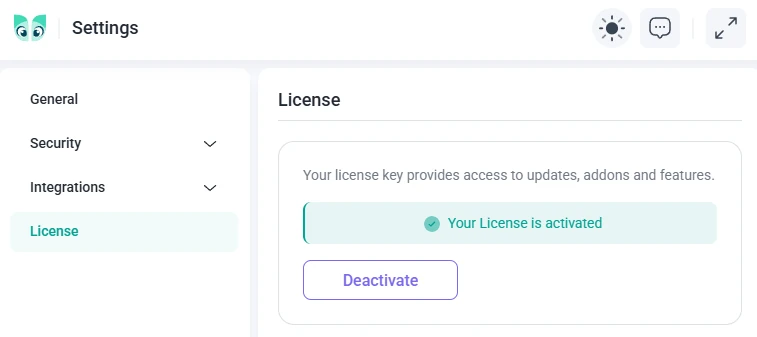
If you need to switch domains, you can deactivate the license on the current site and then activate it on a different installation.
Open the License tab and click Deactivate. Once the key is removed, the input field becomes editable again and IvyForms switches back to free mode.
Install IvyForms on the new domain, open the License tab, paste the same license key, and click Verify license. The license will be assigned to the new site immediately.