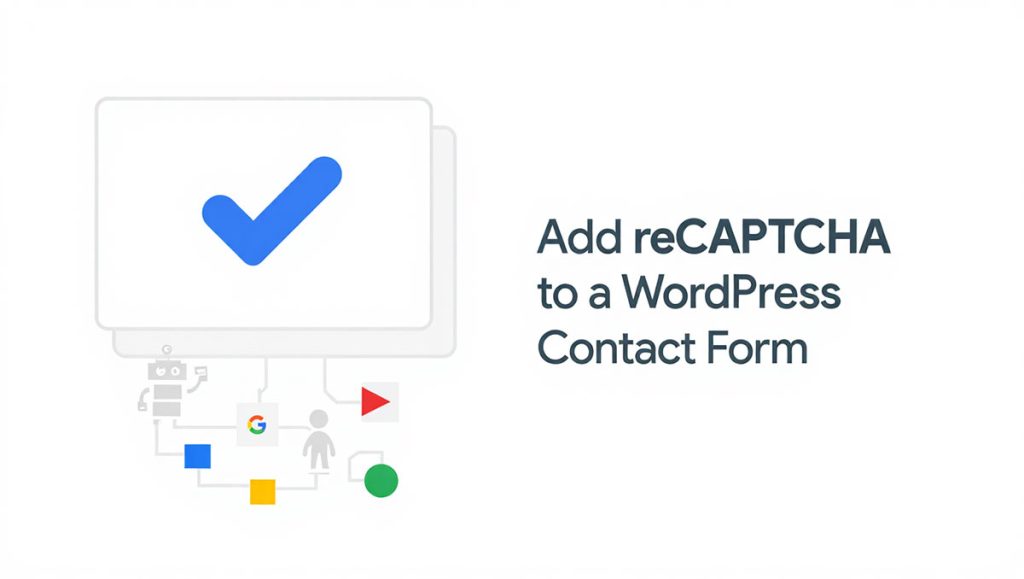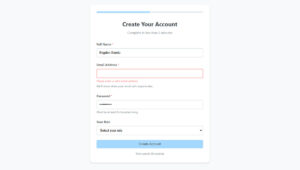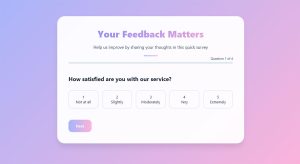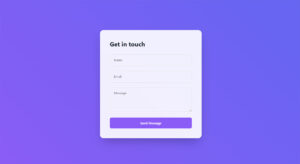Your form abandonment rate is probably killing your conversions right now. Studies show that 81% of users who start filling out forms never finish them, which means you’re losing leads,…
Table of Contents
Spam bots hit unprotected contact forms within hours of going live, flooding inboxes with junk submissions and fake inquiries.
Adding reCAPTCHA to your WordPress contact form stops 99% of automated spam while letting real visitors submit freely.
This guide shows you how to add reCAPTCHA to a WordPress contact form using five different methods. You’ll learn to get Google API keys, configure popular form plugins like Contact Form 7 and WPForms, choose between reCAPTCHA versions, and fix common setup issues.
Protection takes under 10 minutes to implement.
What is reCAPTCHA?
reCAPTCHA is Google’s free spam protection service that distinguishes human users from automated bots.
It works by presenting challenges (checkbox clicks, image selection, or invisible scoring) that humans can solve but bots typically can’t.
The service protects WordPress forms from spam submissions, brute force attacks, and malicious automated scripts.
Why Add reCAPTCHA to WordPress Contact Forms
Spam Prevention Benefits
Contact forms without protection receive dozens to hundreds of spam submissions daily.
reCAPTCHA blocks 99.9% of automated spam, saving hours of manual filtering.
Security Improvements
Bot prevention stops credential stuffing, fake registrations, and database pollution.
Protects your site from malicious scripts attempting to exploit form vulnerabilities.
User Experience Considerations
reCAPTCHA v3 runs invisibly, requiring zero user interaction for legitimate visitors.
Only suspicious traffic faces verification challenges, keeping friction minimal for real users.
Reduces false positives compared to aggressive spam filters that block real people.
Prerequisites Before Adding reCAPTCHA
Google Account Requirement
You need an active Google account to register your site and generate API keys.
The same account can manage reCAPTCHA for multiple domains.
Site Ownership Verification
Google verifies you control the domain before issuing credentials.
Add your site URL during registration (works with localhost for testing).
Plugin Selection Considerations
Most WordPress contact form plugins include built-in reCAPTCHA integration.
Choose between native plugin support or dedicated reCAPTCHA plugins based on your needs.
Getting reCAPTCHA API Keys from Google
Navigate to Google reCAPTCHA Admin Console
Visit google.com/recaptcha/admin and sign in with your Google account.
Click the plus icon to register a new site.
Register Your Site
Enter a label (your site name) and select your domain type.
Add your domain without http:// or https:// (example: yoursite.com).
Accept the reCAPTCHA Terms of Service.
Select reCAPTCHA Version
reCAPTCHA v2 Checkbox: User clicks “I’m not a robot” before submission.
reCAPTCHA v2 Invisible: Runs in background, only challenges suspicious traffic.
reCAPTCHA v3: Score-based system with no user interaction, analyzes behavior patterns.
reCAPTCHA Enterprise: Advanced features for high-traffic sites (paid).
Generate Site Key and Secret Key
Click Submit to generate your credentials.
Site Key: Public key embedded in your WordPress forms.
Secret Key: Private key stored in plugin settings, never exposed to visitors.
Store Keys Securely
Copy both keys immediately after generation.
Save them in a password manager or secure document before closing the page.
You’ll need these exact strings when configuring your WordPress site.
Method 1: Adding reCAPTCHA Using Contact Form 7
Install and Activate Contact Form 7
Go to Plugins > Add New in your WordPress Dashboard.
Search “Contact Form 7” and click Install Now, then Activate.
The plugin appears in your admin sidebar after activation.
Navigate to reCAPTCHA Integration Settings
Click Contact > Integration in the WordPress admin menu.
Find the reCAPTCHA box and click the Setup Integration button.
Enter API Keys
Paste your Site Key in the first field.
Paste your Secret Key in the second field.
Click Save to store credentials.
Add reCAPTCHA Tag to Form
Edit your existing contact form or create a new one.
The reCAPTCHA protection applies automatically to all Contact Form 7 forms once keys are configured.
No manual tag insertion needed for basic setup.
Test Implementation
Visit your contact form on the frontend.
Submit a test message and verify the reCAPTCHA badge appears.
Check your email to confirm legitimate submissions still go through.
Try rapid-fire submissions to test bot blocking.
Method 2: Adding reCAPTCHA Using WPForms
Install WPForms Plugin
Navigate to Plugins > Add New and search “WPForms”.
Install and activate the plugin (Lite or Pro version both support reCAPTCHA).
Configure reCAPTCHA Settings
Go to WPForms > Settings > CAPTCHA in your admin panel.
Select reCAPTCHA as your CAPTCHA type from the dropdown.
Paste your Site Key and Secret Key in the corresponding fields, then click Save Settings.
Enable reCAPTCHA on Specific Forms
Edit any form in the WPForms builder.
Click Settings > General and check the “Enable reCAPTCHA” box.
Choose v2 Checkbox, v2 Invisible, or v3 based on your preference.
Customize Appearance Settings
Select theme (Light or Dark) under the reCAPTCHA settings.
Choose size (Normal or Compact) for v2 checkbox display.
Position the badge (Bottom Right, Bottom Left, or Inline) for invisible versions.
Method 3: Adding reCAPTCHA Using Gravity Forms
Access Gravity Forms Settings
Click Forms > Settings in WordPress admin.
Select the CAPTCHA tab from the settings menu.
Configure reCAPTCHA Integration
Choose reCAPTCHA from the available CAPTCHA options.
Enter your Site Key and Secret Key in the designated fields.
Select your preferred reCAPTCHA type (v2 or v3).
Apply to Individual Forms
Open the form editor for any form.
Drag the CAPTCHA field from the Advanced Fields section into your form.
The field automatically uses your saved credentials.
Advanced Configuration Options
Set custom error messages for failed verification.
Configure conditional logic to show reCAPTCHA only for specific user types.
Adjust score thresholds for v3 (0.0-1.0 scale, default 0.5).
Method 4: Adding reCAPTCHA Using Ninja Forms
Plugin Installation
Install Ninja Forms from the WordPress plugin repository.
Activate the plugin and complete the setup wizard.
reCAPTCHA Field Addition
Open your form in the Ninja Forms builder.
Click “Add Field” and select reCAPTCHA from the field types.
Drag the field to your desired position in the form.
API Key Configuration
Click the reCAPTCHA field to open field settings.
Enter your Site Key and Secret Key in the configuration panel.
Save the field settings.
Form-Specific Settings
Toggle reCAPTCHA visibility per form (enable/disable as needed).
Choose between v2 and v3 versions in field settings.
Test submission to verify bot detection works correctly.
Method 5: Using a Dedicated reCAPTCHA Plugin
Popular reCAPTCHA Plugins
Advanced noCaptcha & invisible Captcha: Works with multiple form plugins, supports v2 and v3.
reCAPTCHA by BestWebSoft: Lightweight option with basic configuration.
Login No Captcha reCAPTCHA: Focuses on login and registration forms.
Installation and Setup
Install your chosen plugin from the repository.
Navigate to the plugin’s settings page (usually under Settings menu).
Add your API keys once, apply protection across multiple forms.
Compatibility with Various Form Plugins
Dedicated plugins integrate with Contact Form 7, WPForms, Gravity Forms, and others simultaneously.
Check plugin documentation for supported types of forms.
Global vs. Selective Implementation
Enable reCAPTCHA sitewide for all forms, login pages, and registration forms.
Or choose specific locations (comment forms, checkout pages, contact forms only).
Some plugins let you exclude certain pages or user roles.
Choosing Between reCAPTCHA v2 and v3
v2 Checkbox Interaction
Users click “I’m not a robot” before submission.
May trigger image challenges for suspicious traffic.
Clear visual confirmation that protection is active.
v3 Invisible Scoring System
Runs completely in the background, analyzes user behavior without interaction.
Assigns a score from 0.0 (bot) to 1.0 (human) based on activity patterns.
You set the threshold (typically 0.5) – lower scores block submission.
Use Case Scenarios
v2 Checkbox: Best for low-traffic sites, forms with elderly users, high-security needs.
v3: Better for lead generation forms where friction reduces conversions.
High-traffic sites benefit from v3’s seamless experience.
User Experience Differences
v2 adds friction but provides clear feedback.
v3 maintains form flow but may block legitimate users with low scores (requires monitoring).
Test both versions with your audience – conversion rates often differ by 10-30%.
Testing Your reCAPTCHA Implementation
Submit Test Form as Human
Fill out your form naturally with realistic information.
Verify submission goes through without blocking.
Check that you receive the form data via email or database.
Check for Bot Blocking
Use automated testing tools or browser automation scripts to submit rapidly.
Verify these get blocked or challenged appropriately.
Test from different IP addresses and devices.
Review Google reCAPTCHA Analytics
Visit the reCAPTCHA admin console to see verification statistics.
Monitor suspicious vs. verified request ratios.
Track which pages receive the most bot traffic.
Troubleshoot Common Issues
Badge not showing: Check if keys match the correct domain.
All submissions blocked: Lower v3 score threshold or switch to v2.
Keys invalid error: Verify you copied the complete key strings without extra spaces.
Common reCAPTCHA Issues and Fixes
Keys Not Working
Confirm you’re using the Site Key (public) in frontend settings and Secret Key (private) in backend.
Verify the domain registered in Google matches your actual site URL exactly.
Check for trailing slashes or www mismatches (www.site.com vs site.com).
reCAPTCHA Not Displaying
HTTPS requirement: reCAPTCHA requires SSL certificate – check your site protocol.
Clear browser and server cache after configuration changes.
Disable JavaScript optimization plugins temporarily to test conflicts.
False Positives Blocking Legitimate Users
Lower the v3 score threshold from 0.5 to 0.3 or 0.2.
Switch to v2 Checkbox for more controlled verification.
Whitelist trusted IP addresses in your plugin settings.
Styling Conflicts with Theme
Add custom CSS to reposition or resize the reCAPTCHA badge.
Check theme JavaScript for conflicts with Google’s scripts.
Ensure your theme doesn’t hide elements with display: none that affect reCAPTCHA.
HTTPS Requirements
reCAPTCHA won’t function on sites using HTTP only.
Install an SSL certificate through your hosting provider or use plugins like Really Simple SSL.
Test after SSL installation to ensure proper loading.
Customizing reCAPTCHA Appearance
Theme Options
Light theme: White background, dark text (default).
Dark theme: Black background, light text for dark-themed sites.
Change in plugin settings or via data-theme attribute.
Size Adjustments
Normal: Standard checkbox size (default).
Compact: Smaller version for mobile or tight layouts.
Applies only to v2 Checkbox, not v3.
Language Settings
reCAPTCHA auto-detects language from browser settings.
Override with specific language codes in plugin configuration.
Supports 100+ languages for global audiences.
Badge Positioning for v3
Bottom Right: Default position (least intrusive).
Bottom Left: Alternative corner placement.
Inline: Embeds within form layout for custom designs.
CSS Customization
Target .grecaptcha-badge class to adjust positioning.
Use opacity, transform, or z-index for visual changes.
Hide badge with CSS only if you display reCAPTCHA terms elsewhere (per Google’s policy).
reCAPTCHA and WordPress Performance
Script Loading Impact
Google’s reCAPTCHA adds approximately 40-60KB of JavaScript.
Loads from Google’s CDN, typically cached after first visit.
Minimal impact on page speed (0.1-0.3 second delay average).
Async Loading Options
Most modern plugins load reCAPTCHA scripts asynchronously by default.
Prevents render-blocking that slows initial page display.
Check plugin documentation to confirm async implementation.
Conditional Loading Strategies
Load reCAPTCHA only on pages with forms, not sitewide.
Use WordPress conditionals to restrict script enqueuing to specific pages.
Reduces unnecessary HTTP requests on non-form pages.
Cache Compatibility
reCAPTCHA works with most caching plugins (WP Rocket, W3 Total Cache).
Exclude reCAPTCHA JavaScript from minification to prevent breaks.
Clear cache after configuration changes for testing.
Alternative CAPTCHA Solutions for WordPress
hCaptcha
Privacy-focused alternative that pays websites for solved challenges.
Easier image challenges than reCAPTCHA v2.
Better compliance with GDPR and privacy regulations.
Cloudflare Turnstile
Free, privacy-first CAPTCHA from Cloudflare.
Uses browser challenges instead of puzzles, completely invisible to users.
Requires Cloudflare account but no site migration needed.
Custom Math Questions
Simple arithmetic (2+2=?) stops basic bots.
Zero external dependencies or API keys required.
Ineffective against sophisticated bots but adds no performance overhead.
Honeypot Fields
Hidden form fields that only bots fill out.
Purely server-side validation, zero user interaction.
Works well combined with other methods for form security layers.
FAQ on How To Add Recaptcha To A WordPress Contact Form
Is reCAPTCHA free for WordPress sites?
Yes, Google reCAPTCHA is completely free for most websites.
You only pay for reCAPTCHA Enterprise if you exceed 1 million assessments per month. Standard v2 and v3 versions have no usage limits or costs for small to medium sites.
Which reCAPTCHA version is best for contact forms?
reCAPTCHA v3 works best for lead generation and high-conversion forms because it’s invisible.
Use v2 Checkbox if you need visible confirmation or serve users with strict privacy concerns. Test both versions to measure impact on form submissions and spam blocking.
Can I use reCAPTCHA without a plugin?
Yes, but it requires manual PHP and JavaScript coding.
You’ll need to add Google’s script to your theme, insert the reCAPTCHA div in form HTML, and write server-side validation code. Plugins handle this automatically and update when Google changes their API.
Does reCAPTCHA slow down my WordPress site?
Minimal impact, typically 0.1-0.3 seconds added load time.
The reCAPTCHA script loads asynchronously from Google’s CDN and adds about 50KB. Most visitors won’t notice any speed difference, especially on forms pages where conversion matters more than milliseconds.
Will reCAPTCHA block real users from submitting forms?
v3 occasionally flags legitimate users with low scores.
Lower your score threshold from 0.5 to 0.3 if you see false positives. v2 Checkbox rarely blocks humans but adds friction. Monitor your form submission rates after implementation to catch issues.
Can I hide the reCAPTCHA badge?
Yes, but you must display reCAPTCHA terms elsewhere on your page.
Add CSS visibility: hidden to .grecaptcha-badge only if you include text like “This site is protected by reCAPTCHA” with links to Google’s Privacy Policy and Terms. Violating this breaks Google’s terms.
Does reCAPTCHA work with WooCommerce checkout?
Yes, most reCAPTCHA plugins support WooCommerce forms.
Install a dedicated reCAPTCHA plugin that lists WooCommerce compatibility, or use WooCommerce-specific extensions. Test checkout thoroughly since false positives directly impact revenue and customer experience.
How do I test if reCAPTCHA is working?
Submit your form normally, then try rapid automated submissions.
Check your Google reCAPTCHA admin console for verification statistics. Use browser automation tools to simulate bot detection scenarios. Legitimate submissions should go through while automated attempts get blocked.
Can I use the same reCAPTCHA keys on multiple sites?
No, each domain needs its own set of API keys.
Register each site separately in the Google reCAPTCHA admin console. Using one site’s keys on another domain causes verification failures. You can manage multiple sites under one Google account though.
What’s the difference between Site Key and Secret Key?
Site Key is public and goes in your frontend form code.
The Secret Key is private and stays on your server for backend verification. Never expose the Secret Key in page source or JavaScript. Site Key can be visible to anyone.
Conclusion
Learning how to add reCAPTCHA to a WordPress contact form protects your site from spam submissions while maintaining a smooth user experience.
Whether you choose Contact Form 7, WPForms, Gravity Forms, or Ninja Forms, the setup takes less than 10 minutes once you have your Google API credentials.
Start with reCAPTCHA v3 for invisible protection on high-traffic forms. Switch to v2 Checkbox if you notice false positives blocking legitimate visitors.
Test your implementation thoroughly after configuration. Monitor your Google admin console analytics to track bot prevention effectiveness and adjust score thresholds as needed.
Form security shouldn’t compromise conversions. The right reCAPTCHA version stops automated abuse without frustrating real customers trying to reach you.