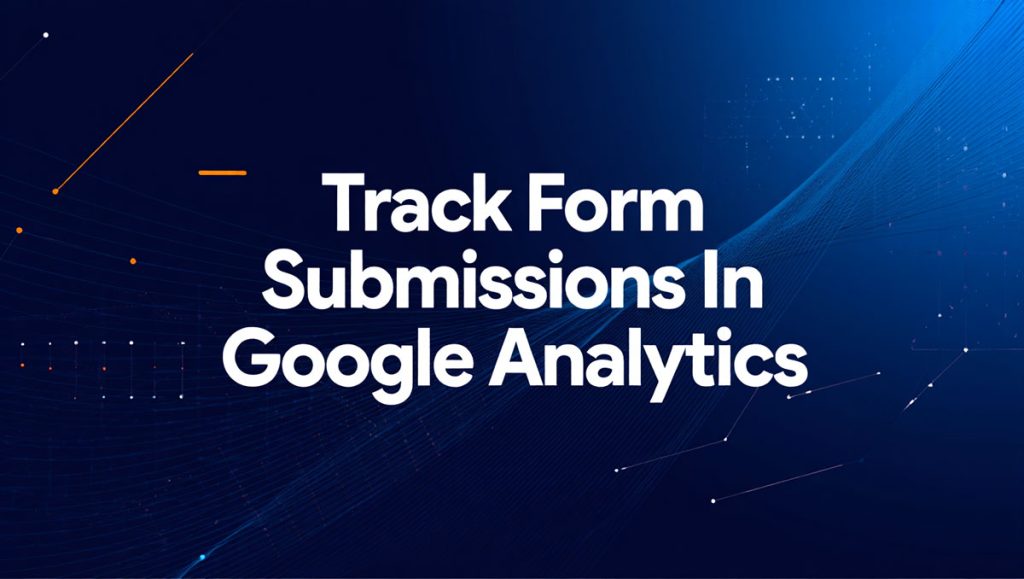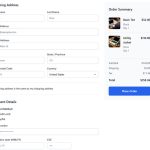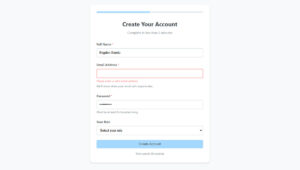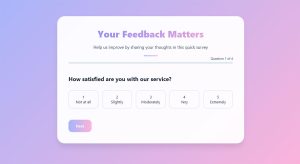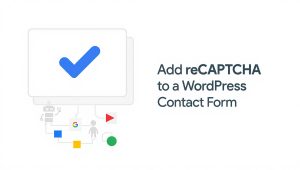Your form abandonment rate is probably killing your conversions right now. Studies show that 81% of users who start filling out forms never finish them, which means you’re losing leads,…
Table of Contents
Your marketing budget is bleeding leads and you don’t even know it.
Most businesses collect form submissions without tracking where they come from or which ones actually convert. You’re making decisions based on guesses instead of data.
Learning how to track form submissions in Google Analytics changes that. You’ll see exactly which campaigns drive conversions, which forms perform best, and where users abandon the process.
This guide covers GA4 event tracking setup through Google Tag Manager and direct code implementation. You’ll learn to track contact forms, lead generation forms, and multi-step forms with proper conversion measurement.
By the end, your analytics dashboard will show real ROI numbers instead of vanity metrics.
What is Form Submission Tracking in Google Analytics
Form submission tracking in Google Analytics is a measurement method that records when users complete and submit forms on your website.
It captures conversion data and user behavior directly in your analytics dashboard.
Without proper tracking, you’re flying blind on which forms convert and which ones users abandon.
Why Track Form Submissions
Revenue attribution depends on knowing which marketing channels drive form completions.
Your conversion funnel has gaps you can’t see without tracking.
Form submission data reveals which contact forms perform and which ones need work. Most businesses lose 30-40% of potential leads because they don’t track where users drop off.
You need this data to:
- Calculate actual conversion rates per traffic source
- Identify high-performing landing pages
- Justify marketing spend with real ROI numbers
- Test form variations with concrete metrics
Google Analytics tracks these interactions as events. Each submission becomes a data point you can analyze, segment, and attribute to specific campaigns.
Prerequisites for Tracking Form Submissions
You need a GA4 property already collecting data on your site.
Google Tag Manager makes implementation easier but isn’t required. Check if GTM is already installed by viewing your page source and searching for “googletagmanager.com.”
Grab your form’s unique identifier (ID or class name) by right-clicking the submit button and selecting “Inspect.” You’ll need this for trigger configuration.
Access to edit your website’s code or tag manager workspace is non-negotiable.
Test everything in a staging environment first if you have one.
Tracking Methods Overview
Three paths forward, each with tradeoffs.
Google Tag Manager gives you the cleanest implementation. No code changes needed after initial GTM setup, and you can modify tracking without developer help.
Direct gtag.js implementation works if you’re already using GA4’s code snippet. Requires editing your site’s JavaScript but skips the GTM layer entirely.
WordPress plugins handle tracking automatically for WordPress forms. Perfect if you’re not comfortable with code, though you sacrifice control over what gets tracked.
GTM wins for most use cases. You get visual debugging, version control, and the ability to track multiple types of forms from one interface.
The direct code approach makes sense for developers who want minimal dependencies.
Plugins are fine for basic tracking but break when you need custom event parameters.
Setting Up Form Tracking with Google Tag Manager
Create a Form Submit Trigger
Log into Tag Manager and select your container.
Navigate to Triggers, click New, then choose Form Submission as the trigger type.
Enable validation only if you need to wait for client-side validation. Most forms should track on all submissions.
Set the trigger to fire on “Some Forms” then add a condition. If your form has an ID, use Form ID equals “contact-form” (replace with your actual ID).
No ID? Use Form URL or Form Classes instead.
Click Save and name it something obvious like “Contact Form Submit.”
Configure the GA4 Event Tag
Hit Tags, create a new tag, select GA4 Event as the tag type.
Drop in your GA4 Measurement ID from your analytics property.
Name the event “form_submit” in the Event Name field. Google recommends this standard naming.
Add event parameters to capture useful data:
- form_id: {{Form ID}}
- form_destination: {{Page URL}}
- form_name: Create a variable for the form’s title or purpose
These data layer variables populate automatically when the trigger fires.
Connect your form submit trigger to this tag.
Test Your Form Tracking Setup
Open Preview mode in GTM (top right corner).
Your site loads in a new tab with a debugging panel. Fill out your form and submit it.
Watch the left panel for your trigger name. When it appears, you’ve got a successful fire.
Click through to see the tag fired and check all parameters passed correctly.
The GA4 event tag should show in the Tags Fired section with all your custom parameters visible.
Still not working? Check that your form ID matches exactly (case-sensitive) and that you’ve published your GTM container changes.
Switch to Google Analytics real-time reports. Submit another test. Your event should appear within seconds under Events > Event count by Event name.
Setting Up Form Tracking Without Google Tag Manager
Add tracking code directly to your form’s submit handler.
Insert this snippet before your closing </body> tag, replacing YOUR_MEASUREMENT_ID with your actual GA4 ID:
<script>
document.getElementById('your-form-id').addEventListener('submit', function() {
gtag('event', 'form_submit', {
'form_id': 'contact-form',
'form_destination': window.location.href
});
});
</script>
The gtag.js function sends the event immediately on submission.
Change ‘your-form-id’ to match your form’s actual ID attribute. Multiple forms need separate event listeners with different identifiers.
Works instantly but lacks the debugging tools GTM provides.
Configuring Form Tracking for Specific Form Types
Contact Forms
Standard contact forms fire events on button click.
Track form_name as “contact” and add a form_location parameter to distinguish between header, footer, and sidebar versions. Optimizing your contact forms improves both user experience and tracking accuracy.
Lead Generation Forms
Lead gen forms need additional parameters like industry, company size, or budget range.
Pass these as custom event parameters: 'lead_value': 'enterprise' or 'interest_area': 'consulting'. Different lead generation form examples require different tracking approaches.
Create separate events for gated content downloads versus demo requests.
Multi-Step Forms
Track each step completion, not just final submission.
Name events sequentially: form_step_1, form_step_2, form_step_final. Your conversion funnel analysis needs this granularity to spot where users abandon.
Add a step_name parameter to identify which section caused drop-off.
Ajax Forms
Forms that don’t reload the page need special handling.
The event must fire after Ajax validation completes. Wrap your tracking code in the Ajax success callback:
$.ajax({
success: function(response) {
gtag('event', 'form_submit', {...});
}
});
Form validation happens before tracking fires, preventing false positives from failed submissions.
Creating Events for Form Submissions
Pick event names that match Google’s recommended naming: form_submit, generate_lead, sign_up.
GA4’s event parameters carry the details. Standard parameters like page_location and page_title auto-populate, but custom ones need manual configuration.
Useful custom parameters:
- form_type: “contact”, “demo”, “download”
- form_length: number of fields
- submission_value: estimated lead value
- user_type: “new” or “returning”
Keep parameter names under 40 characters, use lowercase with underscores.
Don’t send personally identifiable information (email addresses, phone numbers, names) as event parameters. Violates GA4’s terms and privacy regulations for GDPR compliant forms.
Setting Up Conversions from Form Submissions
Navigate to Admin > Events in your GA4 property.
Find your form_submit event and toggle “Mark as conversion” on the right.
Conversion actions appear in your reports within 24 hours.
Creating conversions from different types of forms gives you segmented conversion tracking. Mark newsletter signups separately from demo requests.
Set conversion values if certain forms drive more revenue. A consultation request might be worth $500 while a newsletter signup is $5.
Viewing Form Submission Data in Google Analytics
Real-Time Reports
Reports > Realtime shows events as they happen.
Submit a test form and watch it appear under “Event count by Event name” within 30 seconds. Perfect for verifying new tracking implementations.
Click any event name to see its parameters.
Events Report
Reports > Engagement > Events lists all tracked events with total counts.
Your form_submit event appears here with total conversions, revenue (if configured), and user counts. Sort by event count to see which forms get the most action.
Click the event name to see parameter breakdowns.
Conversions Report
Reports > Engagement > Conversions shows only marked conversion events.
Filter by date range to compare form performance month-over-month. The GA4 property aggregates all conversion data here.
Export this data for stakeholder reports.
Custom Reports and Explorations
Navigate to Explore and create a new Free Form exploration.
Add dimensions: Event name, Form ID, Page location. Add metrics: Event count, Conversions, Conversion rate.
Custom reports let you analyze form performance by traffic source, device type, or user demographics. Build a table showing which channels drive the most form submissions.
Save explorations for recurring analysis.
Common Form Tracking Issues and Solutions
Forms Not Firing Events
Check your form ID matches exactly in both HTML and GTM trigger (case-sensitive).
Verify the GTM container published. Draft changes don’t affect live sites.
Test with GTM Preview mode to see if the trigger fires at all. No trigger fire means your form identifier is wrong.
Forms that redirect immediately after submission need a small delay: setTimeout(function(){ ... }, 300); before the redirect executes.
Duplicate Event Tracking
Multiple tags listening for the same trigger fire multiple events.
Check Tags in GTM for any duplicates. Disable old tracking code if you’ve switched methods.
Event debugging in GA4 Realtime shows exactly how many events fired per submission. Should be one per form submit.
Remove old gtag code from your site if you’ve moved to GTM.
Missing Form Identification
Forms without IDs or unique classes cause tracking failures.
Add an ID attribute to your form tag: <form id="newsletter-signup">. Form fields need proper identification for accurate tracking.
Use Form URL as a trigger condition if you can’t modify the HTML.
Cross-Domain Form Issues
Forms that submit to external domains (payment processors, third-party tools) break standard tracking.
Configure cross-domain tracking in GA4 by adding the external domain to your data stream settings. The measurement protocol maintains the session across domains.
Track the form interaction before the external redirect happens.
Advanced Form Tracking Techniques
Tracking Form Field Interactions
Monitor which fields users click without submitting.
Create GTM triggers for Form Interaction instead of Form Submission. Fires when users engage with any field.
Track field_name as a parameter to see which specific inputs get attention. Users might interact with your multi-step forms but never complete them.
Useful for identifying confusing fields.
Form Abandonment Tracking
Set a timer when users start filling out forms.
Fire an abandonment event if they leave the page without submitting after 10+ seconds of interaction:
var formStarted = false;
document.querySelectorAll('input').forEach(function(input) {
input.addEventListener('focus', function() {
if (!formStarted) {
formStarted = true;
setTimeout(function() {
window.addEventListener('beforeunload', function() {
gtag('event', 'form_abandoned');
});
}, 10000);
}
});
});
Abandonment rate = abandoned events / (abandoned + completed events).
Tracking Form Validation Errors
Capture which form validation messages users see.
Add event listeners to error display elements or validation functions. Track error_type parameter to identify problem fields.
High error rates on specific fields indicate UX issues. Users hitting errors on “phone number” repeatedly means your format requirements aren’t clear.
Fire a form_error event with field_name and error_message parameters.
Enhanced Event Parameters
Pass form length, completion time, and submission method as parameters.
Calculate time from first field interaction to submission:
var formStartTime;
document.querySelector('input').addEventListener('focus', function() {
formStartTime = Date.now();
}, {once: true});
document.querySelector('form').addEventListener('submit', function() {
var completionTime = Math.round((Date.now() - formStartTime) / 1000);
gtag('event', 'form_submit', {
'completion_time': completionTime,
'form_length': document.querySelectorAll('input').length
});
});
Completion time reveals whether forms are too long.
Integrating Form Data with Other Tools
Connect GA4 to Google Ads for conversion tracking across platforms.
Admin > Data display > Google Ads Links imports form conversions as Ads conversion actions. Your campaign performance metrics now include actual form submission data.
CRM integration requires server-side tracking through the Measurement Protocol. Send form data to both GA4 and your CRM simultaneously using webhook triggers.
Data layer variables in GTM can push to multiple destinations. One form submission updates GA4, your CRM, and your email platform.
Third-party tools like Zapier connect GA4 events to thousands of apps without custom code.
Form Tracking Best Practices
Get user consent before tracking. GDPR compliant forms and proper consent management keep you legal.
Never track PII (personally identifiable information) in event parameters. Names, emails, phone numbers violate GA4’s terms.
Use consistent naming conventions across all events and parameters. Document them in a shared spreadsheet.
Test tracking after every form change. Small HTML updates break triggers.
Set up alerts in GA4 for sudden drops in form submissions. Admin > Custom Definitions > Custom Alerts notifies you when conversion tracking breaks.
Audit your tracking quarterly. Forms change, pages move, IDs get updated.
Back up your GTM container before making changes. Versions tab lets you restore previous configurations.
Track form submission confirmation messages as separate events to verify successful submissions beyond just button clicks.
FAQ on How To Track Form Submissions In Google Analytics
Do I need Google Tag Manager to track form submissions?
No, GTM isn’t required but makes tracking easier. You can track forms using direct gtag.js code in your site’s JavaScript or through WordPress plugins. GTM provides better debugging tools and doesn’t require code changes after initial setup.
How do I track multiple forms on the same page?
Use unique form IDs or classes for each form. Create separate GTM triggers with different conditions (Form ID equals “contact-form” versus Form ID equals “newsletter-form”). Each trigger fires a distinct event with its own form_name parameter.
Can I track form abandonment in Google Analytics?
Yes, by setting up event listeners that fire when users interact with form fields but leave without submitting. Track time spent and which fields users completed before abandoning. This requires custom JavaScript beyond basic form submission tracking.
What’s the difference between events and conversions in GA4?
Events track any user interaction (form submissions, clicks, scrolls). Conversions are events you’ve marked as important business outcomes. Mark your form_submit event as a conversion in GA4 settings to see it in conversion reports and calculate conversion rates.
How long does it take for form tracking data to appear?
Real-time reports show form submissions within 30 seconds. Standard reports take 24-48 hours to fully process. Test your tracking in Preview mode immediately, but wait a day before analyzing trends in main reports.
Can I track which fields users interact with most?
Yes, create GTM triggers for Form Interaction events instead of just submissions. Track field_name as a parameter to see which inputs get the most engagement. Useful for identifying confusing fields or optimizing field order.
How do I track forms that redirect to external pages?
Add a small delay before redirection executes: setTimeout(function(){ window.location.href = 'url'; }, 300);. This gives GA4 time to send the event. Alternatively, set up cross-domain tracking if the external page is part of your conversion funnel.
What event parameters should I track for form submissions?
Essential parameters: form_id, form_destination (page URL), form_name. Advanced parameters: completion_time, form_length (number of fields), submission_value, user_type. Never track personally identifiable information like emails or names in event parameters.
How do I track Ajax forms that don’t reload the page?
Place your gtag event inside the Ajax success callback function. The tracking fires only after the form processes successfully. Standard form submission triggers won’t work because there’s no page reload to detect completion.
Can I import form submission data into Google Ads?
Yes, link your GA4 property to Google Ads in Admin settings. Mark form submissions as conversions in GA4, then import them as conversion actions in Google Ads. Your campaign reports will show which ads drive actual form completions.
Conclusion
You now know how to track form submissions in Google Analytics using both GTM and direct code methods.
Start with one high-priority form. Get the tracking working, verify data in real-time reports, then mark it as a conversion.
The data you collect reveals which traffic sources actually convert, not just which ones bring visitors. Your conversion funnel analysis shows exactly where users drop off before submitting.
Most businesses waste months optimizing the wrong forms because they lack proper event tracking.
Set up submission tracking today. Test it thoroughly. Check your analytics dashboard tomorrow to see which marketing channels deserve more budget.
Stop guessing about form performance. Let the data tell you what’s working.