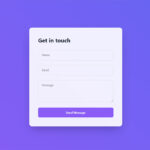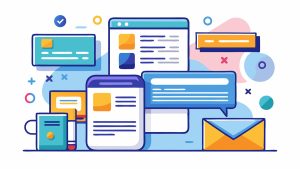JotForm works great until it doesn’t. Maybe you’ve hit submission limits, found the pricing steep, or need features the platform lacks. Whatever brought you here, you’re not stuck. The online…
Table of Contents
You hit submit, the success message appears, but Contact Form 7 does not send an email to your inbox.
The form looks like it works perfectly, yet nothing arrives. No error messages, no failed delivery notifications, just silence.
This WordPress email delivery issue affects thousands of sites daily. Server configurations, SMTP settings, plugin conflicts, or simple mail template errors all cause identical symptoms.
This guide walks through every cause and solution. You’ll learn to diagnose mail server problems, configure proper authentication, fix plugin conflicts, and prevent future delivery failures.
Why Contact Form 7 Emails Fail to Send
Server Configuration Problems
The PHP mail function gets disabled by hosting providers to prevent spam.
SMTP authentication is missing or incorrectly configured on the server level. Most shared hosting environments block standard email ports (25, 465, 587) for security reasons.
Your hosting provider might restrict outbound mail without proper DNS records in place.
Email Address Conflicts
The From address domain must match your website domain, otherwise mail servers reject the message.
Invalid recipient addresses or blacklisted sender domains trigger immediate delivery failures. SPF records, DKIM signatures, and DMARC policies need proper configuration or emails bounce.
Mail servers flag mismatched domains as potential spam.
WordPress and Plugin Conflicts
Caching plugins like W3 Total Cache or WP Rocket interfere with form submission processes.
Security plugins (Wordfence, Sucuri) block outgoing mail they consider suspicious. An outdated Contact Form 7 version creates compatibility issues with newer WordPress cores.
Theme conflicts happen when custom email functions override default settings.
Form Configuration Errors
Missing or incorrect mail tags in the form template prevent proper email construction.
Syntax errors in form code break the email sending mechanism entirely. The mail template might reference fields that don’t exist in your form.
Invalid email format in the recipient field causes silent failures.
How to Test Email Delivery in WordPress
Email Log Plugin Method
Install WP Mail Logging or Check & Log Email to track all outgoing messages.
These plugins capture every email WordPress attempts to send, successful or not. You’ll see timestamps, recipients, subjects, and full error messages for failed deliveries.
The logs reveal whether Contact Form 7 is triggering emails at all.
WP Mail Logging Plugin Installation
Navigate to Plugins > Add New and search for “WP Mail Logging.”
Click Install Now, then Activate. The plugin starts logging immediately without configuration needed.
Access logs under Tools > Email Log to review all WordPress email activity.
Error Debugging Steps
Enable WordPress Debug mode by editing wp-config.php and setting WP_DEBUG to true.
Check your debug.log file in wp-content for PHP errors related to mail functions. Use the Mail Tester tool to send test emails and check spam scores.
Examine email headers to identify where delivery fails in the chain.
Server Requirements for Contact Form 7
PHP Configuration
PHP version 7.4 or higher is required for stable Contact Form 7 operation.
The mail() function must be enabled in php.ini configuration. Check PHP memory limit (minimum 128MB) and max execution time (at least 30 seconds).
Disable any PHP modules that conflict with mail functions.
SMTP Settings
SMTP authentication requires correct host, port, username, and password combinations.
Port 587 with TLS encryption works for most modern mail servers. Port 465 with SSL is an alternative for providers that require it.
Some hosts only allow SMTP connections to specific approved servers.
DNS Records (SPF, DKIM, DMARC)
SPF records tell receiving servers which IPs can send mail for your domain.
DKIM adds a digital signature proving the email hasn’t been tampered with. DMARC policies instruct servers how to handle emails that fail authentication.
Missing records send your Contact Form 7 emails straight to spam folders.
Hosting Provider Requirements
Shared hosting plans often restrict the mail() function completely.
VPS and dedicated servers typically allow full email configuration control. Cloud hosting platforms (AWS, Google Cloud) require additional SMTP service setup.
Managed WordPress hosts provide specific WordPress email settings documentation.
SMTP Setup for Contact Form 7
WP Mail SMTP Plugin Installation
Download WP Mail SMTP from the WordPress plugin repository.
Install and activate it through your WordPress admin panel. The setup wizard appears immediately after activation.
This plugin replaces PHP mail() with authenticated SMTP connections that hosting providers trust.
Configuring Gmail SMTP
Select Gmail as your mailer in WP Mail SMTP settings.
Use smtp.gmail.com as the host with port 587 and TLS encryption. Create an app-specific password in your Google account settings (regular passwords won’t work).
Enter your full Gmail address as both the From Email and From Name sender.
Configuring SendGrid
Choose “Other SMTP” in WP Mail SMTP and use smtp.sendgrid.net as the host.
Port 587 with TLS encryption works best for SendGrid connections. Your username is always “apikey” and password is your actual SendGrid API key.
SendGrid provides better deliverability than Gmail for high-volume forms.
Configuring Mailgun
Select Mailgun as your mailer option in WP Mail SMTP settings.
Enter your Mailgun domain and API key from your Mailgun dashboard. Choose the appropriate region (US or EU) where your Mailgun account is hosted.
Mailgun offers 5,000 free emails per month for testing.
Testing SMTP Connection
Use the built-in Email Test tab in WP Mail SMTP settings.
Send a test email to your own address and check if it arrives. Review the email log for error messages if the test fails.
Successful tests confirm SMTP configuration but don’t guarantee form security compliance.
From Email Address Configuration
Domain Matching Rules
The From address domain must exactly match your website domain.
Sending from [email protected] on yoursite.com triggers spam filters immediately. Mail servers check domain alignment before accepting messages.
Use [email protected] instead of personal email accounts.
WordPress Default Sender Address
WordPress uses [email protected] as the default From address.
This generic address often gets flagged as suspicious by receiving servers. Change it through WP Mail SMTP settings or your theme’s functions.php file.
The default sender lacks proper authentication headers.
Custom From Address Setup
Set a legitimate email address that exists on your domain in the Mail tab.
Use info@, contact@, or support@ followed by your actual domain. Create this email account in cPanel or your hosting control panel first.
Non-existent From addresses cause immediate mail delivery failure.
Reply-To Field Configuration
The Reply-To field determines where responses go when recipients hit reply.
Set this to your actual monitored email address even if From address differs. Contact Form 7 lets you use form field values like [your-email] for dynamic Reply-To addresses.
Test replies to confirm they reach the right inbox.
Mail Template Configuration
Mail Tab Settings
To field accepts multiple addresses separated by commas.
From field needs [your-name] [email protected] format for proper headers. Subject line uses mail tags like [your-subject] to pull form data dynamically.
Message body supports HTML and form field variables.
To field setup
Enter recipient email addresses exactly as they appear in your hosting account.
Multiple recipients work: [email protected], [email protected]. Avoid spaces between comma-separated addresses.
From field syntax
Use this format: [your-name] [email protected]
The name part shows in recipient inboxes as the sender name. Email address part must be a valid address on your domain.
Subject line tags
Insert form fields with square brackets: “New message from [your-name]”
Subject line personalization increases open rates for notification emails. Keep subjects under 60 characters for mobile display.
Message body structure
Use form field tags to display submitted data: Name: [your-name], Email: [your-email]
Add line breaks with simple returns, no special formatting needed. HTML works if you enable it in additional settings.
Additional headers
Add Cc: [email protected] or Bcc: [email protected] on separate lines.
Reply-To: [your-email] makes responses go to the form submitter. Content-Type: text/html enables HTML email formatting.
Mail (2) Tab Settings
Mail (2) sends autoresponder messages to form submitters.
Enable it by checking “Use Mail (2)” at the top. Set From address to your domain email, To address to [your-email] from the form.
This confirms submission receipt to users and looks professional.
Common Contact Form 7 Errors
Connection Timeout Errors
SMTP connection timeout means the mail server isn’t responding within allowed time.
Port blocking by firewall or hosting provider causes most timeout errors. Increase PHP max_execution_time to 60 seconds in php.ini.
Switch to port 587 if 465 times out consistently.
Authentication Failed Messages
Username or password for SMTP is incorrect.
Email providers require app-specific passwords, not account passwords. Two-factor authentication blocks regular password authentication.
Regenerate SMTP credentials in your email service dashboard.
Failed to Send Message Error
Generic error indicating mail function failure at WordPress level.
Check if wp_mail() function is enabled in your hosting environment. Review WordPress debug log for specific PHP errors.
Plugin conflicts frequently cause this non-specific error message.
Invalid Mailbox Error
Recipient email address doesn’t exist or domain has no mail server.
Typos in email addresses trigger this error immediately. Verify recipient addresses actually receive mail from other sources.
DNS MX records might be missing or misconfigured.
Plugin Conflicts and Solutions
Caching Plugin Conflicts
W3 Total Cache caches form output, breaking AJAX submissions.
Exclude Contact Form 7 pages from caching in plugin settings. WP Rocket users should disable caching for /wp-admin/admin-ajax.php.
LiteSpeed Cache needs form submission URLs added to “Do Not Cache” list.
W3 Total Cache
Add wp-content/plugins/contact-form-7/* to “Never cache the following pages” field.
Disable object caching specifically for form POST requests. Minification of Contact Form 7 JavaScript breaks form validation.
WP Rocket
Enable “User Cache” to separate cached versions for logged-in users and visitors.
Add admin-ajax.php to excluded JavaScript files. Disable “Combine JavaScript Files” if forms stop working after activation.
LiteSpeed Cache
Navigate to Cache settings and add /contact/ to URI excludes.
Disable CSS/JS optimization for form pages specifically. ESI (Edge Side Includes) causes form submission errors with Contact Form 7.
Cloudflare
Cloudflare’s email obfuscation scrambles mailto links in Contact Form 7.
Page Rules can bypass caching for specific form URLs. Rocket Loader JavaScript optimization breaks form validation.
Turn off “Email Address Obfuscation” under Scrape Shield.
Security Plugin Issues
Wordfence firewall blocks legitimate form submissions as potential threats.
Rate limiting triggers after multiple quick form tests. Add Contact Form 7 AJAX endpoint to allowed URLs list.
Whitelist your admin IP in security plugin settings.
Wordfence
Navigate to Firewall > All Firewall Options and increase rate limiting threshold.
Add wp-admin/admin-ajax.php to “Whitelisted URLs”. Check “Learning Mode” if legitimate submissions get blocked.
Sucuri
Disable POST request blocking for admin-ajax.php in Sucuri settings.
Firewall rules sometimes flag form submissions as SQL injection attempts. Add your testing IP to whitelist during troubleshooting.
iThemes Security
“Suspicious Query Strings” feature blocks Contact Form 7 field data.
Disable this temporarily to test if it’s causing submission failures. Create custom filter rules that allow form field parameters.
Other Plugin Conflicts
Lazy loading plugins delay Contact Form 7 script execution.
SEO plugins that modify output buffering break form rendering. Email marketing plugins sometimes override wp_mail() function.
Deactivate plugins one by one to identify conflicts.
Hosting Provider Specific Solutions
Shared Hosting Issues
Shared environments restrict PHP mail function by default.
Multiple sites on one IP create poor sender reputation. Resource limits (CPU, memory) cause email queue delays.
Most shared hosts require SMTP plugins for reliable delivery.
Bluehost settings
Bluehost blocks port 465, use port 587 with TLS instead.
Authentication requires full email address as username, not just account name. Default PHP memory limit is 64MB, increase to 128MB in cPanel.
SiteGround configuration
SiteGround provides SMTP credentials in Site Tools > Email section.
Use sg-smtp.siteground.com as SMTP host with port 465. Enable “Less Secure Apps” if using Google Workspace email.
SuperCacher must exclude Contact Form 7 pages.
GoDaddy restrictions
GoDaddy’s Workspace Email requires specific SMTP settings through Plesk.
Port 465 with SSL works better than port 587 on their infrastructure. Relay host must be set to relay-hosting.secureserver.net.
HostGator limitations
HostGator throttles outbound email to 500 messages per hour.
Use localhost as SMTP host if emails stay within HostGator servers. External SMTP services bypass their email limits.
VPS and Dedicated Servers
Full server control allows custom mail server configuration.
Install and configure Postfix or Sendmail directly on server. Open necessary ports (25, 465, 587) through server firewall.
Set up SPF, DKIM, and DMARC through DNS management.
Cloud Hosting Platforms
AWS, Google Cloud, and DigitalOcean block port 25 by default.
Amazon SES provides reliable transactional email for WordPress. Google Cloud requires third-party SMTP service integration.
DigitalOcean recommends SendGrid or Mailgun for email delivery.
Advanced Troubleshooting Steps
Checking PHP Error Logs
Access error logs through cPanel > Metrics > Errors or via FTP in /logs directory.
Look for “failed to connect” or “authentication failed” messages. PHP errors related to mail() function appear here first.
Empty error logs mean logging isn’t enabled in php.ini.
WordPress Debug Mode
Add define(‘WP_DEBUG’, true); and define(‘WP_DEBUG_LOG’, true); to wp-config.php.
View debug.log file in /wp-content/ for Contact Form 7 specific errors. Disable debug mode after troubleshooting to prevent log bloat.
Server Mail Queue
Check mail queue through cPanel > Email > Mail Queue Manager.
Stuck messages indicate server configuration problems, not WordPress issues. Flush queue after fixing mail server settings.
Email Header Analysis
Send test email and view full headers in received message.
Headers show authentication results (SPF, DKIM pass/fail). Trace delivery path through Received: lines to find failure point.
Mail Tester tool provides detailed header analysis and spam score.
Contact Form 7 Debug Mode
Enabling Debug Mode
Add define(‘WPCF7_DEBUG’, true); to wp-config.php file.
Debug output appears in browser console, not visible on page. This reveals JavaScript errors that break form submission.
Reading Debug Output
Open browser developer tools (F12) and check Console tab after form submission.
Red error messages indicate where Contact Form 7 fails. Network tab shows if AJAX request actually reaches server.
Common Debug Messages
“Failed to send your message” means mail function error at WordPress level.
“Validation errors occurred” shows field-specific problems. “Spam protection” indicates Akismet or reCAPTCHA blocking submission.
Alternative Email Delivery Methods
Third-Party SMTP Services
SendGrid, Mailgun, and Amazon SES offer better email deliverability than hosting providers.
They handle authentication, IP reputation, and delivery tracking automatically. Free tiers support 5,000-10,000 emails monthly.
SendGrid
100 free emails daily, robust API, excellent documentation.
Two-factor authentication required for account security. Web API integration available through dedicated plugins.
Mailgun
5,000 free emails for three months, then paid plans start.
Simple SMTP setup through WP Mail SMTP plugin. Detailed analytics track open rates and click-throughs.
Amazon SES
Cheapest option at $0.10 per 1,000 emails after free tier.
Requires AWS account verification before sending. More complex setup but infinitely scalable.
Postmark
100 free emails monthly, premium deliverability rates.
Focus on transactional email with fast delivery times. Clean interface for monitoring email delivery logs.
Transactional Email Plugins
Post SMTP and FluentSMTP provide alternatives to WP Mail SMTP.
Built-in email logging tracks all WordPress outgoing mail. Connection testing helps diagnose configuration issues before going live.
Preventing Future Email Issues
Regular Maintenance Tasks
Test form submissions monthly to catch delivery problems early.
Update Contact Form 7 and SMTP plugins when new versions release. Review email logs quarterly for patterns indicating developing issues.
Verify DNS records annually after domain transfers or hosting changes.
Monitoring Email Delivery
Set up email monitoring through your SMTP provider dashboard.
Configure alerts for bounce rates exceeding 5%. Track delivery rates to spot gradual degradation before complete failure.
Backup Configurations
Export Contact Form 7 settings before making mail template changes.
Document SMTP credentials in password manager for quick recovery. Save working wp-config.php file with correct debug and mail settings.
Testing After Updates
Send test submissions after WordPress core updates.
Plugin updates sometimes break mail function compatibility. Theme updates can override custom email settings in functions.php.
Run tests after any hosting plan or server changes.
Email Deliverability Best Practices
Authentication Protocols
Implement SPF records to authorize sending servers for your domain.
DKIM signatures prove emails haven’t been modified in transit. DMARC policies tell receivers how to handle failed authentication.
All three protocols working together maximize inbox placement.
Sender Reputation Management
Consistent sending volume builds positive sender reputation over time.
Sudden spikes in email volume trigger spam filters. Clean bounce lists regularly to maintain good standing.
Monitor your domain’s reputation through Google Postmaster Tools.
Email Content Optimization
Avoid spam trigger words like “free,” “guaranteed,” or excessive exclamation marks.
Balance text-to-image ratio, too many images flag as spam. Include unsubscribe links even on transactional emails.
Spam Filter Avoidance
Plain text emails have better deliverability than HTML-heavy designs.
Personalized subject lines using form field data improve open rates. Send from consistent From addresses to build recognition.
Test emails through Mail Tester before launching lead generation forms.
FAQ on Contact Form 7 Not Sending Email
Why is Contact Form 7 not sending email but showing success message?
The form submits successfully but WordPress email delivery fails at the server level.
PHP mail function might be disabled, SMTP authentication is missing, or hosting provider blocks outbound mail. Success message displays before mail delivery verification occurs.
How do I fix SMTP authentication failed error?
Your SMTP credentials are incorrect or the email provider requires app-specific passwords.
Regenerate credentials in your email service dashboard. Enable two-factor authentication and create dedicated app passwords. Verify port settings match your provider’s requirements (typically 587 with TLS).
What SMTP plugin works best with Contact Form 7?
WP Mail SMTP offers the most reliable configuration options for Contact Form 7.
It supports Gmail, SendGrid, Mailgun, Amazon SES, and custom SMTP servers. Built-in connection testing and email logging help diagnose issues. Post SMTP and FluentSMTP are solid alternatives.
Why do Contact Form 7 emails go to spam?
Missing SPF records, DKIM signatures, or DMARC policies trigger spam filters immediately.
From address domain mismatch causes authentication failures. Shared hosting IP reputation affects deliverability. Generic sender names like [email protected] look automated and suspicious to mail servers.
How do I test if WordPress is sending emails?
Install WP Mail Logging plugin to track all outgoing WordPress mail attempts.
Send a test through WP Mail SMTP’s Email Test feature. Check email delivery logs for error messages. Use external tools like Mail Tester to verify authentication and spam scores.
Can caching plugins prevent Contact Form 7 from sending emails?
Yes, caching plugins frequently interfere with form submission and AJAX requests.
W3 Total Cache, WP Rocket, and LiteSpeed Cache need Contact Form 7 pages excluded. Minification of JavaScript breaks form validation. Disable object caching for POST requests to admin-ajax.php endpoint.
What port should I use for SMTP with Contact Form 7?
Port 587 with TLS encryption works for most modern mail servers.
Port 465 with SSL is an alternative for providers requiring it. Shared hosting often blocks port 25 completely. Test both ports if one fails, hosting restrictions vary significantly.
How do I fix “failed to send your message” error?
This generic error indicates mail function failure at WordPress core level.
Enable WordPress Debug mode to see specific PHP errors. Verify wp_mail() function isn’t disabled in php.ini. Check for plugin conflicts by deactivating all plugins except Contact Form 7.
Why does Contact Form 7 work on localhost but not production?
Local development environments use different mail server configuration than live hosting.
Production servers restrict PHP mail() function and require SMTP authentication. Hosting providers block standard email ports. DNS records (SPF, DKIM) don’t exist in local environments but are required for production.
Do I need a separate email service for Contact Form 7?
Not required, but third-party SMTP services dramatically improve deliverability rates.
SendGrid, Mailgun, and Amazon SES handle authentication automatically. They maintain better sender reputation than shared hosting IPs. Free tiers provide 5,000-10,000 monthly emails, sufficient for most contact forms.
Conclusion
Contact Form 7 not sending email doesn’t have to derail your WordPress site’s communication.
Most delivery failures trace back to server configuration issues, missing SMTP authentication, or simple mail template errors. The PHP mail function rarely works reliably on shared hosting without proper setup.
Installing WP Mail SMTP and configuring a trusted email service solves 90% of problems immediately.
DNS records (SPF, DKIM, DMARC) prevent legitimate messages from landing in spam folders. Regular testing catches issues before they affect real submissions.
Third-party services like SendGrid or Mailgun provide better email deliverability than any hosting provider’s default setup. They handle authentication automatically and maintain clean sender reputations.
Test your forms monthly. Monitor bounce rates. Keep plugins updated. Your contact form becomes reliable when you treat email infrastructure as seriously as your website itself.