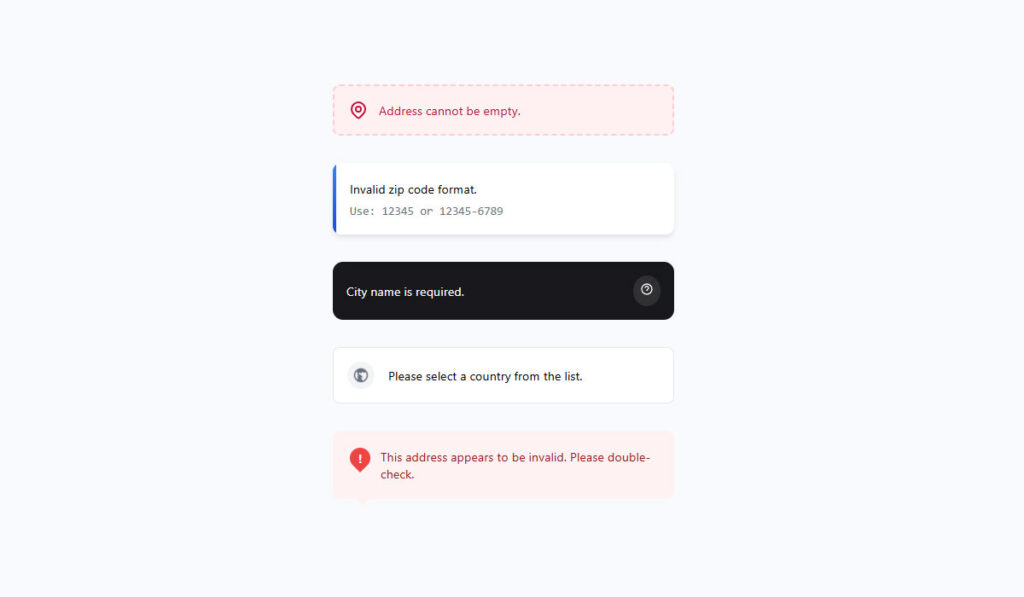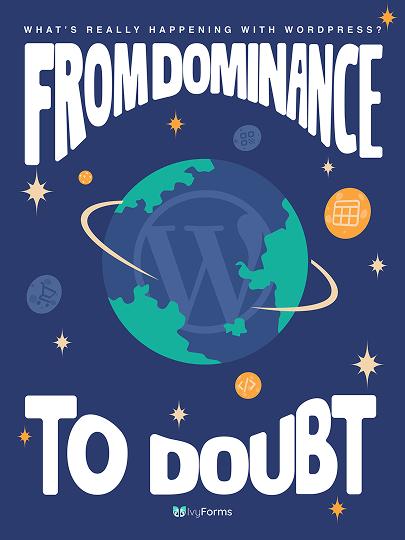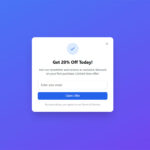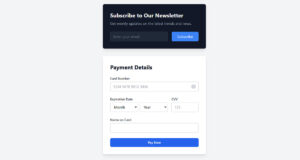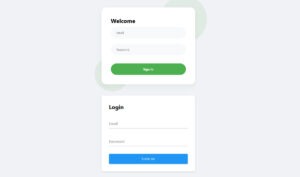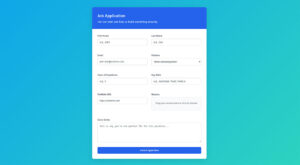Tailwind CSS has revolutionized how we create and style forms. Its utility-first approach offers a seamless way to build and customize form elements, making the task of front-end development more…
Table of Contents
Every click counts. Every failed form submission drives potential customers away from your website.
Form error message examples shape user experience more than most developers realize. Poor validation messages frustrate users, increase form abandonment rates, and cost businesses real money.
Modern web applications demand clear, helpful error handling. Users expect instant feedback when they make mistakes during data entry. Bad error messages create confusion. Good ones guide users toward successful completion and end with registration successful messages.
This guide examines proven form error message examples across different scenarios. You’ll discover how to craft validation messages that actually help users instead of blocking them.
We’ll cover:
- Input validation errors for common field types
- Real-time validation feedback patterns
- Accessibility considerations for error messaging
- Mobile form validation best practices
- Client-side validation implementation tips
Whether you’re building WordPress forms or complex web applications, these examples will improve your user interface feedback and boost conversion rates.
Form Error Message Examples
General form errors
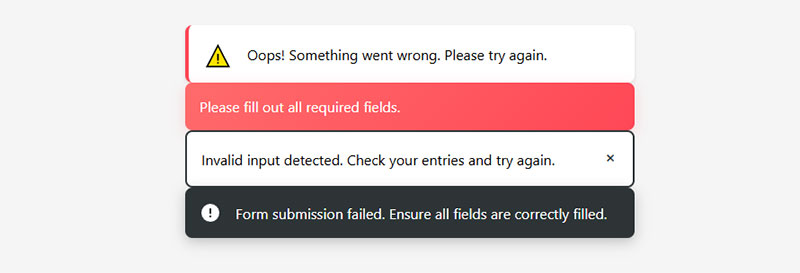
- Oops! Something went wrong. Please try again.
- Please fill out all required fields.
- Invalid input detected. Check your entries and try again.
- Form submission failed. Ensure all fields are correctly filled.
- Some fields are missing or contain errors. Please review the form.
Username or email error messages
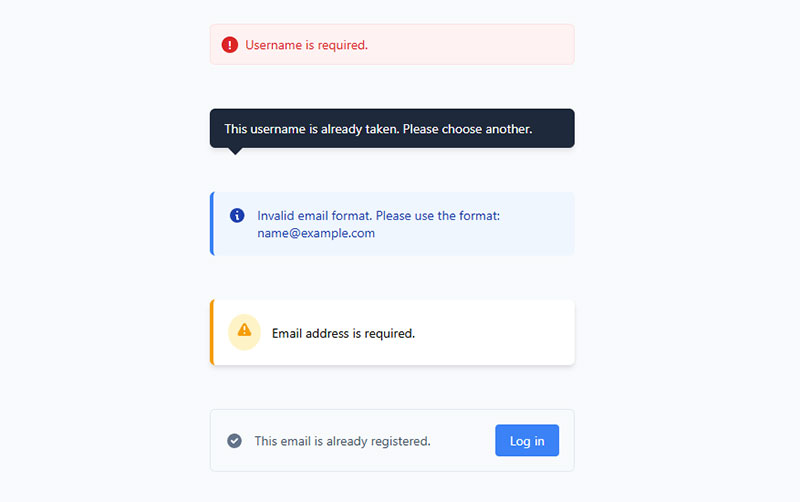
- Username is required.
- This username is already taken. Please choose another.
- Invalid email format. Please use the format: [email protected].
- Email address is required.
- This email is already registered. Try logging in instead.
Password errors
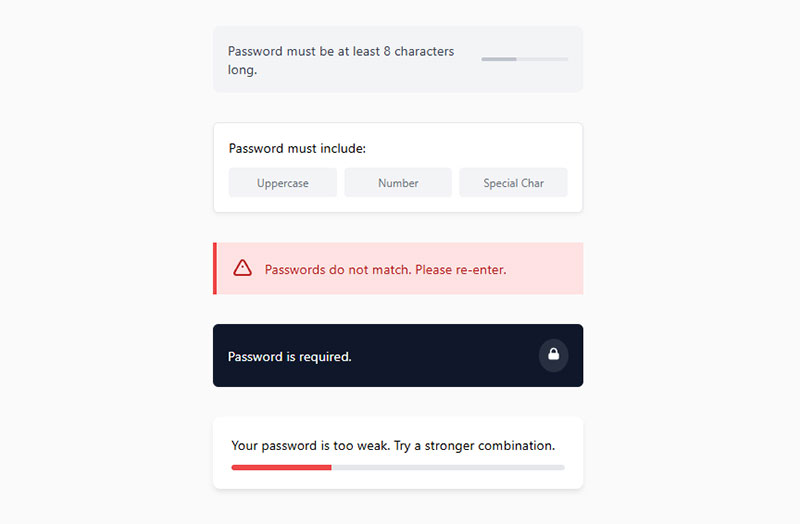
- Password must be at least 8 characters long.
- Password must include at least one uppercase letter, one number, and one special character.
- Passwords do not match. Please re-enter.
- Password is required.
- Your password is too weak. Try a stronger combination.
Address or location errors
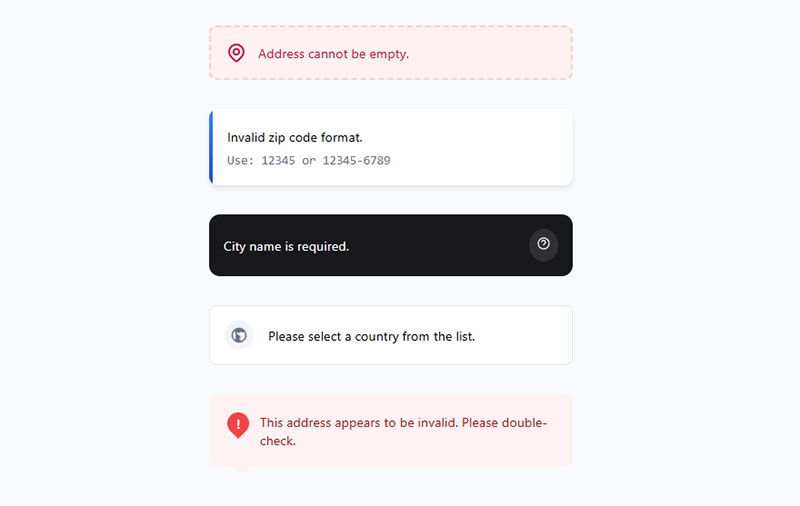
- Address cannot be empty.
- Invalid zip code format. Use 12345 or 12345-6789.
- City name is required.
- Please select a country from the list.
- This address appears to be invalid. Please double-check.
Phone number errors
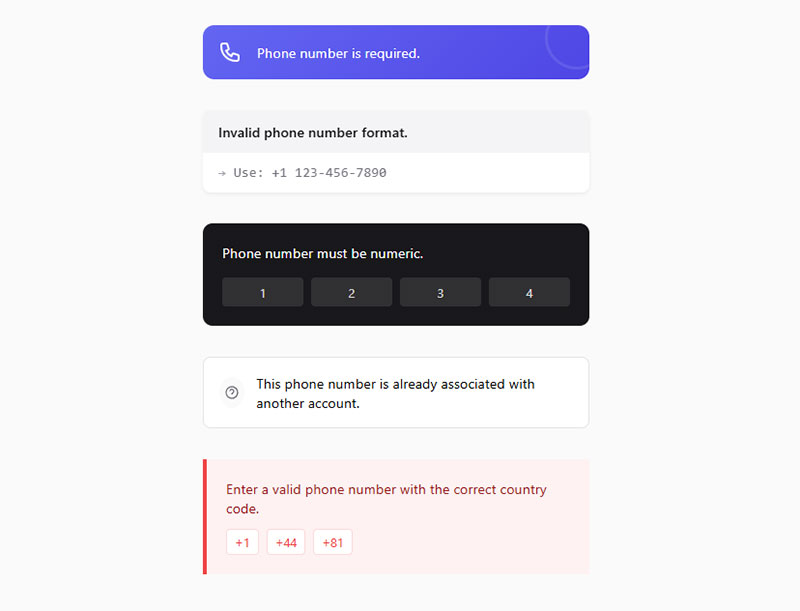
- Phone number is required.
- Invalid phone number format. Use +1 123-456-7890.
- Phone number must be numeric.
- This phone number is already associated with another account.
- Enter a valid phone number with the correct country code.
Date or time error messages in forms
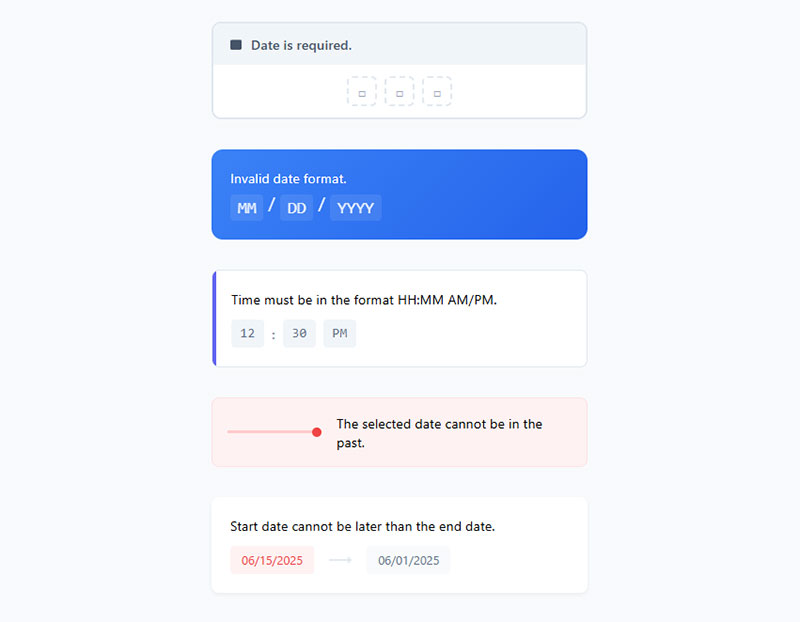
- Date is required.
- Invalid date format. Use MM/DD/YYYY.
- Time must be in the format HH:MM AM/PM.
- The selected date cannot be in the past.
- Start date cannot be later than the end date.
Best Practices for Form Error Messages
Error notifications
Error notifications serve a critical purpose, guiding users when something goes wrong. Immediate feedback is essential. This feedback should be clear, concise, and in real-time.
Consider these points:
- Use real-time validation to provide instant feedback.
- Display error messages close to the problematic field.
- Utilize inline error messages rather than summary errors at the top or bottom.
User-friendly wording
Words matter. Users interact better with human-readable messages than technical jargon. Keep the language simple and friendly.
For instance:
- Instead of “Invalid input”, say “Please enter a valid email address.”
- Avoid technical terms. Use user-centric language.
Errors should not frustrate the user. Aim for assistance rather than scolding.
Visual cues
Visual cues like color and icons can redirect focus without relying solely on text.
Key pointers:
- Use a consistent color scheme for errors, typically red.
- Integrate error indicators like icons or borders.
- Ensure visual cues are accessible to color-blind users by combining color with text or icons.
Form error prevention strategies
Prevent errors before they occur by guiding the user right from the start.
Strategies include:
- Pre-fill form fields with predicted information where applicable.
- Use dropdowns or radio buttons for predictable answers to minimize user input errors.
Field-specific errors
Specificity counts. General error messages can be unhelpful.
Be precise:
- Clearly state what went wrong and why.
- Provide guidance on how to fix the issue, e.g., “Password must be at least 8 characters long.”
Submission feedback
After submission, feedback is crucial.
Prioritize:
- Acknowledge successful submissions.
- Highlight fields that need correction with clear and concise messages.
- Avoid generic phrases like “Check your input” without specifics.
Accessible forms
Accessibility isn’t optional; it’s a necessity.
Accessibility tips:
- Ensure screen readers can interpret error messages.
- Use ARIA (Accessible Rich Internet Applications) roles, states, and properties for form fields.
- Avoid relying solely on color to show errors.
Consistency
Consistency across forms creates a seamless experience.
Maintain:
- Uniform error message styles across the website.
- Consistent placement of error indicators.
Form error message placement
Strategic placement is essential.
Best practices:
- Place error messages directly next to or below the corresponding field.
- Avoid placing all errors at the top or bottom of the form.
User input feedback
Feedback loop is essential.
Effective feedback includes:
- Immediate acknowledgment of correct input.
- Real-time error detection and suggestion for corrections.
Form error message customization
Customization allows for a more personal touch.
Tips for customization:
- Tailor error messages based on user behavior.
- Provide specific corrective actions for common user errors.
Avoid common pitfalls
Avoid common mistakes that degrade user experience.
Pitfalls to steer clear of:
- Ambiguous error messages.
- Overly technical language.
- Poor error message placement.
- Ignoring accessibility standards.
- Not adding placeholder text
Avoid these to offer user-friendly form error messages.
FAQs About Form Error Messages
How to show error message in form?
Display a form error message next to the relevant field using clear, concise language, ideally triggered in real-time or after submission.
What is an example of a form error?
A common form error example is: “Please enter a valid email address.”
How do you write an error message?
Write a form error message that’s specific, polite, and actionable. For example, “Password must be at least 8 characters long.”
How do you write sources of error?
List potential causes of a form error clearly, such as incorrect input format, missing fields, or server validation issues.
What is the best error message?
The best form error messages are user-friendly, precise, and tell users exactly how to fix the issue. E.g., “Phone number must contain only digits.”
How to write an error note?
Write an error note in a helpful tone, focusing on what went wrong and how the user can correct it.
What makes a good form error message?
Good error messages are clear, specific, and actionable. They tell users exactly what went wrong and how to fix it. Avoid technical jargon. Use plain language that matches your audience. Position messages near the problematic field for instant feedback.
When should error messages appear in forms?
Real-time validation works best for most scenarios. Show errors immediately after users leave a field or while they’re typing. This prevents form submission failures and reduces frustration. Some complex validations can wait until form submission.
Where should error messages be positioned in a form?
Place error messages directly below or beside the relevant input field. This creates a clear connection between the problem and solution. Inline validation reduces cognitive load compared to error summaries at the top of forms.
How do I write accessible error messages?
Use ARIA labels and proper markup for screen readers. Include error state indicators beyond just color changes. Write descriptive text that explains the problem clearly. Follow form accessibility guidelines for inclusive design.
What are common error message mistakes?
Generic messages like “Invalid input” don’t help users. Validation message design should be specific. Don’t blame users with harsh language. Avoid technical error codes. Missing field validation messages leave users guessing what’s wrong.
How do I handle multiple field errors?
Show individual input validation errors for each problematic field. Add a summary at the top for complex forms. Use consistent styling and messaging patterns. Priority goes to the most critical errors first.
Should I use client-side or server-side validation?
Use both. Client-side validation provides immediate feedback and better user experience. Server-side validation ensures security and data integrity. Never rely solely on JavaScript validation for critical data processing and form security.
How do I test error message effectiveness?
Conduct form usability testing with real users. Monitor form abandonment rates and completion metrics. A/B test different message variations. Track which errors occur most frequently to improve types of forms.
What about mobile error messages?
Mobile form validation requires special attention to space constraints. Use toast notifications or inline messages that don’t obstruct the keyboard. Ensure touch targets are large enough. Test across different screen sizes and orientations.
How do I handle validation for different field types?
Each field type needs specific validation rules. Email fields require format checking. Password fields need strength indicators. Required fields need clear marking. Custom validation rules depend on your application’s business logic requirements.
Conclusion
Effective form error message examples transform user frustration into successful conversions. Clear validation feedback prevents abandoned submissions and builds trust with your audience.
Error handling patterns directly impact your bottom line. Users abandon forms when they encounter confusing validation message placement or unhelpful feedback. Smart developers prioritize form usability testing to identify problem areas before they cost conversions.
Modern form validation frameworks like Bootstrap and jQuery validation plugin simplify implementation. Whether you’re building contact forms or complex multi-step forms, consistent error notification systems improve completion rates.
Key takeaways:
- Progressive enhancement ensures accessibility across devices
- Toast notifications work well for mobile experiences
- Schema validation catches errors before they reach users
- API error responses need the same attention as frontend messages
Start implementing these validation best practices today. Your users will thank you with higher engagement and fewer support tickets.