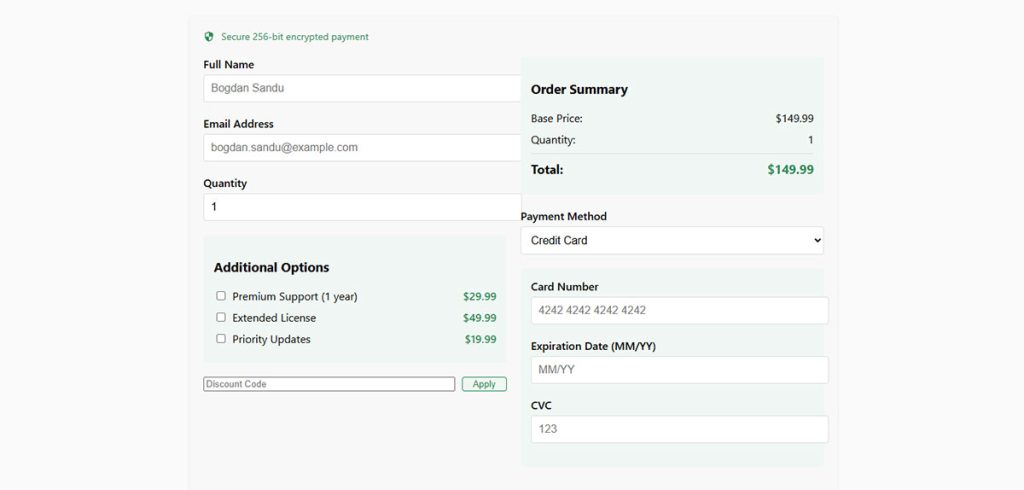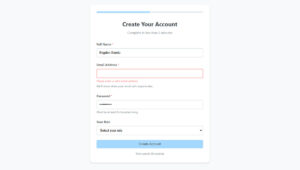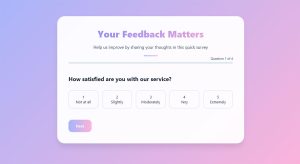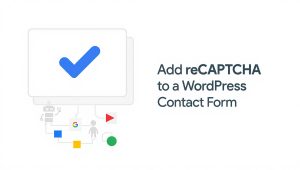Your form abandonment rate is probably killing your conversions right now. Studies show that 81% of users who start filling out forms never finish them, which means you’re losing leads,…
Table of Contents
Need to collect payments on your WordPress site but want to avoid bloated plugins? Creating a WordPress payment form without a plugin isn’t just possible, it’s often the smarter approach for performance-focused sites.
By using WordPress core functions and direct payment gateway APIs like PayPal or Stripe, you can build a lightweight payment solution that loads faster and gives you complete control over the checkout experience. This custom development approach lets you implement exactly what you need without extra features slowing down your site.
In this guide, you’ll learn:
- How to create custom HTML forms that connect to payment processors
- Implementing server-side PHP validation for security
- Setting up payment confirmation systems
- Styling your form with CSS for responsive design
- Handling transaction data securely
Let’s build a clean, efficient payment form using code-based checkout integration that keeps your WordPress site lean and fast.
Setting Up Your Payment Gateway Account
Before diving into code, you need to establish your payment processing infrastructure. This foundation determines how your custom payment solution will handle transactions.
Choosing the Right Payment Gateway
Your gateway choice impacts fees, user experience, and implementation complexity. PayPal offers the simplest direct integration for beginners. Their HTML button code implementation requires minimal coding knowledge while providing reliable payment processing.
Stripe delivers a more seamless checkout experience but demands stronger JavaScript knowledge. Their API enables fully customized payment forms with sophisticated validation.
Square works well for businesses already using their point-of-sale systems, creating unified reporting across online and offline sales.
Consider these factors when choosing:
- Transaction fees: Compare percentage rates and fixed fees per transaction
- Monthly costs: Some gateways charge subscription fees beyond processing
- Regional availability: Verify support for your customers’ countries
- Currency conversion: Check if you need multi-currency support
Setting Up API Credentials
Once you’ve selected a gateway, create developer credentials:
- Register for a developer account on your chosen payment processor’s site
- Generate API keys (typically a public/private key pair)
- Enable sandbox/test mode for development
Keep private keys secure! Never expose them in client-side code. Store them in your wp-config.php file or use WordPress’s built-in options API for safe storage.
Understanding Payment Security Standards
Payment forms demand serious security measures. Your manual gateway integration must adhere to PCI compliance guidelines when handling credit card data.
The simplest approach? Use tokenization. Let the payment gateway handle sensitive information while your code manages just the tokens representing payment methods.
Always serve your payment pages via HTTPS. A proper SSL certificate isn’t optional—it’s essential for encryption and customer trust. Most payment gateways won’t even function without it.
Creating the Basic Form Structure
With gateway credentials ready, it’s time to build your WordPress payment form without plugins.
Adding a New Page in WordPress
Start with a dedicated payment page:
- Create a new WordPress page (Pages → Add New)
- Choose a clean template with minimal distractions
- Consider removing sidebars for better focus
- Set the page to require login if handling sensitive information
Building the HTML Form
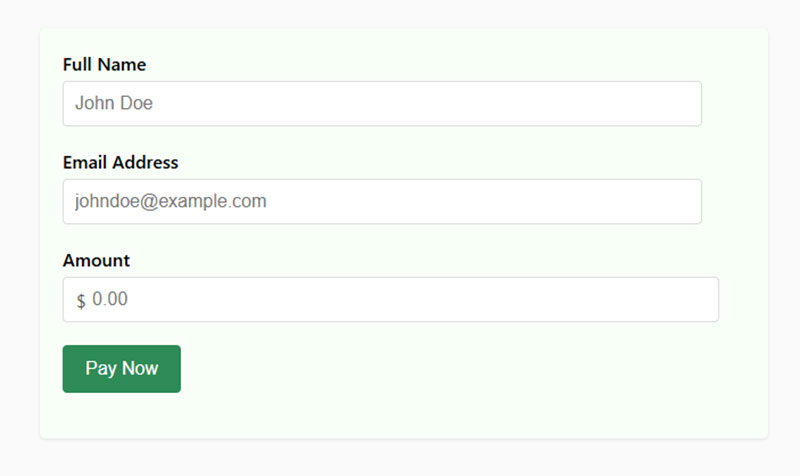
Your form’s structure determines both functionality and user experience. Start with this basic HTML template that you’ll enhance with payment processing code:
<form id="custom-payment-form" method="POST" action="<?php echo esc_url( admin_url('admin-post.php') ); ?>">
<input type="hidden" name="action" value="process_payment">
<?php wp_nonce_field( 'payment_nonce' ); ?>
<div class="form-row">
<label for="customer_name">Full Name</label>
<input type="text" id="customer_name" name="customer_name" required>
</div>
<div class="form-row">
<label for="customer_email">Email Address</label>
<input type="email" id="customer_email" name="customer_email" required>
</div>
<div class="form-row">
<label for="payment_amount">Amount</label>
<input type="number" id="payment_amount" name="payment_amount" min="1" step="0.01" required>
</div>
<!-- Payment gateway specific fields will go here -->
<div class="form-row">
<button type="submit" id="submit-payment">Pay Now</button>
</div>
</form>
This bare-bones structure includes:
- Form submission handling through WordPress admin-post.php
- WordPress nonce field for basic security
- Essential customer information fields
- Placeholder for payment-specific elements
Enhance form security with proper input validation attributes. The required attribute prevents empty submissions while type="email" enforces proper email format.
Styling Your Form with CSS
Clean, professional styling builds trust in your payment process. Add this CSS to your theme’s stylesheet or a custom CSS section:
#custom-payment-form {
max-width: 600px;
margin: 0 auto;
padding: 20px;
background: #f8f8f8;
border-radius: 5px;
box-shadow: 0 1px 3px rgba(0,0,0,0.1);
}
.form-row {
margin-bottom: 20px;
}
.form-row label {
display: block;
margin-bottom: 5px;
font-weight: 500;
}
.form-row input {
width: 100%;
padding: 10px;
border: 1px solid #ddd;
border-radius: 4px;
font-size: 16px;
}
button#submit-payment {
background: #0073aa;
color: white;
border: none;
padding: 12px 20px;
border-radius: 4px;
cursor: pointer;
font-size: 16px;
font-weight: 500;
}
button#submit-payment:hover {
background: #005177;
}
/* Add visual feedback */
.form-row input:focus {
border-color: #0073aa;
outline: none;
box-shadow: 0 0 0 2px rgba(0,115,170,0.2);
}
/* Error state */
.form-row input.error {
border-color: #d63638;
}
This CSS provides:
- Form element styling with appropriate spacing
- Responsive design that works on mobile devices
- Visual feedback for interactions and errors
- Color scheme compatible with WordPress defaults
For mobile compatibility, test your form on multiple devices. A responsive payment form adjusts gracefully to different screen sizes without horizontal scrolling or tiny tap targets.
Add this media query for better mobile experience:
@media (max-width: 600px) {
#custom-payment-form {
padding: 15px;
}
.form-row input {
font-size: 16px; /* Prevents iOS zoom on focus */
}
button#submit-payment {
width: 100%;
}
}
In the next sections, we’ll connect this foundation to actual payment processing code, implementing server-side validation and direct payment API integration.
Connecting to Payment Gateways
Now that your form structure exists, you need to connect it to actual payment processing. This requires direct payment API implementation without relying on plugins.
Setting Up PayPal Integration
PayPal offers the simplest code-based checkout integration for WordPress beginners. Their system handles most of the payment security concerns while requiring minimal custom code.
Basic PayPal Form Implementation:
<form id="paypal-payment-form" method="POST" action="https://www.paypal.com/cgi-bin/webscr">
<input type="hidden" name="cmd" value="_xclick">
<input type="hidden" name="business" value="[email protected]">
<input type="hidden" name="item_name" value="Your Product">
<input type="hidden" name="item_number" value="12345">
<input type="hidden" name="currency_code" value="USD">
<div class="form-row">
<label for="amount">Amount</label>
<input type="number" name="amount" id="amount" min="1" step="0.01" required>
</div>
<div class="form-row">
<label for="custom">Your Email</label>
<input type="email" name="custom" id="custom" required>
</div>
<input type="hidden" name="return" value="<?php echo esc_url(home_url('/thank-you/')); ?>">
<input type="hidden" name="cancel_return" value="<?php echo esc_url(home_url('/payment-cancelled/')); ?>">
<input type="hidden" name="notify_url" value="<?php echo esc_url(home_url('/ipn-handler/')); ?>">
<div class="form-row">
<button type="submit">Pay with PayPal</button>
</div>
</form>
This form redirects users to PayPal for payment. The critical fields include:
business: Your PayPal email addressreturn: Success page URLcancel_return: Page shown if user cancelsnotify_url: Your IPN handler endpoint
For more control, implement PayPal’s IPN (Instant Payment Notification) system. Create a dedicated endpoint in WordPress to process these notifications:
// In functions.php or a custom include file
function my_handle_paypal_ipn() {
// Only process POST requests
if ($_SERVER['REQUEST_METHOD'] !== 'POST') {
return;
}
// Send back data to PayPal for verification
$payload = 'cmd=_notify-validate';
foreach ($_POST as $key => $value) {
$payload .= '&' . $key . '=' . urlencode(stripslashes($value));
}
// Set up request to PayPal
$args = array(
'body' => $payload,
'timeout' => 30,
'httpversion' => '1.1',
'headers' => array(
'Content-Type' => 'application/x-www-form-urlencoded',
)
);
// Send validation request to PayPal
$response = wp_remote_post('https://ipnpb.paypal.com/cgi-bin/webscr', $args);
// Process verification response
if (!is_wp_error($response) && wp_remote_retrieve_body($response) === 'VERIFIED') {
// Payment verified, process order
$payment_status = isset($_POST['payment_status']) ? sanitize_text_field($_POST['payment_status']) : '';
$txn_id = isset($_POST['txn_id']) ? sanitize_text_field($_POST['txn_id']) : '';
$amount = isset($_POST['mc_gross']) ? sanitize_text_field($_POST['mc_gross']) : '';
$custom = isset($_POST['custom']) ? sanitize_text_field($_POST['custom']) : '';
if ($payment_status === 'Completed') {
// Store payment in database
// Send confirmation email
// Update user access/permissions
}
}
exit;
}
// Register the IPN endpoint
add_action('init', function() {
add_rewrite_rule('^ipn-handler/?$', 'index.php?ipn_handler=1', 'top');
});
add_filter('query_vars', function($vars) {
$vars[] = 'ipn_handler';
return $vars;
});
add_action('template_redirect', function() {
if (get_query_var('ipn_handler')) {
my_handle_paypal_ipn();
exit;
}
});
This code creates a custom endpoint that receives and verifies PayPal notifications, ensuring payments are legitimate before granting access or delivering digital goods.
Implementing Stripe Integration
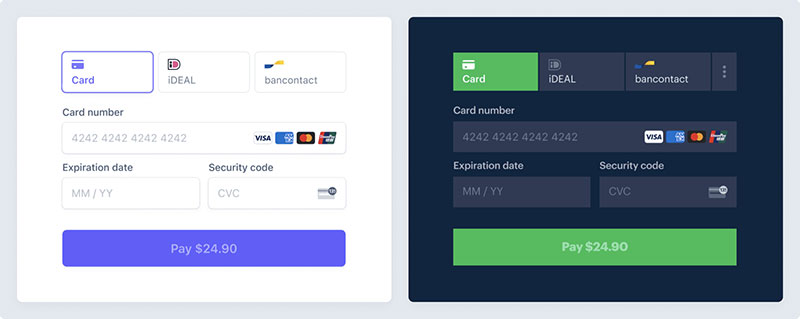
Stripe offers a more modern direct payment API with better user experience but requires more JavaScript knowledge. Instead of redirecting users, Stripe processes payments on your site via their JavaScript library.
First, add Stripe.js to your WordPress header:
function add_stripe_js() {
if (is_page('payment-page')) { // Only load on payment page
wp_enqueue_script('stripe-js', 'https://js.stripe.com/v3/', array(), null, false);
wp_enqueue_script('my-stripe-integration', get_template_directory_uri() . '/js/stripe-integration.js', array('jquery', 'stripe-js'), '1.0', true);
// Pass variables to JavaScript
wp_localize_script('my-stripe-integration', 'my_stripe_vars', array(
'publishable_key' => 'pk_test_your_publishable_key',
'ajax_url' => admin_url('admin-ajax.php'),
'nonce' => wp_create_nonce('stripe-nonce')
));
}
}
add_action('wp_enqueue_scripts', 'add_stripe_js');
Then create the form for Stripe:
<form id="stripe-payment-form">
<div class="form-row">
<label for="name">Name</label>
<input type="text" id="name" name="name" required>
</div>
<div class="form-row">
<label for="email">Email</label>
<input type="email" id="email" name="email" required>
</div>
<div class="form-row">
<label for="amount">Amount</label>
<input type="number" id="amount" name="amount" min="1" step="0.01" required>
</div>
<div class="form-row">
<label for="card-element">Credit or Debit Card</label>
<div id="card-element"></div>
<div id="card-errors" role="alert"></div>
</div>
<button type="submit" id="submit-payment">Pay Now</button>
</form>
Create the stripe-integration.js file:
document.addEventListener('DOMContentLoaded', function() {
// Initialize Stripe
const stripe = Stripe(my_stripe_vars.publishable_key);
const elements = stripe.elements();
// Create card element
const cardElement = elements.create('card');
cardElement.mount('#card-element');
// Handle validation errors
cardElement.addEventListener('change', function(event) {
const displayError = document.getElementById('card-errors');
if (event.error) {
displayError.textContent = event.error.message;
} else {
displayError.textContent = '';
}
});
// Handle form submission
const form = document.getElementById('stripe-payment-form');
form.addEventListener('submit', function(event) {
event.preventDefault();
const name = document.getElementById('name').value;
const email = document.getElementById('email').value;
const amount = document.getElementById('amount').value;
// Create payment method and handle next steps
stripe.createPaymentMethod({
type: 'card',
card: cardElement,
billing_details: {
name: name,
email: email
}
}).then(function(result) {
if (result.error) {
const errorElement = document.getElementById('card-errors');
errorElement.textContent = result.error.message;
} else {
// Send payment method ID to server
fetch(my_stripe_vars.ajax_url, {
method: 'POST',
headers: {
'Content-Type': 'application/x-www-form-urlencoded',
},
body: new URLSearchParams({
action: 'process_stripe_payment',
payment_method_id: result.paymentMethod.id,
name: name,
email: email,
amount: amount,
nonce: my_stripe_vars.nonce
})
})
.then(response => response.json())
.then(data => {
if (data.requires_action) {
// Use the payment intent for 3D Secure if needed
stripe.confirmCardPayment(data.payment_intent_client_secret).then(function(result) {
if (result.error) {
// Show error message
document.getElementById('card-errors').textContent = result.error.message;
} else {
// Payment successful - redirect to success page
window.location.href = data.success_url;
}
});
} else if (data.success) {
// Payment successful - redirect to success page
window.location.href = data.success_url;
} else {
// Show error
document.getElementById('card-errors').textContent = data.error_message;
}
});
}
});
});
});
Adding Custom Functions to WordPress
Now that your payment form connects to a gateway, you need backend functionality to process submissions and handle transactions.
Creating a Custom functions.php Snippet
Never edit your theme’s functions.php directly! Instead, create a site-specific plugin or use a code snippets plugin. Here’s a safe approach:
- Create a folder called
my-payment-functionsin your/wp-content/plugins/directory - Inside that folder, create a file called
my-payment-functions.php - Add this header:
<?php
/**
* Plugin Name: My Custom Payment Functions
* Description: Custom code for payment processing without plugins
* Version: 1.0
* Author: Your Name
*/
// If this file is called directly, abort.
if (!defined('WPINC')) {
die;
}
This creates a proper WordPress plugin that can be activated/deactivated without editing theme files.
Processing Form Submissions
For Stripe payments, create an AJAX handler to process the payment server-side:
// Process Stripe payments
function process_stripe_payment() {
// Verify nonce
if (!isset($_POST['nonce']) || !wp_verify_nonce($_POST['nonce'], 'stripe-nonce')) {
wp_send_json_error(array('error_message' => 'Security check failed'));
}
// Sanitize inputs
$payment_method_id = sanitize_text_field($_POST['payment_method_id']);
$name = sanitize_text_field($_POST['name']);
$email = sanitize_email($_POST['email']);
$amount = floatval($_POST['amount']) * 100; // Convert to cents for Stripe
// Include Stripe PHP library (either via Composer or manual include)
require_once plugin_dir_path(__FILE__) . 'vendor/autoload.php';
// Set API key
\Stripe\Stripe::setApiKey('sk_test_your_secret_key');
try {
// Create payment intent
$intent = \Stripe\PaymentIntent::create([
'amount' => $amount,
'currency' => 'usd',
'payment_method' => $payment_method_id,
'confirmation_method' => 'manual',
'confirm' => true,
'metadata' => [
'customer_name' => $name,
'customer_email' => $email
]
]);
if ($intent->status === 'requires_action' && $intent->next_action->type === 'use_stripe_sdk') {
// 3D Secure authentication needed
wp_send_json([
'requires_action' => true,
'payment_intent_client_secret' => $intent->client_secret,
]);
} else if ($intent->status === 'succeeded') {
// Payment successful
// Save transaction in WordPress database
$transaction_id = wp_insert_post([
'post_title' => 'Payment from ' . $name,
'post_type' => 'payment_record', // Custom post type (you'd need to register this)
'post_status' => 'publish',
'meta_input' => [
'payment_email' => $email,
'payment_amount' => $amount / 100, // Convert back to dollars
'payment_id' => $intent->id,
'payment_date' => current_time('mysql')
]
]);
// Send confirmation email
$to = $email;
$subject = 'Payment Confirmation';
$message = "Dear $name,\n\nThank you for your payment of $" . ($amount / 100) . ".\n\nTransaction ID: " . $intent->id;
$headers = 'From: ' . get_bloginfo('name') . ' <' . get_bloginfo('admin_email') . '>';
wp_mail($to, $subject, $message, $headers);
// Return success response
wp_send_json([
'success' => true,
'success_url' => home_url('/thank-you/'),
'transaction_id' => $intent->id
]);
} else {
// Payment failed
wp_send_json_error(['error_message' => 'Payment failed: ' . $intent->status]);
}
} catch (\Stripe\Exception\ApiErrorException $e) {
// Catch Stripe API errors
wp_send_json_error(['error_message' => $e->getMessage()]);
} catch (Exception $e) {
// Catch any other errors
wp_send_json_error(['error_message' => 'Server error: ' . $e->getMessage()]);
}
exit;
}
add_action('wp_ajax_process_stripe_payment', 'process_stripe_payment');
add_action('wp_ajax_nopriv_process_stripe_payment', 'process_stripe_payment');
Handling Payment Confirmations
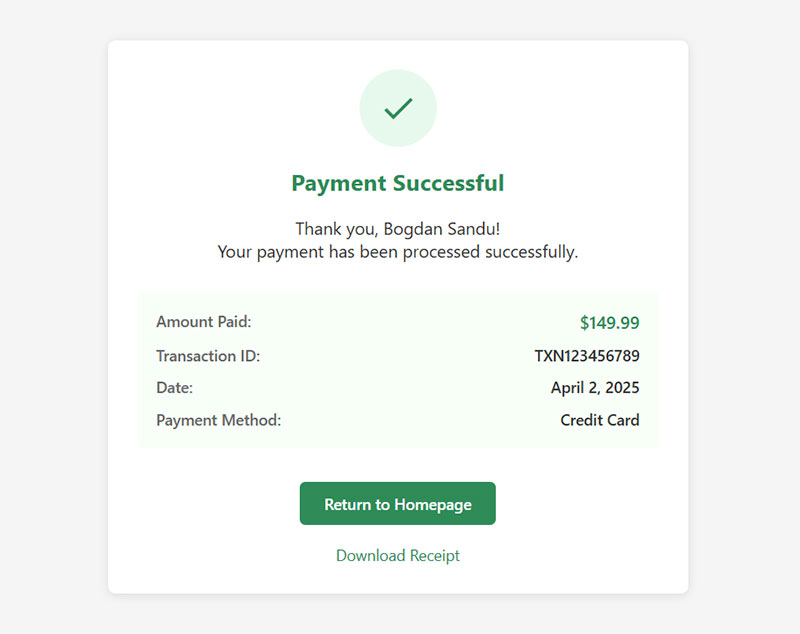
Create a custom thank-you page that verifies the transaction:
function payment_confirmation_shortcode($atts) {
// Check if we have a transaction ID
$transaction_id = isset($_GET['tx']) ? sanitize_text_field($_GET['tx']) : '';
if (empty($transaction_id)) {
return '<p>No transaction information available.</p>';
}
// For PayPal, verify with PayPal's API
// For Stripe, check your database records
// Example verification using custom post type
$args = [
'post_type' => 'payment_record',
'meta_query' => [
[
'key' => 'payment_id',
'value' => $transaction_id,
'compare' => '='
]
]
];
$query = new WP_Query($args);
if ($query->have_posts()) {
$query->the_post();
$name = get_the_title();
$amount = get_post_meta(get_the_ID(), 'payment_amount', true);
$date = get_post_meta(get_the_ID(), 'payment_date', true);
$output = '<div class="payment-confirmation">';
$output .= '<h3>Payment Confirmation</h3>';
$output .= '<p>Thank you, ' . esc_html(str_replace('Payment from ', '', $name)) . '!</p>';
$output .= '<p>Your payment of <strong>$' . esc_html($amount) . '</strong> has been received.</p>';
$output .= '<p>Transaction ID: ' . esc_html($transaction_id) . '</p>';
$output .= '<p>Date: ' . esc_html(date('F j, Y', strtotime($date))) . '</p>';
$output .= '</div>';
wp_reset_postdata();
return $output;
} else {
return '<p>Unable to verify this transaction. Please contact support.</p>';
}
}
add_shortcode('payment_confirmation', 'payment_confirmation_shortcode');
Use this shortcode on your thank-you page:
[payment_confirmation]
Creating a Custom Post Type for Transactions
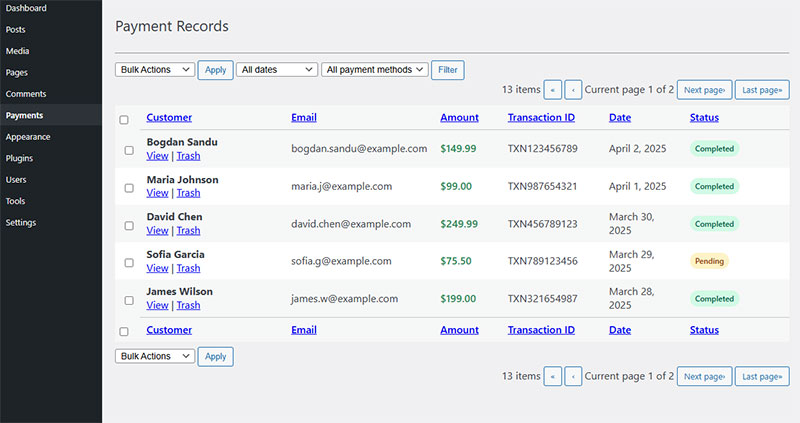
For better organization, create a dedicated custom post type to store payment records:
function register_payment_record_post_type() {
$args = [
'public' => false,
'show_ui' => true,
'show_in_menu' => true,
'menu_icon' => 'dashicons-money-alt',
'labels' => [
'name' => 'Payment Records',
'singular_name' => 'Payment Record',
'menu_name' => 'Payments'
],
'supports' => ['title'],
'capability_type' => 'post',
'capabilities' => [
'create_posts' => 'do_not_allow' // Only system-generated
],
'map_meta_cap' => true
];
register_post_type('payment_record', $args);
}
add_action('init', 'register_payment_record_post_type');
// Add custom columns to admin
function payment_record_columns($columns) {
$new_columns = [
'cb' => $columns['cb'],
'title' => __('Customer', 'textdomain'),
'email' => __('Email', 'textdomain'),
'amount' => __('Amount', 'textdomain'),
'transaction_id' => __('Transaction ID', 'textdomain'),
'date' => __('Date', 'textdomain')
];
return $new_columns;
}
add_filter('manage_payment_record_posts_columns', 'payment_record_columns');
// Fill custom columns
function payment_record_column_content($column, $post_id) {
switch ($column) {
case 'email':
echo esc_html(get_post_meta($post_id, 'payment_email', true));
break;
case 'amount':
echo '$' . esc_html(get_post_meta($post_id, 'payment_amount', true));
break;
case 'transaction_id':
echo esc_html(get_post_meta($post_id, 'payment_id', true));
break;
case 'date':
echo esc_html(get_post_meta($post_id, 'payment_date', true));
break;
}
}
add_action('manage_payment_record_posts_custom_column', 'payment_record_column_content', 10, 2);
This lightweight payment solution provides complete control over your WordPress payment form without plugins. By using direct payment API integration with either PayPal or Stripe, you manage the entire payment process while maintaining code efficiency.
Implementing Security Measures
Security isn’t optional when processing payments. Your DIY payment form needs robust protection against common threats.
Form Protection Techniques
Start with WordPress nonces to prevent CSRF attacks:
// Add this to your form
wp_nonce_field('payment_form_nonce', 'payment_nonce');
// Verify in your processing function
if (!isset($_POST['payment_nonce']) || !wp_verify_nonce($_POST['payment_nonce'], 'payment_form_nonce')) {
wp_die('Security check failed');
}
Implement rate limiting to prevent brute force attacks. This simple implementation blocks excessive submissions:
function check_submission_rate() {
$ip_address = $_SERVER['REMOTE_ADDR'];
$transient_name = 'payment_attempts_' . md5($ip_address);
$attempts = get_transient($transient_name);
if (false === $attempts) {
// First attempt, set to 1
set_transient($transient_name, 1, 3600); // Expires in 1 hour
} else if ($attempts > 5) {
// Too many attempts
wp_die('Too many payment attempts. Please try again later.');
} else {
// Increment attempts
set_transient($transient_name, $attempts + 1, 3600);
}
}
Add CAPTCHA protection to prevent bots from submitting your form. Google’s reCAPTCHA provides a simple implementation:
// Add to your form
function add_recaptcha_to_form() {
echo '<div class="g-recaptcha" data-sitekey="your-site-key"></div>';
echo '<script src="https://www.google.com/recaptcha/api.js" async defer></script>';
}
// Verify in your processing function
function verify_recaptcha() {
if (!isset($_POST['g-recaptcha-response'])) {
return false;
}
$recaptcha_response = sanitize_text_field($_POST['g-recaptcha-response']);
$request = wp_remote_post('https://www.google.com/recaptcha/api/siteverify', [
'body' => [
'secret' => 'your-secret-key',
'response' => $recaptcha_response,
'remoteip' => $_SERVER['REMOTE_ADDR']
]
]);
if (is_wp_error($request)) {
return false;
}
$result = json_decode(wp_remote_retrieve_body($request));
return $result->success;
}
Secure Data Handling
Never store credit card details on your server. Use tokenization from your payment gateway. For data you must store, implement proper encryption:
// Encrypt sensitive data
function encrypt_sensitive_data($data, $key) {
$iv = openssl_random_pseudo_bytes(openssl_cipher_iv_length('aes-256-cbc'));
$encrypted = openssl_encrypt($data, 'aes-256-cbc', $key, 0, $iv);
return base64_encode($encrypted . '::' . $iv);
}
// Decrypt when needed
function decrypt_sensitive_data($data, $key) {
list($encrypted_data, $iv) = explode('::', base64_decode($data), 2);
return openssl_decrypt($encrypted_data, 'aes-256-cbc', $key, 0, $iv);
}
// Store encryption key securely in wp-config.php
// define('PAYMENT_ENCRYPTION_KEY', 'your-long-random-string');
Limit database access by creating custom user roles with restricted permissions:
function create_payment_admin_role() {
add_role('payment_admin', 'Payment Administrator', [
'read' => true,
'edit_payment_records' => true,
'read_payment_records' => true,
'delete_payment_records' => false,
]);
}
register_activation_hook(__FILE__, 'create_payment_admin_role');
// Add capabilities to existing admin role
function add_payment_caps() {
$admin = get_role('administrator');
$admin->add_cap('edit_payment_records');
$admin->add_cap('read_payment_records');
$admin->add_cap('delete_payment_records');
}
register_activation_hook(__FILE__, 'add_payment_caps');
Error Handling and Logging
Implement user-friendly error messages that don’t reveal sensitive information:
function handle_payment_error($error_code, $technical_message) {
// Log the technical error
error_log('Payment error: ' . $technical_message);
// User-friendly messages
$user_messages = [
'invalid_card' => 'The card information appears to be invalid. Please check and try again.',
'insufficient_funds' => 'The payment could not be processed. Please try another payment method.',
'gateway_error' => 'We\'re experiencing issues with our payment processor. Please try again shortly.',
'security_error' => 'Your session has expired. Please refresh the page and try again.'
];
// Return user-friendly message
if (isset($user_messages[$error_code])) {
return $user_messages[$error_code];
} else {
return 'An error occurred during payment processing. Please try again or contact support.';
}
}
Set up comprehensive error logging for payment-related events:
function log_payment_event($event_type, $data = []) {
if (!file_exists(WP_CONTENT_DIR . '/payment-logs')) {
mkdir(WP_CONTENT_DIR . '/payment-logs', 0755, true);
}
$log_file = WP_CONTENT_DIR . '/payment-logs/payment-' . date('Y-m-d') . '.log';
$timestamp = date('Y-m-d H:i:s');
// Sanitize data for logging (remove sensitive info)
if (isset($data['card_number'])) {
$data['card_number'] = 'XXXX-XXXX-XXXX-' . substr($data['card_number'], -4);
}
if (isset($data['cvv'])) {
$data['cvv'] = 'XXX';
}
$log_entry = $timestamp . ' | ' . $event_type . ' | ' . json_encode($data) . PHP_EOL;
file_put_contents($log_file, $log_entry, FILE_APPEND);
}
Testing Your Payment Form
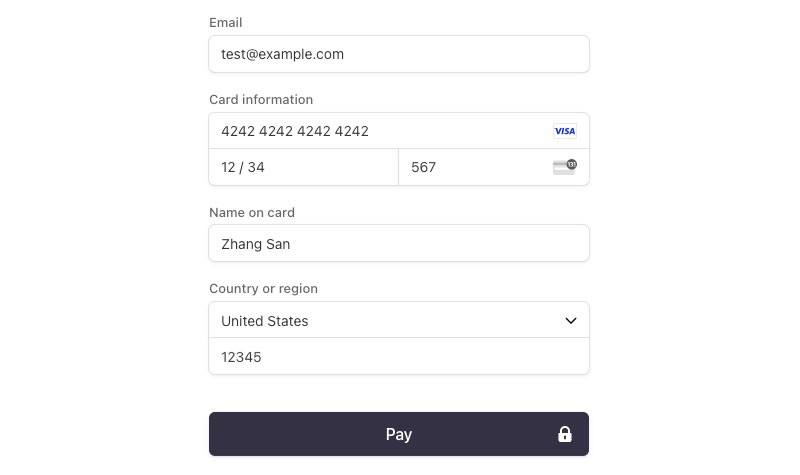
Thorough testing ensures your custom payment solution works flawlessly before going live.
Using Sandbox/Test Environments
Every major payment gateway provides test environments. Create dedicated sandbox credentials:
PayPal Sandbox:
- Sign up for a PayPal Developer account at developer.paypal.com
- Create both business (merchant) and personal (buyer) sandbox accounts
- Use sandbox emails/passwords for testing
- Set your form’s action URL to
https://www.sandbox.paypal.com/cgi-bin/webscr
Stripe Test Mode:
- Obtain test API keys from your Stripe dashboard
- Use Stripe’s test card numbers:
- 4242 4242 4242 4242 (Visa, success)
- 4000 0000 0000 0002 (Visa, declined)
- 4000 0000 0000 3220 (Visa, 3D Secure required)
Test various payment scenarios including:
- Successful payment: Standard transaction with approval
- Declined payment: Insufficient funds or invalid card
- 3D Secure authentication: Additional verification required
- Form validation errors: Missing fields or invalid data
Verify that webhooks and notifications work properly:
// Test webhook endpoint manually
function test_payment_webhook() {
// Create mock webhook data
$test_data = [
'event_type' => 'payment_success',
'transaction_id' => 'TEST_' . time(),
'amount' => '50.00',
'status' => 'completed'
];
// Process webhook with test data
$result = process_payment_webhook($test_data);
// Output result
return $result ? 'Webhook test successful' : 'Webhook test failed';
}
// Make this function accessible for testing
add_action('wp_ajax_test_payment_webhook', function() {
echo test_payment_webhook();
exit;
});
Cross-browser and Device Testing
Test your form on various browsers and devices. The custom checkout experience must work universally:
- Major browsers: Chrome, Firefox, Safari, Edge
- Mobile devices: iPhone, Android phones, tablets
- Different screen sizes: Desktop, laptop, tablet, phone
Use browser developer tools to simulate different devices and test responsive design. Verify that all form elements resize properly and remain functional.
Check loading times across devices and connections:
// Add timing data to your page
function add_performance_monitoring() {
?>
<script>
// Record form load time
window.addEventListener('load', function() {
const loadTime = performance.now();
console.log('Form loaded in ' + loadTime + 'ms');
// Send analytics if needed
if (loadTime > 3000) {
// Form is loading slowly, log this
navigator.sendBeacon('<?php echo admin_url('admin-ajax.php'); ?>?action=log_slow_form_load&time=' + loadTime);
}
});
// Record submission time
document.querySelector('#payment-form').addEventListener('submit', function() {
window.submissionStart = performance.now();
});
</script>
<?php
}
add_action('wp_footer', 'add_performance_monitoring');
User Acceptance Testing
Recruit real users to test your payment flow. Their feedback reveals usability issues you might miss:
- Create test scenarios: “Buy Product X using a credit card” or “Make a donation”
- Observe user interactions: Where do they hesitate or get confused?
- Ask for feedback: What was clear? What was confusing?
- Measure completion rates: How many successfully complete the payment?
Track form abandonment to identify potential issues:
// Track form abandonment
function track_form_abandonment() {
?>
<script>
// Record when user starts filling the form
const formInputs = document.querySelectorAll('#payment-form input, #payment-form select');
let formStarted = false;
formInputs.forEach(input => {
input.addEventListener('focus', function() {
if (!formStarted) {
formStarted = true;
// Record form start
navigator.sendBeacon('<?php echo admin_url('admin-ajax.php'); ?>?action=log_form_start');
// Set up abandonment tracking
window.addEventListener('beforeunload', function() {
if (formStarted && !formSubmitted) {
navigator.sendBeacon('<?php echo admin_url('admin-ajax.php'); ?>?action=log_form_abandonment');
}
});
}
});
});
// Flag for successful submission
let formSubmitted = false;
document.querySelector('#payment-form').addEventListener('submit', function() {
formSubmitted = true;
});
</script>
<?php
}
add_action('wp_footer', 'track_form_abandonment');
Create an admin dashboard for monitoring test results:
function payment_testing_dashboard() {
// Create custom admin page
add_menu_page(
'Payment Form Testing',
'Payment Tests',
'manage_options',
'payment-testing',
'display_payment_testing_page',
'dashicons-chart-line',
30
);
}
add_action('admin_menu', 'payment_testing_dashboard');
function display_payment_testing_page() {
// Get test data from database
$completion_rate = get_option('payment_form_completion_rate', 0);
$average_time = get_option('payment_form_average_time', 0);
$error_rate = get_option('payment_form_error_rate', 0);
// Display dashboard
?>
<div class="wrap">
<h1>Payment Form Testing Data</h1>
<div class="card">
<h2>Key Metrics</h2>
<ul>
<li>Completion Rate: <?php echo esc_html($completion_rate); ?>%</li>
<li>Average Completion Time: <?php echo esc_html($average_time); ?> seconds</li>
<li>Error Rate: <?php echo esc_html($error_rate); ?>%</li>
</ul>
</div>
<div class="card">
<h2>Test Payment Gateway</h2>
<button class="button button-primary" id="test-gateway">Run Gateway Test</button>
<div id="test-results"></div>
</div>
</div>
<script>
document.getElementById('test-gateway').addEventListener('click', function() {
fetch('<?php echo admin_url('admin-ajax.php'); ?>?action=test_payment_gateway')
.then(response => response.text())
.then(data => {
document.getElementById('test-results').innerHTML = data;
});
});
</script>
<?php
}
After testing, make necessary adjustments based on feedback. Common improvements include:
- Clearer error messages: Make validation errors more visible and descriptive
- Simplified fields: Remove unnecessary form fields that cause abandonment
- Mobile optimization: Enlarge touch targets and adjust spacing for small screens
- Progress indicators: Add visual steps for multi-part payment processes
This comprehensive testing approach ensures your manual gateway integration works reliably across all scenarios before going live with real transactions.
Advanced Customization Options
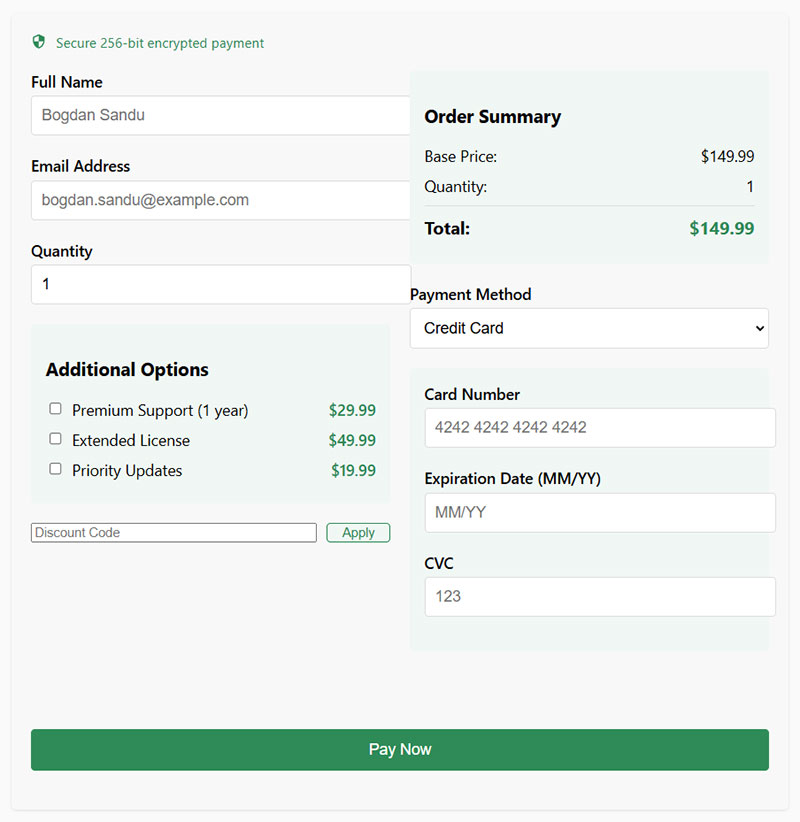
After creating a basic payment form, enhance it with advanced features that improve conversion rates and user experience.
Adding Conditional Logic
Make your form adapt to user choices with JavaScript-powered conditional logic:
document.addEventListener('DOMContentLoaded', function() {
const paymentTypeSelect = document.getElementById('payment-type');
const creditCardFields = document.getElementById('credit-card-fields');
const paypalFields = document.getElementById('paypal-fields');
function updatePaymentFields() {
const selectedValue = paymentTypeSelect.value;
if (selectedValue === 'credit-card') {
creditCardFields.style.display = 'block';
paypalFields.style.display = 'none';
} else if (selectedValue === 'paypal') {
creditCardFields.style.display = 'none';
paypalFields.style.display = 'block';
}
}
// Initial update
updatePaymentFields();
// Listen for changes
paymentTypeSelect.addEventListener('change', updatePaymentFields);
});
Implement dynamic pricing calculations based on user selections:
function calculateTotal() {
const basePrice = parseFloat(document.getElementById('base-price').value);
const quantity = parseInt(document.getElementById('quantity').value);
let total = basePrice * quantity;
// Add options
const selectedOptions = document.querySelectorAll('.product-option:checked');
selectedOptions.forEach(function(option) {
total += parseFloat(option.getAttribute('data-price'));
});
// Apply discount if present
const discountCode = document.getElementById('discount-code').value;
if (discountCode && validateDiscountCode(discountCode)) {
const discountPercent = getDiscountPercent(discountCode);
total = total * (1 - (discountPercent / 100));
}
// Format and display total
document.getElementById('total-amount').textContent = '$' + total.toFixed(2);
document.getElementById('payment-amount').value = total.toFixed(2);
}
Add a discount code system to incentivize purchases:
// Register discount codes in WordPress
function register_discount_codes_post_type() {
register_post_type('discount_code', [
'public' => false,
'show_ui' => true,
'labels' => [
'name' => 'Discount Codes',
'singular_name' => 'Discount Code'
],
'supports' => ['title'],
'menu_icon' => 'dashicons-tickets-alt'
]);
// Add meta boxes
add_meta_box(
'discount_code_details',
'Discount Details',
'discount_code_meta_box',
'discount_code',
'normal',
'high'
);
}
add_action('init', 'register_discount_codes_post_type');
// Create meta box
function discount_code_meta_box($post) {
$amount = get_post_meta($post->ID, '_discount_amount', true);
$type = get_post_meta($post->ID, '_discount_type', true) ?: 'percent';
$expiry = get_post_meta($post->ID, '_discount_expiry', true);
?>
<p>
<label>Discount Amount:</label>
<input type="number" name="discount_amount" value="<?php echo esc_attr($amount); ?>" step="0.01" min="0" required>
</p>
<p>
<label>Discount Type:</label>
<select name="discount_type">
<option value="percent" <?php selected($type, 'percent'); ?>>Percentage (%)</option>
<option value="fixed" <?php selected($type, 'fixed'); ?>>Fixed Amount ($)</option>
</select>
</p>
<p>
<label>Expiry Date:</label>
<input type="date" name="discount_expiry" value="<?php echo esc_attr($expiry); ?>">
</p>
<?php
}
// Save meta
function save_discount_code_meta($post_id) {
if (defined('DOING_AUTOSAVE') && DOING_AUTOSAVE) return;
if (!current_user_can('edit_post', $post_id)) return;
// Save discount details
if (isset($_POST['discount_amount'])) {
update_post_meta($post_id, '_discount_amount', sanitize_text_field($_POST['discount_amount']));
}
if (isset($_POST['discount_type'])) {
update_post_meta($post_id, '_discount_type', sanitize_text_field($_POST['discount_type']));
}
if (isset($_POST['discount_expiry'])) {
update_post_meta($post_id, '_discount_expiry', sanitize_text_field($_POST['discount_expiry']));
}
}
add_action('save_post_discount_code', 'save_discount_code_meta');
// AJAX validation for discount codes
function validate_discount_code() {
$code = isset($_POST['code']) ? sanitize_text_field($_POST['code']) : '';
if (empty($code)) {
wp_send_json_error(['message' => 'No discount code provided']);
}
// Query for the code
$args = [
'post_type' => 'discount_code',
'title' => $code,
'posts_per_page' => 1,
'exact' => true
];
$query = new WP_Query($args);
if ($query->have_posts()) {
$query->the_post();
$post_id = get_the_ID();
$amount = get_post_meta($post_id, '_discount_amount', true);
$type = get_post_meta($post_id, '_discount_type', true);
$expiry = get_post_meta($post_id, '_discount_expiry', true);
// Check if expired
if (!empty($expiry) && strtotime($expiry) < current_time('timestamp')) {
wp_send_json_error(['message' => 'This discount code has expired']);
}
// Valid code
wp_send_json_success([
'amount' => $amount,
'type' => $type,
'message' => sprintf(
'Discount applied: %s%s off',
$type === 'percent' ? $amount . '%' : '$' . $amount,
''
)
]);
} else {
wp_send_json_error(['message' => 'Invalid discount code']);
}
}
add_action('wp_ajax_validate_discount_code', 'validate_discount_code');
add_action('wp_ajax_nopriv_validate_discount_code', 'validate_discount_code');
Creating Multi-step Forms
Break complex payment forms into manageable steps with progress indicators:
<div class="payment-form-wrapper">
<div class="payment-progress">
<div class="progress-step active" id="step-1-indicator">1. Details</div>
<div class="progress-step" id="step-2-indicator">2. Payment</div>
<div class="progress-step" id="step-3-indicator">3. Confirmation</div>
</div>
<form id="multi-step-payment-form">
<!-- Step 1: Customer Details -->
<div class="form-step active" id="step-1">
<h3>Your Details</h3>
<div class="form-row">
<label for="customer-name">Full Name</label>
<input type="text" id="customer-name" name="customer-name" required>
</div>
<div class="form-row">
<label for="customer-email">Email Address</label>
<input type="email" id="customer-email" name="customer-email" required>
</div>
<div class="form-navigation">
<button type="button" class="next-step">Continue to Payment</button>
</div>
</div>
<!-- Step 2: Payment Details -->
<div class="form-step" id="step-2">
<h3>Payment Information</h3>
<div class="form-row">
<label for="payment-amount">Amount</label>
<input type="number" id="payment-amount" name="payment-amount" min="1" step="0.01" required>
</div>
<div id="card-element">
<!-- Stripe Card Element will be inserted here -->
</div>
<div class="form-navigation">
<button type="button" class="prev-step">Back</button>
<button type="button" class="next-step">Review Order</button>
</div>
</div>
<!-- Step 3: Review & Confirm -->
<div class="form-step" id="step-3">
<h3>Review Your Payment</h3>
<div class="order-summary">
<p><strong>Name:</strong> <span id="summary-name"></span></p>
<p><strong>Email:</strong> <span id="summary-email"></span></p>
<p><strong>Amount:</strong> $<span id="summary-amount"></span></p>
</div>
<div class="form-navigation">
<button type="button" class="prev-step">Edit Details</button>
<button type="submit" id="submit-payment">Complete Payment</button>
</div>
</div>
</form>
</div>
Add JavaScript to handle the multi-step navigation:
document.addEventListener('DOMContentLoaded', function() {
const form = document.getElementById('multi-step-payment-form');
const steps = form.querySelectorAll('.form-step');
const nextButtons = form.querySelectorAll('.next-step');
const prevButtons = form.querySelectorAll('.prev-step');
const indicators = document.querySelectorAll('.progress-step');
// Store form data between steps
const formData = {};
// Handle next button clicks
nextButtons.forEach(button => {
button.addEventListener('click', function() {
const currentStep = this.closest('.form-step');
const currentStepIndex = Array.from(steps).indexOf(currentStep);
// Validate current step
if (validateStep(currentStep)) {
// Save data from current step
saveStepData(currentStep);
// Update summary if moving to last step
if (currentStepIndex === 1) {
updateSummary();
}
// Hide current step
currentStep.classList.remove('active');
// Show next step
steps[currentStepIndex + 1].classList.add('active');
// Update indicators
indicators[currentStepIndex].classList.remove('active');
indicators[currentStepIndex + 1].classList.add('active');
}
});
});
// Handle previous button clicks
prevButtons.forEach(button => {
button.addEventListener('click', function() {
const currentStep = this.closest('.form-step');
const currentStepIndex = Array.from(steps).indexOf(currentStep);
// Hide current step
currentStep.classList.remove('active');
// Show previous step
steps[currentStepIndex - 1].classList.add('active');
// Update indicators
indicators[currentStepIndex].classList.remove('active');
indicators[currentStepIndex - 1].classList.add('active');
});
});
// Validate a single step
function validateStep(step) {
const inputs = step.querySelectorAll('input[required]');
let valid = true;
inputs.forEach(input => {
if (!input.value.trim()) {
input.classList.add('error');
valid = false;
} else {
input.classList.remove('error');
}
});
return valid;
}
// Save data from a step
function saveStepData(step) {
const inputs = step.querySelectorAll('input');
inputs.forEach(input => {
formData[input.name] = input.value;
});
}
// Update summary information
function updateSummary() {
document.getElementById('summary-name').textContent = formData['customer-name'];
document.getElementById('summary-email').textContent = formData['customer-email'];
document.getElementById('summary-amount').textContent = formData['payment-amount'];
}
});
Integrating with Other WordPress Features
Connect your payment form with other WordPress functionality for a seamless experience:
User Account Integration:
// Save payment history to user meta
function save_payment_to_user($user_id, $payment_data) {
// Get existing payments
$payments = get_user_meta($user_id, '_payment_history', true);
if (!is_array($payments)) {
$payments = [];
}
// Add new payment
$payments[] = [
'id' => $payment_data['id'],
'amount' => $payment_data['amount'],
'date' => current_time('mysql'),
'status' => $payment_data['status']
];
// Update user meta
update_user_meta($user_id, '_payment_history', $payments);
}
// Display payment history on account page
function display_payment_history() {
if (!is_user_logged_in()) {
return;
}
$user_id = get_current_user_id();
$payments = get_user_meta($user_id, '_payment_history', true);
if (!is_array($payments) || empty($payments)) {
echo '<p>No payment history available.</p>';
return;
}
echo '<h3>Your Payment History</h3>';
echo '<table class="payment-history">';
echo '<thead><tr><th>ID</th><th>Amount</th><th>Date</th><th>Status</th></tr></thead>';
echo '<tbody>';
foreach ($payments as $payment) {
echo '<tr>';
echo '<td>' . esc_html($payment['id']) . '</td>';
echo '<td>$' . esc_html($payment['amount']) . '</td>';
echo '<td>' . esc_html(date('M j, Y', strtotime($payment['date']))) . '</td>';
echo '<td>' . esc_html($payment['status']) . '</td>';
echo '</tr>';
}
echo '</tbody></table>';
}
add_shortcode('payment_history', 'display_payment_history');
WordPress REST API Integration:
// Register REST API endpoint for payment status
function register_payment_api_routes() {
register_rest_route('custom-payments/v1', '/status/(?P<id>\d+)', [
'methods' => 'GET',
'callback' => 'get_payment_status',
'permission_callback' => function() {
return current_user_can('read');
}
]);
}
add_action('rest_api_init', 'register_payment_api_routes');
// Callback for payment status endpoint
function get_payment_status($request) {
$payment_id = $request['id'];
// Get payment post
$payment = get_post($payment_id);
if (!$payment || $payment->post_type !== 'payment_record') {
return new WP_Error('not_found', 'Payment not found', ['status' => 404]);
}
// Check if user has permission
$payment_email = get_post_meta($payment_id, 'payment_email', true);
$current_user = wp_get_current_user();
if ($current_user->user_email !== $payment_email && !current_user_can('edit_payment_records')) {
return new WP_Error('forbidden', 'You do not have permission to view this payment', ['status' => 403]);
}
// Return payment data
return [
'id' => $payment_id,
'date' => $payment->post_date,
'amount' => get_post_meta($payment_id, 'payment_amount', true),
'status' => get_post_meta($payment_id, 'payment_status', true),
'transaction_id' => get_post_meta($payment_id, 'payment_transaction_id', true)
];
}
Maintaining Your Custom Payment Form
Custom payment forms require ongoing maintenance to ensure security and functionality.
Regular Updates and Checks
Create a maintenance schedule for your custom payment form:
- Weekly: Test transactions with sandbox accounts
- Monthly: Check for payment gateway API changes
- Quarterly: Perform security audits and code reviews
- Annually: Renew SSL certificates and review PCI compliance
Add this code to detect payment gateway API changes:
function check_stripe_api_version() {
// Current API version we're using
$current_version = '2020-08-27';
try {
require_once plugin_dir_path(__FILE__) . 'vendor/autoload.php';
\Stripe\Stripe::setApiKey('sk_test_your_key');
// Get latest API version
$account = \Stripe\Account::retrieve();
$latest_version = \Stripe\Stripe::getApiVersion();
// Compare versions
if ($current_version !== $latest_version) {
// Log warning about version mismatch
error_log("Stripe API version mismatch: Using $current_version but latest is $latest_version");
// Send admin notification
$admin_email = get_option('admin_email');
wp_mail(
$admin_email,
'Payment Gateway API Update Required',
"Your payment form is using Stripe API version $current_version, but the latest version is $latest_version. Please review your code for compatibility."
);
}
} catch (Exception $e) {
error_log('Error checking Stripe API version: ' . $e->getMessage());
}
}
add_action('admin_init', 'check_stripe_api_version');
Optimize performance by cleaning up old payment records:
function cleanup_old_payment_logs() {
// Delete logs older than 90 days
$log_dir = WP_CONTENT_DIR . '/payment-logs/';
if (!is_dir($log_dir)) {
return;
}
$files = scandir($log_dir);
$now = time();
foreach ($files as $file) {
if ($file === '.' || $file === '..') {
continue;
}
$file_path = $log_dir . $file;
// Check if file is older than 90 days
if (filemtime($file_path) < ($now - 90 * DAY_IN_SECONDS)) {
@unlink($file_path);
}
}
}
add_action('wp_scheduled_delete', 'cleanup_old_payment_logs');
Monitoring Payment Activity
Create a custom dashboard for monitoring payment activities:
function payment_monitoring_dashboard() {
add_menu_page(
'Payment Monitor',
'Payment Monitor',
'manage_options',
'payment-monitor',
'display_payment_dashboard',
'dashicons-chart-bar',
30
);
}
add_action('admin_menu', 'payment_monitoring_dashboard');
function display_payment_dashboard() {
// Get payment statistics
$stats = get_payment_statistics();
?>
<div class="wrap">
<h1>Payment Monitoring Dashboard</h1>
<div class="payment-stats-grid">
<div class="stat-box">
<h3>Today's Payments</h3>
<div class="stat-value"><?php echo esc_html($stats['today_count']); ?></div>
<div class="stat-amount">$<?php echo esc_html($stats['today_amount']); ?></div>
</div>
<div class="stat-box">
<h3>This Month</h3>
<div class="stat-value"><?php echo esc_html($stats['month_count']); ?></div>
<div class="stat-amount">$<?php echo esc_html($stats['month_amount']); ?></div>
</div>
<div class="stat-box">
<h3>Total Payments</h3>
<div class="stat-value"><?php echo esc_html($stats['total_count']); ?></div>
<div class="stat-amount">$<?php echo esc_html($stats['total_amount']); ?></div>
</div>
<div class="stat-box">
<h3>Failed Payments (Last 30 Days)</h3>
<div class="stat-value"><?php echo esc_html($stats['failed_count']); ?></div>
</div>
</div>
<h2>Recent Payments</h2>
<?php display_recent_payments(); ?>
</div>
<style>
.payment-stats-grid {
display: grid;
grid-template-columns: repeat(auto-fill, minmax(250px, 1fr));
gap: 20px;
margin-bottom: 30px;
}
.stat-box {
background: #fff;
border: 1px solid #e2e4e7;
padding: 20px;
border-radius: 5px;
box-shadow: 0 1px 3px rgba(0,0,0,0.05);
}
.stat-value {
font-size: 36px;
font-weight: 600;
color: #1e1e1e;
}
.stat-amount {
font-size: 18px;
color: #757575;
}
</style>
<?php
}
function get_payment_statistics() {
global $wpdb;
$today = date('Y-m-d');
$month_start = date('Y-m-01');
$thirty_days_ago = date('Y-m-d', strtotime('-30 days'));
// Calculate stats from payment_record posts and meta
$today_payments = $wpdb->get_results(
$wpdb->prepare(
"SELECT ID FROM {$wpdb->posts}
WHERE post_type = 'payment_record'
AND post_date >= %s",
$today
)
);
$month_payments = $wpdb->get_results(
$wpdb->prepare(
"SELECT ID FROM {$wpdb->posts}
WHERE post_type = 'payment_record'
AND post_date >= %s",
$month_start
)
);
$total_payments = $wpdb->get_var(
"SELECT COUNT(*) FROM {$wpdb->posts}
WHERE post_type = 'payment_record'"
);
$failed_payments = $wpdb->get_var(
$wpdb->prepare(
"SELECT COUNT(*) FROM {$wpdb->posts} p
JOIN {$wpdb->postmeta} pm ON p.ID = pm.post_id
WHERE p.post_type = 'payment_record'
AND p.post_date >= %s
AND pm.meta_key = 'payment_status'
AND pm.meta_value = 'failed'",
$thirty_days_ago
)
);
// Calculate amounts
$today_amount = 0;
$month_amount = 0;
$total_amount = 0;
foreach ($today_payments as $payment) {
$amount = get_post_meta($payment->ID, 'payment_amount', true);
$today_amount += floatval($amount);
}
foreach ($month_payments as $payment) {
$amount = get_post_meta($payment->ID, 'payment_amount', true);
$month_amount += floatval($amount);
}
$all_payments = $wpdb->get_results(
"SELECT ID FROM {$wpdb->posts}
WHERE post_type = 'payment_record'"
);
foreach ($all_payments as $payment) {
$amount = get_post_meta($payment->ID, 'payment_amount', true);
$total_amount += floatval($amount);
}
return [
'today_count' => count($today_payments),
'today_amount' => number_format($today_amount, 2),
'month_count' => count($month_payments),
'month_amount' => number_format($month_amount, 2),
'total_count' => $total_payments,
'total_amount' => number_format($total_amount, 2),
'failed_count' => $failed_payments
];
}
function display_recent_payments() {
$args = [
'post_type' => 'payment_record',
'posts_per_page' => 10,
'orderby' => 'date',
'order' => 'DESC'
];
$payments = new WP_Query($args);
if (!$payments->have_posts()) {
echo '<p>No payments found.</p>';
return;
}
?>
<table class="wp-list-table widefat fixed striped">
<thead>
<tr>
<th>ID</th>
<th>Date</th>
<th>Customer</th>
<th>Amount</th>
<th>Status</th>
<th>Transaction ID</th>
</tr>
</thead>
<tbody>
<?php while ($payments->have_posts()) : $payments->the_post(); ?>
<tr>
<td><?php the_ID(); ?></td>
<td><?php echo get_the_date(); ?></td>
<td>
<?php
$email = get_post_meta(get_the_ID(), 'payment_email', true);
echo esc_html($email);
?>
</td>
<td>
$<?php echo esc_html(get_post_meta(get_the_ID(), 'payment_amount', true)); ?>
</td>
<td>
<?php
$status = get_post_meta(get_the_ID(), 'payment_status', true);
$status_class = $status === 'completed' ? 'status-completed' : ($status === 'failed' ? 'status-failed' : 'status-pending');
echo '<span class="payment-status ' . esc_attr($status_class) . '">' . esc_html($status) . '</span>';
?>
</td>
<td>
<?php echo esc_html(get_post_meta(get_the_ID(), 'payment_transaction_id', true)); ?>
</td>
</tr>
<?php endwhile; ?>
</tbody>
</table>
<style>
.payment-status {
display: inline-block;
padding: 2px 8px;
border-radius: 3px;
font-size: 12px;
}
.status-completed {
background: #d1fae5;
color: #065f46;
}
.status-failed {
background: #fee2e2;
color: #b91c1c;
}
.status-pending {
background: #fef3c7;
color: #92400e;
}
</style>
<?php
wp_reset_postdata();
}
Troubleshooting Common Issues
Create a troubleshooting guide for common payment form issues:
function payment_troubleshooting_guide() {
// Only show to admins
if (!current_user_can('manage_options')) {
return;
}
add_menu_page(
'Payment Troubleshooting',
'Payment Help',
'manage_options',
'payment-help',
'display_troubleshooting_guide',
'dashicons-editor-help',
31
);
}
add_action('admin_menu', 'payment_troubleshooting_guide');
function display_troubleshooting_guide() {
?>
<div class="wrap">
<h1>Payment Form Troubleshooting</h1>
<div class="troubleshooting-section">
<h2>API Connection Issues</h2>
<p>If your payment gateway connections are failing:</p>
<ol>
<li>Verify your API keys in settings</li>
<li>Check if your SSL certificate is valid and not expired</li>
<li>Test API connection with this diagnostic tool:</li>
</ol>
<button id="test-api-connection" class="button button-primary">Test API Connection</button>
<div id="api-connection-results"></div>
<script>
document.getElementById('test-api-connection').addEventListener('click', function() {
const results = document.getElementById('api-connection-results');
results.innerHTML = '<p>Testing connection...</p>';
fetch('<?php echo admin_url('admin-ajax.php'); ?>?action=test_payment_api_connection')
.then(response => response.json())
.then(data => {
if (data.success) {
results.innerHTML = '<p class="success-message">Connection successful! API version: ' + data.version + '</p>';
} else {
results.innerHTML = '<p class="error-message">Connection failed: ' + data.error + '</p>';
}
})
.catch(error => {
results.innerHTML = '<p class="error-message">Error testing connection: ' + error.message + '</p>';
});
});
</script>
</div>
<div class="troubleshooting-section">
<h2>Form Submission Errors</h2>
<p>If users report form submission errors:</p>
<ol>
<li>Check browser console logs for JavaScript errors</li>
<li>Verify form nonce is working correctly</li>
<li>Test form with different browsers</li>
<li>Check server error logs for PHP errors</li>
</ol>
<h3>Recent Form Errors</h3>
<?php display_recent_form_errors(); ?>
</div>
<div class="troubleshooting-section">
<h2>Payment Failures</h2>
<p>Common reasons for payment failures:</p>
<ol>
<li>Insufficient funds or card declined</li>
<li>3D Secure authentication failed
FAQ on How To Create A WordPress Payment Form Without A Plugin
What payment gateways can I integrate directly with WordPress?
You can integrate PayPal, Stripe, and Square directly using their respective APIs. Each payment gateway provides developer documentation with code samples. PayPal offers the simplest implementation through their button code integration, while Stripe requires more JavaScript knowledge but delivers a smoother checkout experience.
Do I need coding knowledge to create a custom payment form?
Yes. Creating a WordPress payment form without a plugin requires understanding of HTML form basics, PHP development for server-side processing, and JavaScript for client-side validation. You’ll also need knowledge of payment API implementation and WordPress core functions to handle form submissions properly.
How do I ensure my custom payment form is secure?
Implement data encryption for sensitive information. Use HTTPS for your entire site. Validate all form inputs on both client and server sides. Follow PCI compliance guidelines when handling credit card data. Consider using payment gateway tokenization to avoid storing card details on your server.
Can I style my custom payment form to match my theme?
Absolutely. Custom form elements give you complete control over CSS styling. Create responsive payment forms that adapt to all devices. Without plugin restrictions, you can implement any design element needed for your form’s UI design while maintaining mobile compatibility.
How do I handle payment confirmation and receipts?
Use WordPress hooks to trigger custom functions after successful transactions. Create a dedicated payment confirmation page that displays transaction details. Set up automated payment receipt emails using PHP’s mail function or WordPress mail functions combined with payment gateway webhooks.
Is direct payment API integration faster than using plugins?
Yes. Lightweight payment solutions without plugins load significantly faster. Custom implementations don’t add unnecessary code bloat. You only include exactly what you need for the payment process, resulting in optimized page loading times and better user experience.
How do I store transaction data in WordPress?
Use WordPress database management functions to create custom tables or utilize the existing options or postmeta tables. Implement proper data sanitization before storage. Create admin interfaces to view transaction history using WordPress template pages and custom PHP functions.
Can I create different payment forms for various products?
Definitely. Custom development allows creating multiple form types with different payment method selections. Use WordPress shortcodes to place different forms throughout your site. Implement conditional logic to show relevant fields based on product selection or payment type.
How do I handle form validation errors?
Implement client-side validation using JavaScript to catch errors before submission. Add server-side validation as a security backup. Create clear error messages that guide users to fix problems. Store form data temporarily so users don’t lose information when errors occur.
Is it possible to accept recurring payments with custom forms?
Yes, but it’s complex. You’ll need to implement subscription APIs from payment gateways like PayPal or Stripe. This requires additional server-side processing code to track subscription status. Consider custom database storage for managing recurring billing cycles and payment verification.
Conclusion
Learning how to create a WordPress payment form without a plugin empowers you with greater control over your site’s functionality and performance. This code-based checkout approach eliminates bloat while providing a custom checkout experience tailored specifically to your needs.
The benefits of manual gateway integration extend beyond just speed:
- Enhanced security through custom validation and data encryption
- Lower overhead with minimal resource consumption
- Complete design freedom for your form UI design
- Deeper understanding of WordPress core functions and payment processing
The direct payment API route isn’t for everyone. It requires PHP development knowledge and comfort with JavaScript payment forms. But for those willing to invest the time, the result is a lightweight payment solution that perfectly matches your requirements.
Remember that form submission handling and transaction processing code should always prioritize security. By following best practices for frontend and backend development, you’ll create robust, minimalist payment forms that deliver excellent performance while maintaining the trust of your customers.