Your Christmas Upgrade: Better Forms
Up to
70%Off
Table of Contents
The Radio Button field in IvyForms lets users choose exactly one option from a list of predefined choices. It is ideal for questions where only a single answer is allowed, such as selecting a plan type, a yes or no response, or a preferred contact method. This article explains how the Radio Button field works and how you can customize its options and behavior in the form builder.
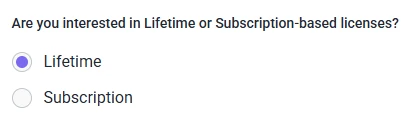
Front-end appearance
You can add the Radio Button field from the General fields section in the left panel of the IvyForms builder. When this section is expanded, you will see the Radio Button field listed together with other inputs. Click it to add it to your form, then select the field in the preview to open its configuration options.
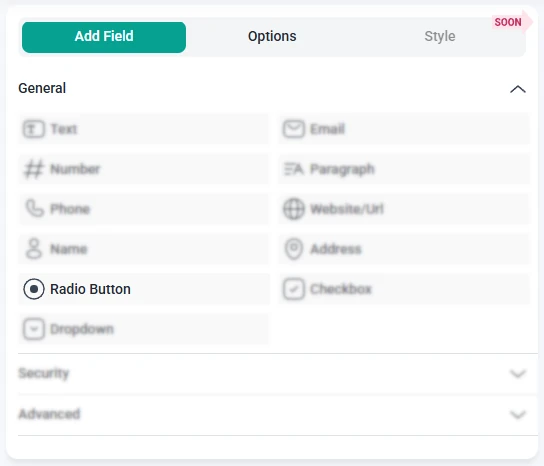
After you add the Radio Button field and click it in the preview area, the sidebar switches to the Options view. Settings are organized into three sections: General, Advanced, and Smart logic. These control how the field looks, which options are available, and when the field is displayed.
The General tab contains the main configuration controls for the Radio Button field. Here you define the question label, manage the list of choices, and adjust how the options are presented to users on the front-end.
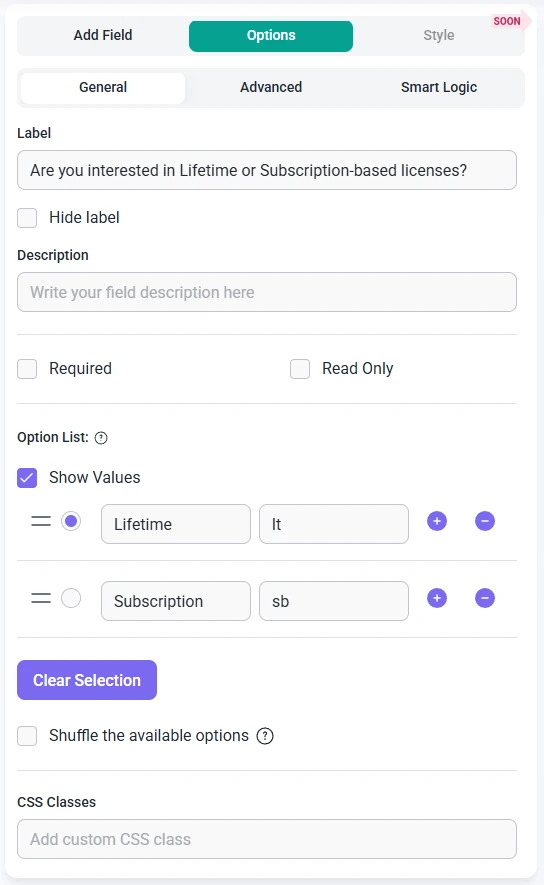
The Advanced tab for the Radio Button field includes a single global setting called Label position. This setting controls where the main field label appears in relation to the group of radio options. You can keep the default placement or move the label to the top, left, or right to better align with the rest of your form design. All other behavior is configured in the General and Smart logic sections.
Smart Logic is available only in the Pro version of IvyForms.
The Smart logic section lets you show or hide the entire Radio Button field based on other inputs in the form. By default, smart logic is turned off, so the field is always visible. When you enable it, you can define rules that control when the field should appear.
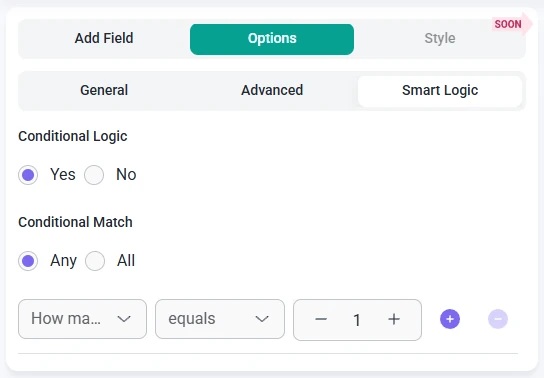
Once smart logic is enabled, the Conditional match option becomes available and lets you choose how the rules should be interpreted:
These conditions use values from other fields in the same form. For example, you can show a Radio Button group only after a user selects a specific category, chooses a country, or indicates that they want to provide additional preferences. This helps keep your forms focused, since users see follow up choices only when those choices are relevant to their previous answers.