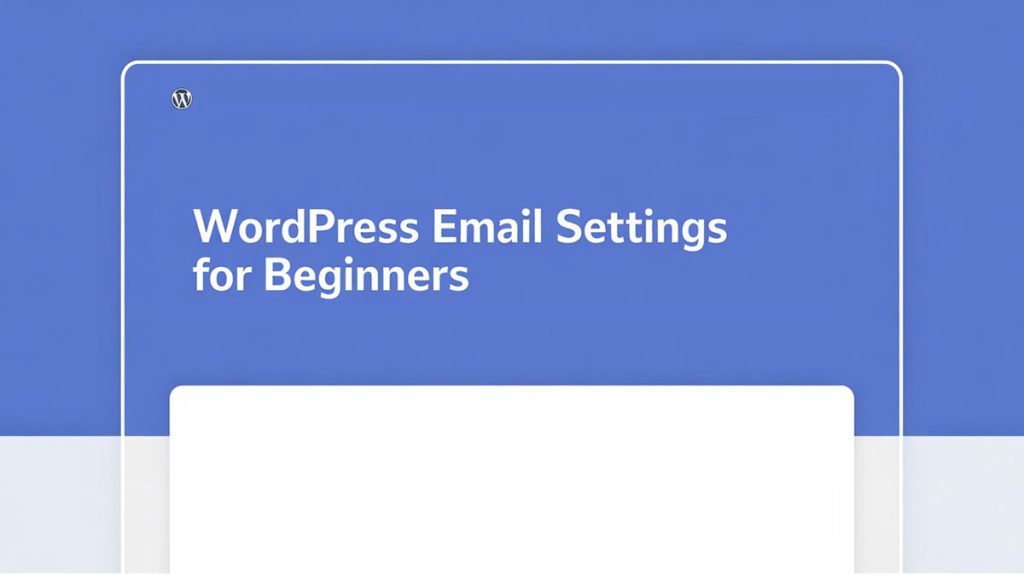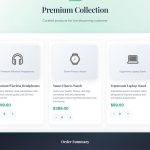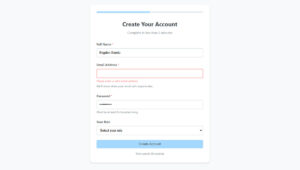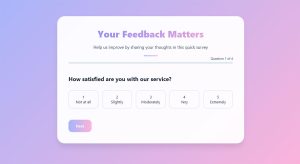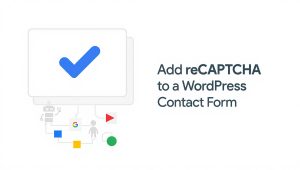Your form abandonment rate is probably killing your conversions right now. Studies show that 81% of users who start filling out forms never finish them, which means you’re losing leads,…
Table of Contents
Your WordPress site sends dozens of emails daily, but most never reach their destination.
WordPress email settings control how your site delivers notifications, password resets, and form submissions. The default configuration uses unreliable PHP mail() function that fails on most hosting environments.
This guide shows you how to configure SMTP settings, choose email service providers, troubleshoot delivery problems, and secure your email infrastructure. You’ll learn exactly which plugins work best, how to fix common errors, and when to use services like SendGrid or Mailgun.
Stop losing customers to failed order confirmations and broken password resets.
What are the WordPress Email Settings?
WordPress Email Settings is the configuration system that controls how your WordPress site sends emails, including notification messages, password resets, contact form submissions, and automated alerts to users and administrators.
The default setup uses PHP mail() function, which often fails on shared hosting.
Most WordPress sites need proper SMTP configuration to ensure reliable email delivery.
Understanding WordPress Default Email System
WordPress ships with wp_mail() function that relies on your server’s mail capabilities.
Shared hosting environments block the standard mail function to prevent spam.
Your admin email address gets set during WordPress installation. The system uses this for all outgoing notifications unless you change it.
PHP mail() Function Limitations
The default PHP mailer doesn’t authenticate with mail servers.
Messages sent through PHP mail() typically land in spam folders because they lack proper email authentication headers like SPF and DKIM.
Most hosting providers (Bluehost, SiteGround, HostGator) disable or restrict PHP mail() function entirely.
Server Configuration Issues
Your hosting server needs specific mail transport agent settings. Apache and Nginx servers handle email differently.
Port 25 gets blocked on most shared hosting plans.
Sendmail and Postfix require root access to configure properly, which shared hosting doesn’t provide.
Deliverability Problems
Default WordPress email setup produces a generic sender address: [email protected].
Email clients flag this as suspicious.
Bounce rates skyrocket when using default settings. Your transactional emails never reach users, password resets fail, and contact form submissions disappear.
No email logs exist to troubleshoot failures.
Accessing Email Settings in WordPress
Navigate to your WordPress dashboard and look for Settings in the left sidebar.
Click Settings > General to find the basic email configuration.
The Administration Email Address field controls where site notifications go. This isn’t where you configure outgoing mail settings though.
WordPress Admin Dashboard Navigation
Most email configuration happens through plugins, not native WordPress settings.
The default WordPress installation provides minimal email controls.
You’ll find the admin email field under Settings > General, but that’s about it for built-in options.
Plugin Settings Panels
SMTP plugins add their own settings pages under Settings or Tools menu.
WP Mail SMTP creates a dedicated menu item in your WordPress admin.
Post SMTP and Easy WP SMTP follow similar patterns with their own configuration screens.
Direct File Configuration
Advanced users modify wp-config.php for SMTP credentials.
Add constants like WPMS_ON and WPMS_SMTP_HOST directly to the config file.
This method works when plugins conflict with your hosting environment. Skip this unless you know what you’re doing.
Configuring SMTP for WordPress Email
SMTP (Simple Mail Transfer Protocol) authenticates your emails with actual mail servers.
Your site connects to an email service provider instead of relying on hosting server mail functions.
Three components matter: SMTP host address, port number, and authentication credentials.
SMTP Host and Port Selection
Your email service provider gives you the SMTP server address.
Common hosts: smtp.gmail.com, smtp.sendgrid.net, smtp-relay.gmail.com, email-smtp.us-east-1.amazonaws.com.
Port numbers depend on encryption type:
- Port 587: TLS encryption (recommended)
- Port 465: SSL encryption
- Port 25: No encryption (blocked by most hosts)
- Port 2525: Alternative TLS port
Authentication Methods
Username and password authentication remains most common.
Your SMTP credentials include email address and either regular password or app-specific password.
OAuth 2.0 provides token-based authentication without storing passwords. Gmail and Office 365 support this method.
API authentication uses keys instead of SMTP. SendGrid and Mailgun offer API options alongside SMTP.
Encryption Protocols
TLS (Transport Layer Security) encrypts data during transmission.
SSL represents older encryption standard, still supported but less secure.
Always choose TLS over SSL when available. Your email data travels encrypted from WordPress to mail server.
No encryption means readable email contents during transmission. Never use unencrypted connections.
Example Configurations
Gmail SMTP:
- Host: smtp.gmail.com
- Port: 587
- Encryption: TLS
- Username: [email protected]
- Password: App password (not regular Gmail password)
SendGrid:
- Host: smtp.sendgrid.net
- Port: 587
- Encryption: TLS
- Username: apikey
- Password: Your SendGrid API key
Office 365:
- Host: smtp.office365.com
- Port: 587
- Encryption: TLS
- Username: [email protected]
- Password: Account password or app password
Mailgun:
- Host: smtp.mailgun.org
- Port: 587
- Encryption: TLS
- Username: [email protected]
- Password: Mailgun SMTP password
WordPress Email Plugins
Plugins handle SMTP configuration without code modifications.
They provide user interfaces for entering mail server details, testing connections, and viewing email logs.
Different plugins offer varying features. Pick based on your technical skill level and specific needs.
WP Mail SMTP
The most popular email plugin with over 3 million active installations.
Supports Gmail, SendGrid, Mailgun, Amazon SES, Office 365, and generic SMTP.
Configuration steps:
- Install WP Mail SMTP from plugin directory
- Enter license key (Pro version) or skip for free version
- Select your mailer from dropdown
- Input SMTP host, port, and credentials
- Enable auto TLS option
- Set From Email and From Name
- Send test email
Free version limits features but covers basic SMTP needs.
Pro version adds email logs, failed email notifications, and multiple backup connections.
Easy WP SMTP
Lighter alternative to WP Mail SMTP.
Simple interface with fewer options. Setup takes under 5 minutes.
Doesn’t require account creation or license keys. Works with any SMTP server that accepts standard authentication.
Built-in email logging shows sent messages and errors.
Post SMTP
Includes OAuth 2.0 support for Gmail and Yahoo.
Automatically detects mail server settings when you enter email address.
Connection test feature checks SMTP settings before saving.
Email logs persist in WordPress database. Filter by date, recipient, or status.
Fluent SMTP
Newer plugin focused on reliability.
Supports multiple email connections with automatic failover. If SendGrid fails, it tries Mailgun next.
Clean settings interface separates by email provider.
Connections route through different services based on email type – transactional through SendGrid, marketing through Mailgun.
Plugin Comparison Matrix
| Plugin | Free Logs | OAuth | Multiple Connections | Ease of Use |
|---|---|---|---|---|
| WP Mail SMTP | No | Yes (Pro) | Yes (Pro) | Easy |
| Easy WP SMTP | Yes | No | No | Very Easy |
| Post SMTP | Yes | Yes | No | Moderate |
| Fluent SMTP | Yes | No | Yes | Easy |
Performance Considerations
Plugins add database queries to every page load.
Check if your plugin loads settings globally or only during email sending.
Email queue systems reduce server load by batching messages. Fluent SMTP includes queue management.
Most plugins add negligible performance impact unless sending hundreds of emails simultaneously.
Email Service Providers for WordPress
Third-party email service providers handle delivery infrastructure.
They maintain sender reputation, manage bounce handling, and provide detailed analytics.
Your WordPress site connects via SMTP or API.
SendGrid
Twilio-owned transactional email platform.
Free tier includes 100 emails per day permanently, no credit card required.
Setup process:
- Create SendGrid account
- Verify sender identity (single email or domain)
- Generate API key from Settings > API Keys
- Use API key as SMTP password with username “apikey”
Deliverability consistently hits 95%+ for authenticated domains.
Built-in suppression lists prevent sending to bounced addresses.
Mailgun
Developer-focused email API service.
Trial includes 5,000 free emails for first three months, then paid plans start.
Domain verification requires adding four DNS records: two TXT, two MX.
Regional endpoints available (US, EU) for data compliance.
Better suited for developers comfortable with API documentation.
Amazon SES
AWS service with lowest cost per email ($0.10 per 1,000 emails).
Requires AWS account with billing enabled.
Initial sandbox mode restricts sending to verified addresses only. Submit production access request to remove limits.
Regional endpoints matter – use the closest to your server (us-east-1, eu-west-1, ap-southeast-2).
Complex setup process compared to SendGrid or Mailgun.
Gmail SMTP
Works for low-volume sites sending under 500 emails daily.
Create app password through Google Account settings, not regular Gmail password.
Free but unreliable for critical transactional emails.
Google rate-limits aggressively and may disable accounts for “suspicious activity.”
Brevo (Sendinblue)
European-based email platform with GDPR-friendly infrastructure.
Free tier includes 300 emails per day.
Combined transactional and marketing email features.
SMTP relay stays simple while offering optional marketing automation.
Provider Comparison
| Provider | Free Tier | Best For | Setup Difficulty |
|---|---|---|---|
| SendGrid | 100/day | General use | Easy |
| Mailgun | 5k (3 months) | Developers | Moderate |
| Amazon SES | None | High volume | Complex |
| Gmail | 500/day | Testing | Very Easy |
| Brevo | 300/day | EU compliance | Easy |
Troubleshooting WordPress Email Delivery
Email delivery issues stem from configuration errors, server restrictions, or reputation problems.
Systematic diagnosis beats random setting changes.
Start with connection testing, then check authentication, finally verify DNS records.
Emails Not Sending
Check if wp_mail() function executes without errors.
Enable WordPress debug mode by adding to wp-config.php:
define('WP_DEBUG', true);
define('WP_DEBUG_LOG', true);
View debug.log file in wp-content folder for PHP errors.
SMTP credentials fail most often – verify username, password, host, and port match provider documentation exactly.
Test email feature in plugins shows connection success or specific error messages.
Hosting firewall might block outgoing connections on SMTP ports. Contact support to whitelist ports 587 or 465.
Emails Landing in Spam
Missing SPF records cause immediate spam folder delivery.
Add SPF TXT record to your domain DNS:
v=spf1 include:_spf.sendgrid.net ~all
Replace SendGrid reference with your email provider’s SPF string.
DKIM signatures authenticate message integrity. Email providers give you DKIM records to add to DNS.
DMARC policy tells receiving servers how to handle failed authentication. Start with monitoring mode:
v=DMARC1; p=none; rua=mailto:[email protected]
From address must match your verified domain. Using [email protected] from yourdomain.com fails authentication.
Reverse DNS (PTR record) should point back to your sending domain. Hosting provider controls this.
Connection Timeouts
Firewall rules block SMTP ports most commonly.
Try alternative ports (2525 instead of 587) if primary port fails.
SSL vs TLS mismatch causes connection drops. Match encryption type to port number.
Hosting server might require whitelisting email provider IP addresses.
VPS and dedicated servers need iptables rules allowing outbound traffic on SMTP ports.
Incorrect Sender Address
WordPress defaults to [email protected] as From address.
Override this in plugin settings or wp-config.php:
define('WPMS_SMTP_FROM', '[email protected]');
define('WPMS_SMTP_FROMNAME', 'Your Site Name');
From address must be verified with your email service provider.
Reply-to address can differ from From address – set it separately in plugin settings.
Some plugins let different email types use different From addresses. Registration forms might send from [email protected] while contact forms use [email protected].
Diagnostic Tools
WP Mail SMTP includes email log showing every send attempt.
Check Email plugin (free) provides simple test interface.
Mail-tester.com scores your email configuration out of 10, highlighting specific issues.
WordPress debug log captures PHP mail errors when WP_DEBUG_LOG enabled.
cPanel Email Deliverability tool checks SPF, DKIM, and reverse DNS automatically.
Security Best Practices
SMTP credentials provide full access to your email sending account.
Compromised credentials let attackers send spam through your account.
Protect authentication details like database passwords.
Credential Storage
Never hardcode passwords directly in plugin settings on shared hosting.
Use wp-config.php constants outside web-accessible directories:
define('WPMS_SMTP_USER', 'your-username');
define('WPMS_SMTP_PASS', 'your-password');
Environment variables offer better security on VPS servers.
Plugins should read credentials from constants rather than storing in database.
Encryption Requirements
TLS encryption protects credentials during transmission.
Never use port 25 without encryption on public networks.
Verify SSL certificate validity for your SMTP host.
Update TLS version to 1.2 or 1.3 – older versions have security vulnerabilities.
API Key Protection
Treat API keys like passwords with full account access.
Rotate keys every 90 days or after team member changes.
Use separate keys for development, staging, and production environments.
Restrict key permissions to minimum required access (send-only, not account management).
Two-Factor Authentication
Enable 2FA on email service provider accounts (SendGrid, Mailgun, Gmail).
App passwords bypass 2FA for SMTP while maintaining account security.
Separate app password for each WordPress installation helps track compromised credentials.
Revoke unused app passwords immediately.
WordPress Email Performance Optimization
Email queue management prevents server overload during bulk sends.
Hosting servers limit concurrent processes and execution time.
Smart queuing improves deliverability and reduces timeout errors.
Batch Sending Limits
Send maximum 50-100 emails per batch to avoid rate limiting.
Add 1-2 second delay between batches.
WooCommerce order confirmations during flash sales need queue systems.
Fluent SMTP includes native queue handling for large volumes.
Delivery Speed Considerations
SMTP connections add 200-500ms per email compared to PHP mail().
Acceptable tradeoff for actual delivery versus failed local mail.
Background processing sends emails after page loads complete. Users don’t wait for email sending.
WordPress cron handles scheduled email batches automatically.
Server Resource Usage
Each SMTP connection consumes server memory until closed.
Persistent connections reuse same link for multiple emails, reducing overhead.
API methods (SendGrid, Mailgun) use fewer resources than SMTP connections.
Monitor PHP memory limit – increase if email sending causes memory errors.
Cron Job Configuration
WordPress cron isn’t real cron – requires site visits to trigger.
Replace with server cron for reliable scheduled sending:
*/15 * * * * wget -q -O - https://yourdomain.com/wp-cron.php?doing_wp_cron
Disable WordPress cron in wp-config.php:
define('DISABLE_WP_CRON', true);
Email queue processing depends on cron reliability.
Testing WordPress Email Configuration
Test emails verify settings work before production issues arise.
Each configuration change needs verification.
Don’t assume working test means all email types work.
Plugin Test Features
WP Mail SMTP includes Send Test Email button on settings page.
Post SMTP runs diagnostic checking port connectivity, authentication, and TLS.
Easy WP SMTP shows detailed error messages during test sends.
Test different From addresses if you use multiple sender identities.
Manual Testing Methods
Create PHP file in WordPress root:
<?php
require_once('wp-load.php');
wp_mail('[email protected]', 'Test Subject', 'Test message body');
?>
Check email logs for send confirmation.
Test WooCommerce order emails by placing test orders.
Trigger password reset emails for test accounts.
Email Log Analysis
Successful sends show 250 OK response codes.
Failed attempts display specific error messages pointing to the problem.
Delivery tracking confirms recipient server acceptance (different from successful send).
Bounce notifications indicate invalid recipient addresses.
Review logs weekly to catch degrading deliverability before users complain.
Header Verification
View email source to check authentication headers.
SPF should show “pass” not “softfail” or “fail.”
DKIM signature must validate against your domain.
Email headers reveal actual sender IP and routing path.
Mail clients display authentication results in message details.
Deliverability Testing
Mail-tester.com provides comprehensive scoring.
Send test email to their generated address, view detailed report.
GlockApps tests delivery to multiple email providers simultaneously.
MXToolbox checks DNS records, blacklists, and configuration issues.
Common Email Configuration Errors
Configuration errors follow patterns across WordPress installations.
Same mistakes appear repeatedly because documentation lacks specifics.
Exact error messages point to exact solutions.
SMTP Connect Failed Error
SMTP Error: Could not connect to SMTP host.
Port blocked by firewall or wrong port number selected.
Verify port 587 works, try 2525 or 465 if blocked.
Check SMTP host spelling – smtp.gmail.com not smtp.google.com.
Server firewall settings need SMTP ports whitelisted.
Authentication Failed Error
SMTP Error: Could not authenticate.
Wrong username, password, or both.
Gmail requires app password, not account password.
Username might need full email address or just local part (before @).
Two-factor authentication blocks standard passwords without app passwords.
Connection Timeout Error
Connection timed out while trying to connect to the server.
Firewall blocking outbound connections on SMTP port.
SMTP host unreachable from your server location.
Try alternative ports (2525 instead of 587).
Contact hosting provider about connectivity to specific SMTP hosts.
Certificate Verification Failed
SSL certificate problem: unable to get local issuer certificate
Outdated SSL certificates on server.
Hosting server needs updated CA certificate bundle.
Temporary workaround disables SSL verification (not recommended for production):
add_action('phpmailer_init', function($phpmailer) {
$phpmailer->SMTPOptions = array(
'ssl' => array(
'verify_peer' => false,
'verify_peer_name' => false,
)
);
});
Email Settings for Different WordPress Scenarios
Different WordPress setups need specific email configuration approaches.
WooCommerce notifications require higher reliability than blog comments.
Membership sites send more emails than portfolio sites.
WooCommerce Emails
Order confirmations, shipping notifications, and password resets must deliver.
Configure separate From address: [email protected].
Use transactional email provider (SendGrid, Mailgun) not marketing platforms.
WordPress payment forms trigger receipt emails immediately after purchase.
Enable email logging to troubleshoot missing order confirmations.
Test email templates across email clients (Gmail, Outlook, Apple Mail).
Membership Sites
Registration emails contain login credentials and activation links.
Failed delivery means users can’t access paid content.
Configure different From addresses for system emails (no-reply@) versus support responses (support@).
Password reset emails need reliable delivery within 2-3 minutes.
Role-based notifications send to different email addresses based on membership level.
Contact Form Integration
Contact Form 7 uses wp_mail() by default – requires SMTP plugin.
Gravity Forms includes routing rules sending form entries to different recipients.
WPForms integrates directly with email marketing services.
Form submission confirmations reassure users their message sent successfully.
Store form entries in database as backup when email delivery fails.
WordPress Multisite Networks
Network-wide SMTP settings apply to all subsites automatically.
Network admin configures master email settings in Network Settings.
Individual site admins can override with site-specific SMTP configuration.
Different subsites might need different From addresses while sharing SMTP credentials.
WP Mail SMTP Pro includes multisite network controls.
Event Registration Forms
WordPress event registration forms send confirmation emails with calendar attachments.
Ticket information and venue details go in email body.
Reminder emails trigger days before event date.
QR codes in emails serve as digital tickets – reliable delivery critical.
Attendee lists export from registration data, not email logs.
FAQ on WordPress Email Settings
Why are my WordPress emails not sending?
WordPress emails fail because the default PHP mail() function doesn’t authenticate with mail servers. Shared hosting blocks this function to prevent spam. Install an SMTP plugin and configure proper email service provider credentials to fix delivery issues.
What is SMTP and why do I need it?
SMTP (Simple Mail Transfer Protocol) authenticates your emails with actual mail servers instead of unreliable hosting server functions. It provides proper email authentication through SPF and DKIM records, drastically improving deliverability and preventing spam folder placement for notifications.
Which WordPress email plugin is best?
WP Mail SMTP leads with 3+ million installations, supporting multiple email providers and detailed logging. Post SMTP offers OAuth 2.0 authentication for Gmail. Fluent SMTP provides failover connections. Choose based on your technical skill level and required features.
How do I configure Gmail SMTP in WordPress?
Create an app password in Google Account settings under Security. Install WP Mail SMTP plugin, select Gmail as mailer, enter smtp.gmail.com as host, use port 587 with TLS encryption, then input your email and app password credentials.
What email service should I use with WordPress?
SendGrid offers 100 free daily emails with excellent deliverability. Mailgun suits developers with API needs. Amazon SES costs least for high volume. Gmail works for testing only. Choose based on sending volume, budget, and technical expertise requirements.
How do I fix emails going to spam?
Add SPF records and DKIM signatures to your domain DNS settings. Verify sender address matches your domain. Enable DMARC policy. Use authenticated email service provider like SendGrid or Mailgun instead of default WordPress configuration for proper authentication.
Where do I find WordPress email settings?
Native WordPress provides minimal controls under Settings > General for admin email address only. Actual SMTP configuration happens through plugins like WP Mail SMTP, which add dedicated settings pages under WordPress admin dashboard menu.
Can I use different From addresses for different emails?
Yes, most SMTP plugins let you configure multiple sender identities. WooCommerce orders can use [email protected] while contact forms send from [email protected]. Configure separate From addresses in plugin settings or through filters in functions.php.
How do I test if WordPress email works?
Use the Send Test Email feature in your SMTP plugin settings. Enable email logging to track send attempts. Visit mail-tester.com for deliverability scoring. Check email headers for authentication results. Test password resets and form submissions manually.
What causes SMTP connection timeout errors?
Hosting firewall blocks outbound traffic on SMTP ports. Wrong port selection for encryption type. SSL certificate verification failures. Try alternative ports like 2525 instead of 587. Contact hosting provider to whitelist email service provider IP addresses and SMTP ports.
Conclusion
Proper WordPress email settings separate functional sites from broken ones.
Default PHP mailer fails on most hosting environments. SMTP configuration through plugins like WP Mail SMTP or Post SMTP solves delivery problems immediately.
Choose email service providers based on volume needs. SendGrid handles 100 daily emails free, while Amazon SES costs pennies for thousands.
Configure SPF records, DKIM signatures, and DMARC policies for spam folder avoidance. Test configurations thoroughly using built-in plugin tools and mail-tester.com before production deployment.
WooCommerce stores, membership sites, and contact form submissions depend on reliable email delivery. Don’t lose customers to failed order confirmations or password resets.
Fix your mail server settings today. Your users shouldn’t wonder if their messages disappeared.