How do I configure the dropdown field in IvyForms?
ON THIS PAGETable of Contents
The Dropdown field lets users choose one or multiple options from a list, depending on how you set it up. It is ideal for selecting categories, preferences, or any structured set of choices. This article explains how the Dropdown field works and which settings you can adjust in the form builder.
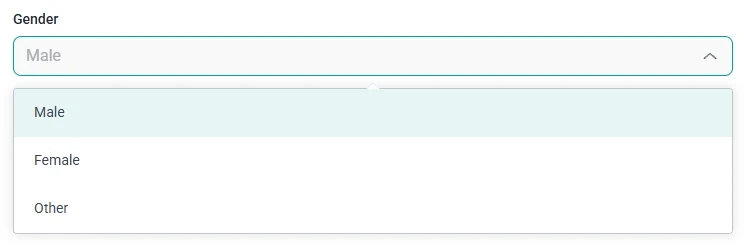
Front-end appearance
Where can I find the dropdown field in IvyForms?
You can add the Dropdown field from the General fields section in the IvyForms builder. When you expand this panel, you will see the Dropdown field listed with other input types. Click it to insert it into your form, then select the field in the preview to open its configuration options.
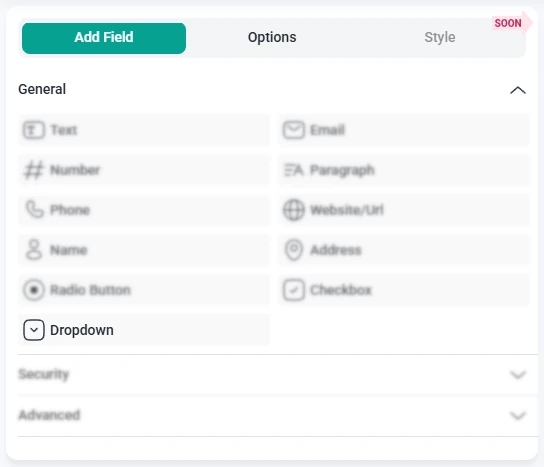
What settings can I configure for the dropdown field?
After adding the Dropdown field, selecting it in the preview switches the sidebar to the Options view. Here, settings are organized into three tabs: General, Advanced, and Smart logic. Together, these settings control how many choices users can select, how those choices appear, and when the field becomes visible.
How do general settings work for the dropdown field?
The General tab contains all core options for customizing how your dropdown behaves. This is where you set the selection mode, edit the list of options, and enable features like search or random ordering.

- Label – sets the visible title for the dropdown on the form.
- Hide label – removes the label from the front-end, leaving only the dropdown itself.
- Description – adds a short explanation under the field to help users understand what to choose.
- Required – ensures users select at least one option (if single choice) or at least one item (if multiple selection).
- Read-only – displays the dropdown without allowing changes to the selected option(s).
- Single choice / multiple choice – determines whether users can pick only one option or select multiple items from the dropdown.
- Show values – displays stored values next to option labels, which is useful when labels and saved values differ.
Below these settings, you can edit the list of available choices:
- Add a new option by clicking the plus (+) button.
- Remove an option using the minus (-) button.
- Clear selection to reset the selected value(s) when editing.
Additional controls below the option list help determine how users interact with the dropdown:
- Shuffle the available options – randomizes the order of the dropdown items each time the page loads.
- Enable search – adds a search bar inside the dropdown so users can type to filter through long lists.
- Placeholder – shows example text inside the dropdown before users select an option.
- CSS classes – lets you add your own class names for custom styling.
How do advanced settings work for the dropdown field?
The Advanced tab for the Dropdown field includes a single global option: Label position. This setting controls where the main label appears in relation to the dropdown, allowing you to keep the default placement or move it to the top, left, or right depending on your layout. All other customization options are located in the General tab.
How can I use smart logic with the dropdown field?
Smart Logic is available only in the Pro version of IvyForms.
The Smart logic settings allow you to show or hide the Dropdown field based on conditions from other inputs. Smart logic is disabled by default, but once you activate it, you can define rules that determine when this field should be displayed.
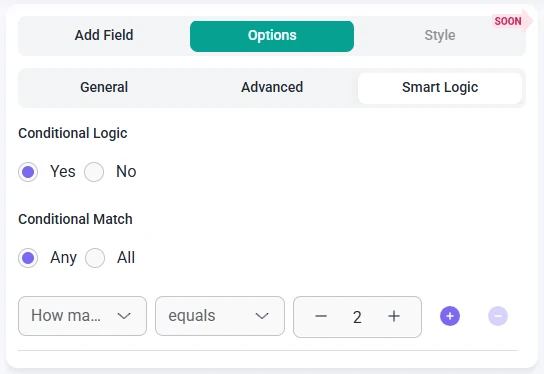
When smart logic is enabled, the Conditional match setting lets you choose how the rules should be evaluated:
- Any – the Dropdown field appears when at least one condition is met.
- All – the Dropdown field appears only when all conditions are satisfied at the same time.
These conditions can reference values from any other field in the form. For example, you may want the Dropdown field to appear only after users pick a service type, choose a category, or answer a previous question. This helps you keep forms cleaner by showing dropdown options only when they are needed.