How does the paragraph field work in IvyForms?
ON THIS PAGETable of Contents
The Paragraph field is intended for longer text entries, such as messages, feedback, descriptions, or detailed responses. Unlike single-line inputs, this field provides a multi-row text area so users have more space to write. This article walks you through how the Paragraph field works, which settings you can customize, and how to configure it inside the form builder.

Front-end appearance
Where can I find the Paragraph field in IvyForms?
You can add a Paragraph field from the General fields section located in the left panel of the IvyForms builder. When you expand this section, all standard input types are listed, and the Paragraph field appears among them. Select it once and it will be added to your form, ready for further configuration in the options panel.
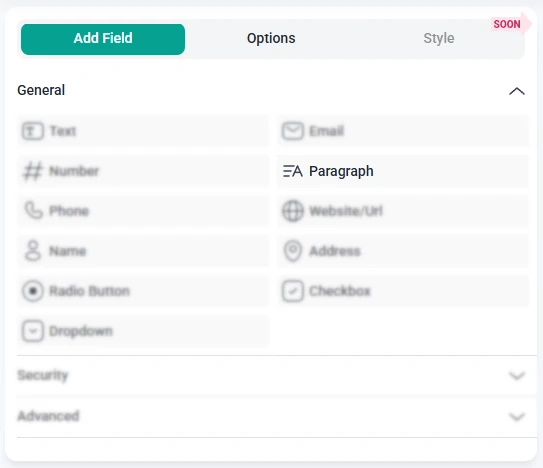
What settings can I configure for the Paragraph field?
After selecting the Paragraph field in the preview area, the side panel switches to the Options view. Here you can personalize the field using three sections: General, Advanced, and Smart logic. These options allow you to control the appearance, behavior, and conditional visibility of the field.
How do general settings work for the Paragraph field?
The General tab includes the essential configuration options for the Paragraph field. These settings determine how the field appears on the form and how users interact with it when entering longer messages or descriptions.
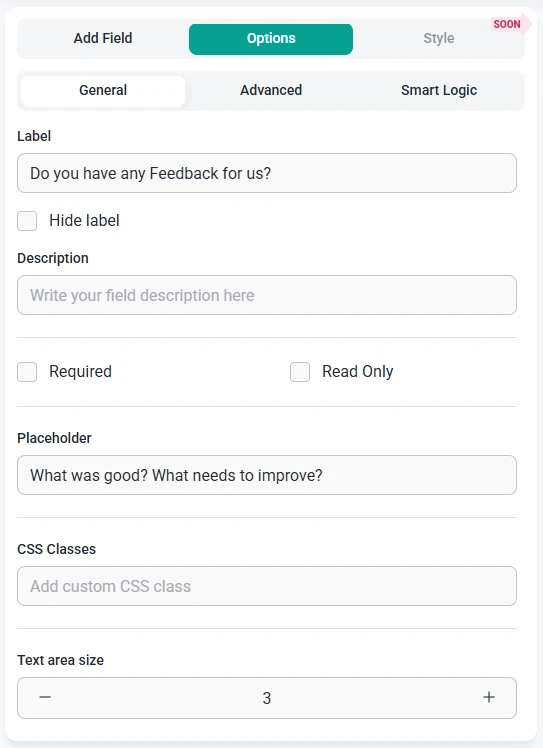
- Label – defines the name or prompt shown above the text area.
- Hide label – removes the label from the front-end, leaving only the text area visible.
- Description – adds a short note underneath the field to clarify what users should write.
- Required – makes the field mandatory, preventing form submission until text is entered.
- Read-only – shows a static block of text that users can view but not edit.
- Placeholder – displays example text inside the field before the user starts typing.
- CSS classes – lets you assign custom class names for styling the field.
- Text area size – controls how many visible rows the text area displays, allowing you to make the field taller or shorter depending on the expected message length.
How do advanced settings work for the Paragraph field?
In the Advanced tab, you can adjust additional behavior settings that influence how user input is formatted and stored. These options give you more control over default values and layout alignment.

- Limit maximum length – sets the upper limit for how many characters someone can enter in the text area.
- Default value – places text inside the field automatically, which users can overwrite unless the field is read-only.
- Label position – moves the label to the left, right, or keeps it in the standard position to suit your layout.
- No duplicates – prevents users from submitting identical text more than once, useful when collecting unique entries or identifiers.
How can I use smart logic with the Paragraph field?
Smart Logic is available only in the Pro version of IvyForms.
The Smart logic section lets you display the Paragraph field only when certain conditions are met. Smart logic is turned off by default, so the field is always shown. Enabling it adds new rule-based options that you can combine with other fields in the same form.
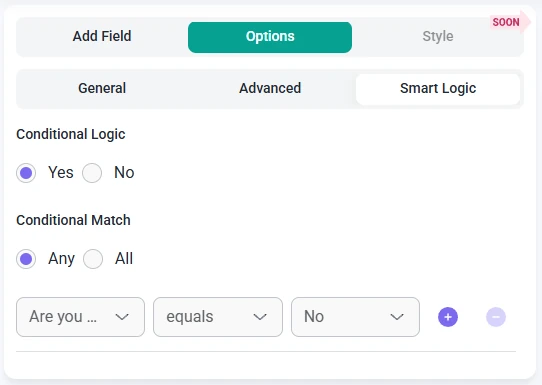
Once Smart logic is enabled, the Conditional match setting appears and allows you to specify how conditions are evaluated:
- Any – the Paragraph field becomes visible when at least one of the configured rules is satisfied.
- All – the Paragraph field is shown only when every condition is met at the same time.
These rules depend on values from other fields in your form. For example, you can show the Paragraph field only when someone selects a particular option from a Radio Button field or specifies a certain value in a Number field. This helps keep your forms organized by showing longer text areas only when users actually need them.