How do I use the text field in IvyForms?
ON THIS PAGETable of Contents
The Text field is one of the most commonly used input types in IvyForms. It lets you collect short, single-line information such as names, titles, labels, or any brief text response. This article explains how the Text field works, which settings you can adjust, and how to configure it inside the form builder.

Front-end appearance
Where can I find the Text field in IvyForms?
You can add the Text field from the General Fields section in the left panel of the IvyForms builder. When this section is expanded, all general input types appear in a list, with the Text field available as the first option.
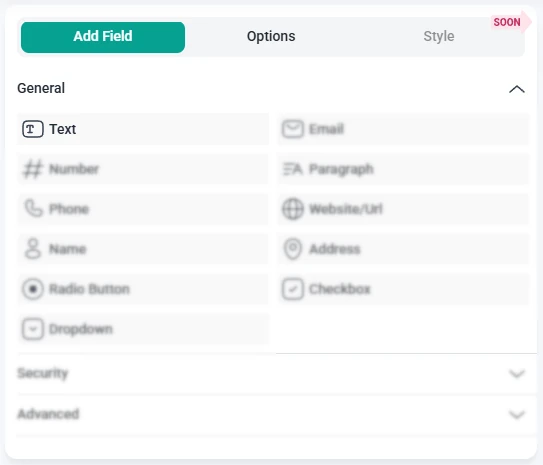
What settings can I configure for the Text field?
When you select the Text field in the form builder, the panel on the left switches from Add field to Options. This is where you can configure the General, Advanced, and Smart logic settings for the selected field.
How do general settings work for the Text field?
All basic customization options for the Text field are found in the General tab on the left panel. These options control how the field looks on the front-end and what users see when they fill out the form.
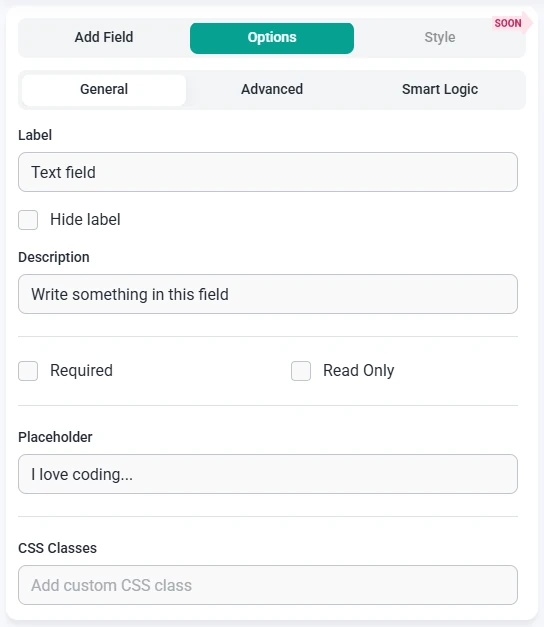
- Label – defines the field name displayed to users.
- Hide label – hides the field label on the front-end.
- Description – adds helper text below the field.
- Required – marks the field as mandatory before form submission.
- Read-only – prevents users from editing the field value.
- Placeholder – adds example text inside the input area.
- CSS classes – lets you add custom CSS classes for styling.
How do advanced settings work for the Text field?
The Advanced tab provides additional options for fine-tuning how the Text field behaves and how user input is handled.

- Limit maximum length – restricts the number of characters a user can enter (default: 255).
- Default value – pre-fills the field with editable text (unless Read-only is enabled).
- Label position – chooses where the label appears (Default, Left, or Right).
- No duplicates – prevents users from submitting the same value multiple times.
How can I use smart logic with the Text field?
Smart Logic is available only in the Pro version of IvyForms.
The Smart logic options let you control when the Text field is shown based on conditions you define. By default, Smart logic is set to No, which means the field is always visible. When you switch this option to Yes, additional conditional settings become available.
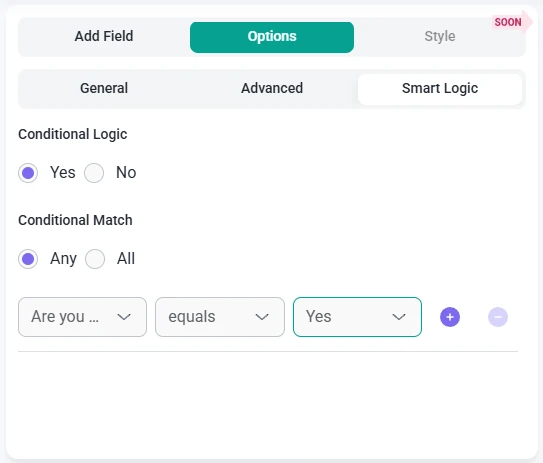
When Smart logic is enabled, the Conditional match section appears with two options:
- Any – the Text field is shown if any of the conditions you configure are met.
- All – the Text field is shown only if all configured conditions are met at the same time.
These conditions are based on other fields in the same form, so Smart logic is only effective when your form contains multiple fields. This allows you to show or hide the Text field dynamically, depending on how users interact with previous fields.