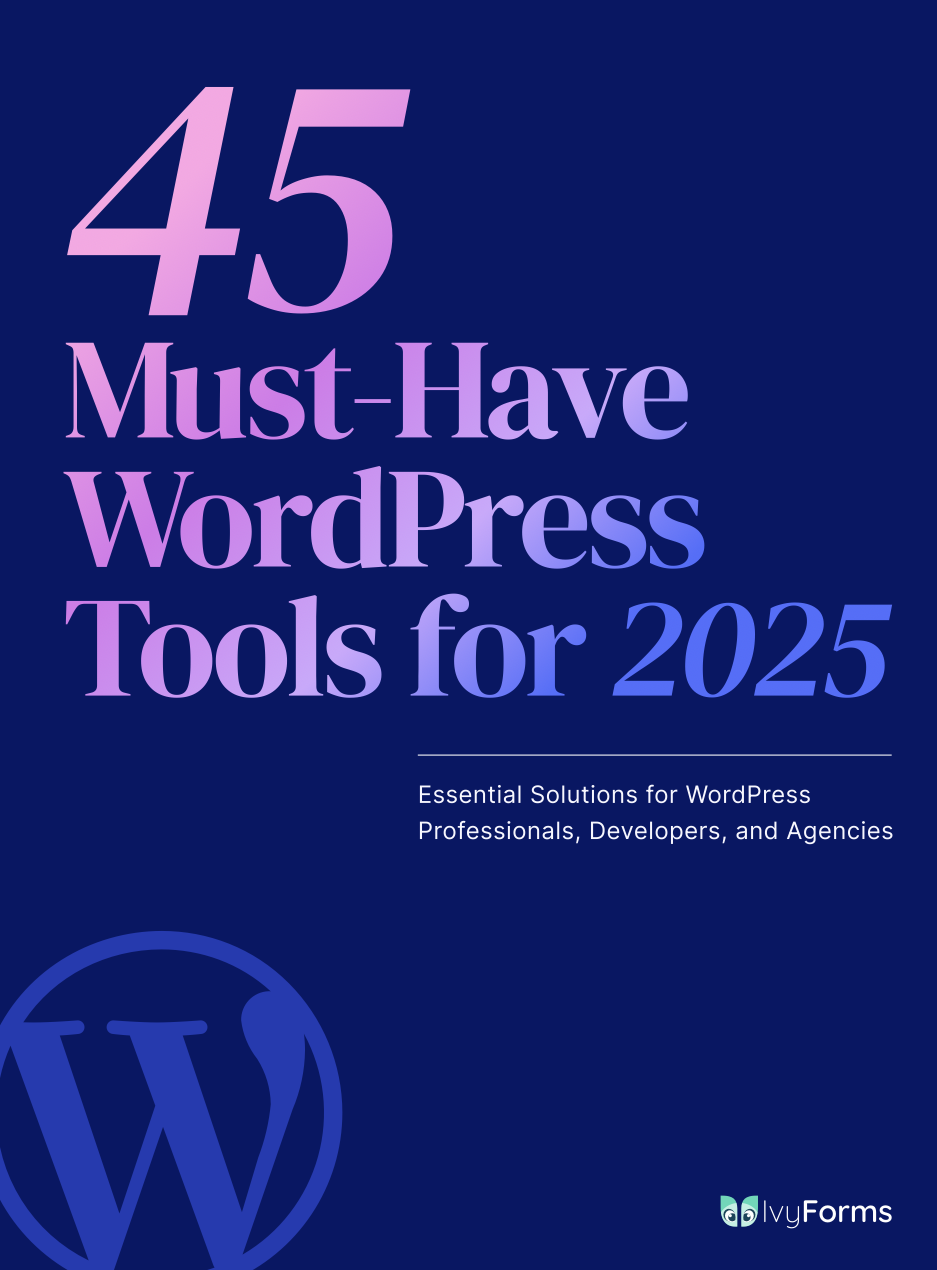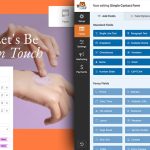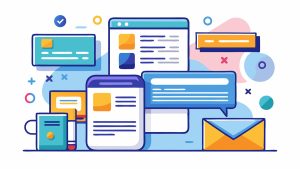JotForm works great until it doesn’t. Maybe you’ve hit submission limits, found the pricing steep, or need features the platform lacks. Whatever brought you here, you’re not stuck. The online…
Table of Contents
You configured your form perfectly, hit submit, and nothing arrives in your inbox. Ninja Forms not sending email is one of the most frustrating issues WordPress site owners face because forms appear to work while silently failing.
This problem usually stems from server configuration, SMTP settings, or plugin conflicts rather than Ninja Forms itself. WordPress relies on PHP mail() by default, which most hosting providers block or misconfigure.
This guide walks you through every troubleshooting step to diagnose and fix email delivery failures. You’ll learn how to test your setup, configure proper SMTP authentication, and prevent future notification problems.
Common Reasons Ninja Forms Emails Fail
WordPress Mail Function Issues
WordPress uses PHP’s mail() function by default. Most shared hosting providers either disable it completely or configure it poorly to prevent spam abuse.
Your hosting environment determines whether PHP mail() works at all.
SMTP Configuration Problems
Missing SMTP credentials prevent email authentication. Your mail server needs the right port (587 or 465), encryption type (TLS or SSL), username, and password.
One wrong setting blocks everything.
Email Deliverability Factors
Spam filters check SPF, DKIM, and DMARC records before allowing emails through.
Sending from an unauthenticated domain gets you flagged immediately. Server reputation matters. Content triggers matter.
Your emails might be sending but landing in spam folders instead of inboxes.
Plugin and Theme Conflicts
Other plugins can hijack WordPress mail functions. Security plugins, caching plugins, or custom theme code sometimes block outgoing mail without warning.
Each additional plugin increases conflict potential.
Server and Hosting Limitations
Hosting providers cap how many emails you can send per hour. Some block outbound connections on port 25 entirely.
Server timeouts interrupt the email sending process before completion. Cheap shared hosting often causes the most problems.
Check Ninja Forms Email Settings
Action Configuration
Open your form in the Ninja Forms builder and click “Emails & Actions.”
Verify at least one email action exists. Forms without configured actions never send anything.
Check that the action is enabled and not accidentally disabled.
From Address Settings
Use an email address that matches your domain. Sending from gmail.com or yahoo.com through your site fails authentication checks.
[email protected] passes. [email protected] fails.
Recipient Email Addresses
Double-check recipient addresses for typos, extra spaces, or invalid characters.
Test with multiple addresses to rule out recipient-side blocks. One broken address shouldn’t stop all emails, but sometimes it does.
Email Subject and Message
Empty subject lines or message bodies cause silent failures.
Merge tags must reference actual form fields. {field:nonexistent_field} breaks the email.
Preview your email template with real submission data to catch formatting issues.
Test Email Delivery
WordPress Email Test
Install a plugin like Check Email to test WordPress mail independently of Ninja Forms.
Send a test email through WordPress itself. If this fails, the problem isn’t Ninja Forms.
This isolates whether your WordPress email configuration works at all.
Form Submission Testing
Submit test entries through your actual form. Check both admin notifications and user confirmations.
Look in spam folders, not just inboxes. Check multiple email clients (Gmail, Outlook, Apple Mail).
Different providers filter differently.
Server Email Logs
Access your hosting control panel’s email logs. Most hosts provide logs under Mail or Email sections.
Logs show whether emails left your server, bounced, or never attempted sending.
Look for authentication errors, connection timeouts, or relay denials.
Configure SMTP for Ninja Forms
Install SMTP Plugin
WordPress needs an SMTP plugin to bypass the unreliable PHP mail() function.
WP Mail SMTP, Post SMTP, or Easy WP SMTP all work. Pick one and stick with it.
These plugins handle SMTP authentication properly.
Choose Email Service
Gmail SMTP works for testing but hits daily sending limits fast (500 emails per day).
SendGrid, Mailgun, Amazon SES, or SendinBlue offer reliable transactional email. Most provide free tiers for low-volume sending.
Transactional services handle form emails better than personal email accounts.
Enter SMTP Credentials
Input SMTP host, port, encryption type, username, and password in your SMTP plugin settings.
Gmail requires app-specific passwords, not your regular password. Other services provide API keys or dedicated SMTP credentials.
Port 587 with TLS encryption works for most providers.
Test SMTP Configuration
Send a test email through your SMTP plugin before testing forms.
Successful SMTP test confirms authentication works. Failed test means fix credentials before moving forward.
Don’t skip this step.
Fix Email Deliverability Issues
Set Up SPF Records
Add an SPF record to your domain’s DNS settings through your domain registrar or hosting provider.
SPF tells receiving servers which mail servers can send email from your domain. Without it, emails get rejected or marked as spam.
Configure DKIM Signing
DKIM adds a digital signature to outgoing emails that proves they haven’t been tampered with.
Most SMTP services provide DKIM keys to add to your DNS records. Copy the key exactly as provided.
Add DMARC Policy
DMARC builds on SPF and DKIM to give you control over how receivers handle failed authentication.
Start with p=none to monitor without blocking emails, then tighten to p=quarantine or p=reject once everything works.
Verify Sender Domain
SendGrid, Mailgun, and most transactional email services require domain verification before sending.
Check your email service dashboard for verification status. Unverified domains get blocked or heavily throttled.
Troubleshoot Plugin Conflicts
Disable All Plugins
Deactivate every plugin except Ninja Forms. Test email sending.
If emails suddenly work, you’ve got a plugin conflict. Reactivate plugins one at a time, testing after each.
The plugin that breaks email sending when reactivated is your culprit.
Switch to Default Theme
Activate Twenty Twenty-Four or another default WordPress theme temporarily.
Custom themes sometimes include mail functionality that interferes with form plugins. Rare, but it happens.
Check Debug Logs
Enable WordPress debug mode by adding these lines to wp-config.php:
define('WP_DEBUG', true);
define('WP_DEBUG_LOG', true);
define('WP_DEBUG_DISPLAY', false);
Check wp-content/debug.log for email-related errors after submitting a form.
Resolve Server Configuration Problems
Contact Hosting Support
Ask if PHP mail() is enabled on your account. Request information about email sending restrictions, rate limits, or firewall rules.
Some hosts block port 25 outbound. Others limit emails per hour.
Check PHP Mail Configuration
Access your hosting control panel and look for PHP settings or php.ini editor.
Verify sendmail_path is configured correctly. Some hosts require specific paths or parameters.
Verify Port Access
Confirm your server can connect to common SMTP ports: 587, 465, and 2525.
Firewalls sometimes block these ports. Your host can check and unblock if needed.
Review Error Logs
Check server error logs in your hosting control panel, not just WordPress logs.
Look for authentication failures, connection timeouts, or relay denied messages.
Advanced Solutions
Use Action Hooks
Developers can hook into Ninja Forms email actions for debugging:
add_action('ninja_forms_after_submission', function($form_data) {
error_log('Form submitted: ' . print_r($form_data, true));
});
Logs submission data to help identify where the email process breaks.
Custom SMTP Implementation
For complex requirements, add SMTP handling directly in functions.php:
add_action('phpmailer_init', function($phpmailer) {
$phpmailer->isSMTP();
$phpmailer->Host = 'smtp.example.com';
$phpmailer->Port = 587;
// Additional configuration
});
Gives complete control over mail headers and authentication.
Third-Party Integrations
Connect Ninja Forms to Zapier or Make (Integrimat) to route form submissions through external services.
These automation platforms send emails independently of WordPress, bypassing all WordPress mail function issues.
Email Queue Management
For high-volume forms, implement email queuing to prevent server overload:
add_filter('ninja_forms_submit_data', function($form_data) {
// Add to queue instead of immediate send
wp_schedule_single_event(time() + 60, 'send_queued_email', array($form_data));
return $form_data;
});
Spreads email sending over time to avoid timeout errors.
Prevent Future Email Issues
Regular Testing
Schedule monthly test submissions through your forms. Automated monitoring services can alert you to delivery failures.
Catch problems before users report them.
Monitor Email Logs
Review your SMTP service logs weekly. Watch for bounces, spam complaints, or authentication failures.
High bounce rates indicate address list problems or deliverability issues.
Keep Plugins Updated
Update Ninja Forms, SMTP plugins, and WordPress regularly.
Updates often include email delivery improvements and bug fixes. Running outdated versions invites problems.
Maintain DNS Records
Verify SPF, DKIM, and DMARC records quarterly. DNS changes during hosting migrations can break authentication.
Regular checks prevent silent delivery failures.
Document Configuration
Keep records of SMTP settings, API keys, and configuration choices in a secure password manager.
Saves hours during troubleshooting or server migrations. You’ll thank yourself later.
FAQ on Ninja Forms Not Sending Email
Why are my Ninja Forms emails going to spam?
Missing SPF records, DKIM authentication, or sending from unverified domains triggers spam filters. Your sender email address must match your website domain, not Gmail or Yahoo accounts. Configure proper SMTP authentication and add DNS records to improve deliverability.
How do I enable email notifications in Ninja Forms?
Open your form in the Ninja Forms builder and click “Emails & Actions.” Add an email action if none exists. Configure recipient addresses, subject line, and message body with proper merge tags referencing your form fields.
Can I use Gmail SMTP with Ninja Forms?
Yes, but Gmail limits you to 500 emails daily. Install an SMTP plugin like WP Mail SMTP, enter Gmail’s SMTP settings (smtp.gmail.com, port 587, TLS), and use an app-specific password. Better options exist for high-volume forms.
What is the best SMTP plugin for Ninja Forms?
WP Mail SMTP and Post SMTP both work reliably. For transactional email, SendGrid, Mailgun, or Amazon SES offer better deliverability than Gmail. Choose based on your monthly sending volume and budget.
How do I test if WordPress is sending emails?
Install the Check Email plugin and send a test message. If WordPress test emails fail, the problem isn’t Ninja Forms—it’s your WordPress email configuration. Fix WordPress mail before troubleshooting forms.
Why does Ninja Forms work but emails don’t send?
Form submissions process successfully but email delivery fails separately. This happens when PHP mail() is disabled, SMTP isn’t configured, or hosting providers block outgoing mail. Check server logs to confirm emails attempted sending.
How do I check Ninja Forms email logs?
Ninja Forms doesn’t maintain email logs natively. Check your SMTP service dashboard (SendGrid, Mailgun) or hosting control panel email logs. Enable WordPress debug logging to capture PHP errors during email sending.
Can plugin conflicts stop Ninja Forms emails?
Yes. Security plugins, caching plugins, or custom code can block WordPress mail functions. Deactivate all plugins except Ninja Forms and test. Reactivate one by one to identify conflicts.
What ports does SMTP use for email?
Port 587 with TLS encryption works for most providers. Port 465 uses SSL. Port 2525 serves as an alternative when hosting providers block standard ports. Your SMTP service documentation specifies which to use.
How do I fix Ninja Forms email authentication errors?
Authentication errors mean wrong SMTP credentials, incorrect port, or mismatched encryption type. Verify your username, password (or API key), host address, and port match your email service documentation exactly. Test SMTP configuration before testing forms.
Conclusion
Ninja Forms not sending email typically traces back to server configuration or authentication issues rather than the plugin itself. Most WordPress installations rely on unreliable PHP mail() functions that hosting providers disable or restrict.
Implementing proper SMTP authentication through services like SendGrid, Mailgun, or Amazon SES solves most delivery problems permanently. Configure SPF, DKIM, and DMARC records to ensure emails reach inboxes instead of spam folders.
Test your configuration regularly and monitor email logs to catch failures early. With proper setup and maintenance, your form notifications will arrive consistently without the frustration of silent delivery failures that damage user experience and cost you leads.